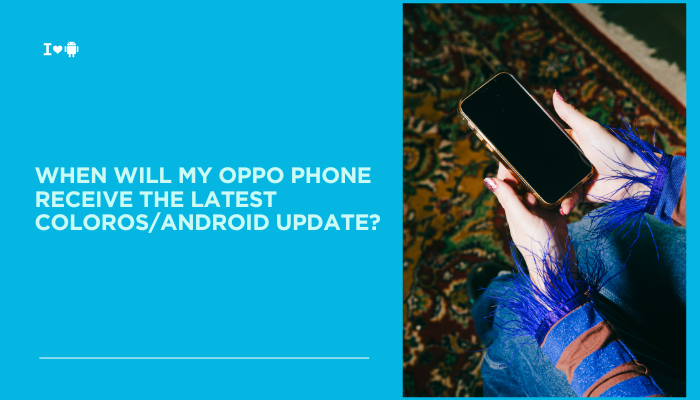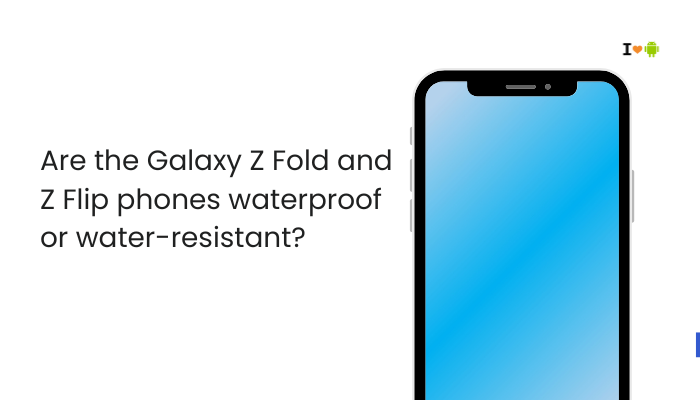Introduction
Xiaomi’s MIUI is renowned for smooth performance and excellent battery life. Yet many users find that apps they switch away from are automatically closed or “cleaned” from memory—forcing reloads when you return. This behavior, while intended to optimize resources, can severely hamper multitasking and user experience.

MIUI’s Aggressive RAM Management
Low-Memory Killer Thresholds
MIUI’s custom kernel monitors free RAM and, when it dips below approximately 500–700 MB, begins terminating background processes—even those you just used—to guarantee a snappy foreground app.
Impact
- Recent apps reload from scratch
- Music or navigation pauses unexpectedly
Solution
- Lock Key Apps in Recents
- Open the Recent apps view.
- Swipe down on your app’s card until a lock icon appears.
- Locked apps are exempt from RAM pruning.
- Reduce RAM Pressure
- Uninstall unused or memory-heavy apps.
- Remove live wallpapers and excessive widgets.
Autostart Restrictions
Default Autostart Blocking
MIUI prevents most third-party apps from launching on boot or in response to system events, cutting off background services until you manually open the app.
Impact
- Alarms or reminders don’t fire until the app is launched
- Fitness and messaging apps go offline after reboot
Solution
- Enable Autostart
- Open Security → Permissions → Autostart.
- Toggle On for each critical app (WhatsApp, Gmail, fitness trackers).
- Reboot to Apply
Battery Saver and Sleep Standby
App-Specific Battery Restrictions
MIUI’s Battery & performance settings classify apps into “Battery saver,” “Optimized,” or “No restrictions.” Apps in saver modes lose background CPU and network access.
Impact
- Push notifications delayed or suppressed
- Background sync halted
Solution
- No Restrictions Mode
- Go to Settings → Battery & performance → Manage apps’ battery usage → Choose apps.
- For each essential app, select No restrictions.
- Disable Global Battery Saver
- In Battery & performance, turn off Battery saver and Ultra battery saver modes.
Sleep Standby Optimization
Overnight Deep Sleep
MIUI’s Sleep standby optimization aggressively hibernates apps during your usual sleep hours, killing background processes until you unlock the phone.
Impact
- Missed alarms and reminders overnight
- Delayed overnight data backups
Solution
- Whitelist in Sleep Standby
- Settings → Battery & performance → More battery settings → Sleep standby optimization.
- Disable optimization for critical apps.
- Test with a Late-Night Alert
App Launch Controls
Granular Launch Permissions
Each app has three toggles under Settings → Apps → [App] → Battery → App launch: Auto-launch, Secondary launch, Run in background. Any one turned off prevents background relaunch.
Impact
- Even autostart apps can fail to restart after being killed
- Background services crash silently
Solution
- Enable All Launch Options
- Navigate to App launch for each key app.
- Toggle On for Auto-launch, Secondary launch, and Run in background.
- Reboot to enforce changes.
Data Saver Limitations
Cellular Data Saver Mode
When Data Saver is active, MIUI blocks background data for non-whitelisted apps, effectively “killing” their network connectivity until you open them.
Impact
- Apps connect only when manually launched
- Streaming and cloud sync halted on mobile data
Solution
- Allow Unrestricted Data
- Settings → SIM cards & mobile networks → Data usage → Data saver → Unrestricted data access.
- Enable for your essential apps.
- Disable Data Saver if real-time connectivity is critical.
Third-Party Cleaner and Booster Apps
Unintended Over-Optimization
RAM-cleaner or booster apps often kill background processes on demand or schedule, overriding MIUI’s own scheduler.
Impact
- ‘‘Locked’’ apps in Recents get killed anyway
- Performance may temporarily boost, but at cost of background tasks
Solution
- Uninstall or Disable any third-party cleaning or booster apps.
- Rely solely on Security → Cleaner and Battery & performance for optimizations.
Developer Options: Background Process Limit
Manual Process Caps
A misconfigured Background process limit in Developer options can force MIUI to kill apps more aggressively than default.
Impact
- All non-foreground apps terminate immediately upon leaving them
- Multitasking becomes impossible
Solution
- Reset to Standard Limit
- Settings → Additional settings → Developer options → Background process limit → select Standard limit.
- Disable Developer Options if you no longer need them.
Notification Channel Misconfiguration
Silent or Minimized Channels
Since Android 8.0, apps define multiple notification channels. Silencing the wrong channel can make it seem like an app was killed, when in reality its messages simply don’t appear.
Impact
- No pop-ups or sounds until you open the app
- Badge icons may not update
Solution
- Audit Notification Channels
- Settings → Notifications & control center → App notifications → [App].
- Ensure each channel is set to High or Urgent importance.
- Re-enable Missing Channels and test by sending test notifications.
MIUI Optimization and System Tweaks
The Big “MIUI Optimization” Toggle
Enabling MIUI Optimization injects dozens of custom patches—some of which enforce aggressive task killing and battery policies.
Impact
- Third-party hooks and mods misbehave
- System may kill apps unexpectedly to enforce MIUI’s custom policies
Solution
- Consider Disabling MIUI Optimization (advanced users only)
- Settings → Additional settings → Developer options → MIUI optimization → toggle Off.
- Reboot and reapply your autostart, battery, and sleep settings.
- Selective Revocation for Ads
- If your main goal is to reduce app kills (instead of stripping MIUI features), stick to the per-app settings above.
Best Practices for Reliable Background Performance
- Weekly Reboots: Clears hung services and enforces fresh process states.
- Minimal Locked Set: Lock only your 3–5 most critical apps to conserve RAM.
- Selective Sync: Disable auto-sync for seldom-used accounts to reduce background churn.
- Keep MIUI & Apps Updated: Firmware and app updates often refine background policies.
- Monitor with Built-In Tools: Use Security → Data usage and Battery & performance dashboards to spot misbehaving apps.
Conclusion
MIUI’s design philosophy favors battery life and foreground performance by aggressively killing background apps—through autostart restrictions, battery saver modes, RAM-pruning, and sleep optimizations. While this delivers smooth daily experiences, it can disrupt multitasking and real-time alerts.
By applying the ten fixes above—enabling autostart, whitelisting in battery settings, locking apps in Recents, adjusting developer options, and auditing notification channels—you can reclaim reliable background operation for your essential apps without sacrificing MIUI’s benefits.
Follow the best practices to maintain that balance over time, and enjoy both endurance and multitasking on your Xiaomi device.