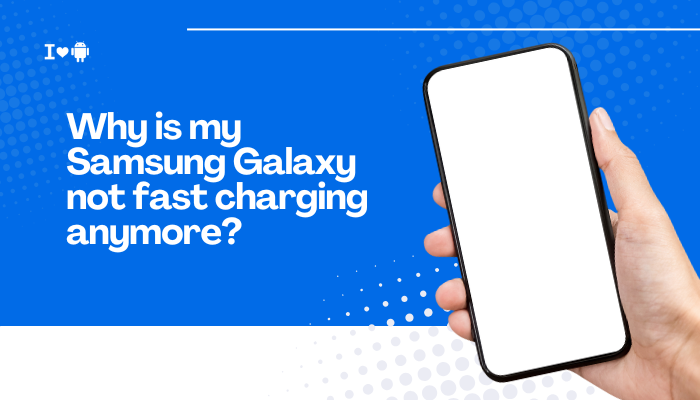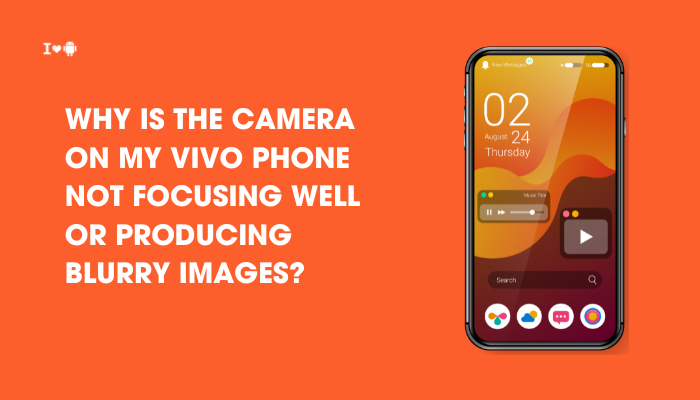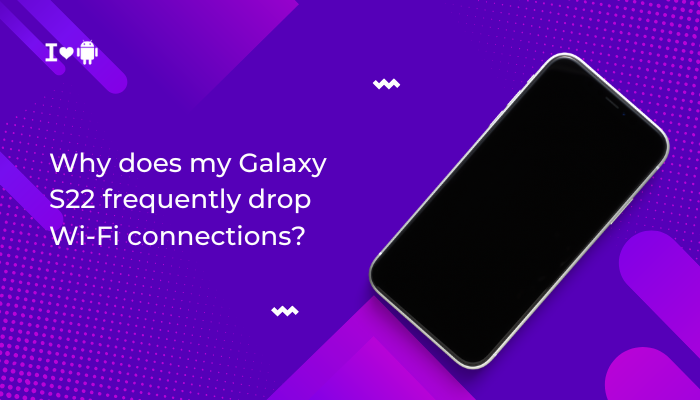Pixel Buds are designed to pair seamlessly with Google Pixel phones, offering features like Google Assistant integration, real-time translation, adaptive sound, and fast pairing. However, users occasionally encounter issues where their Pixel Buds won’t connect, disconnect randomly, or fail to pair entirely with their Pixel phone.
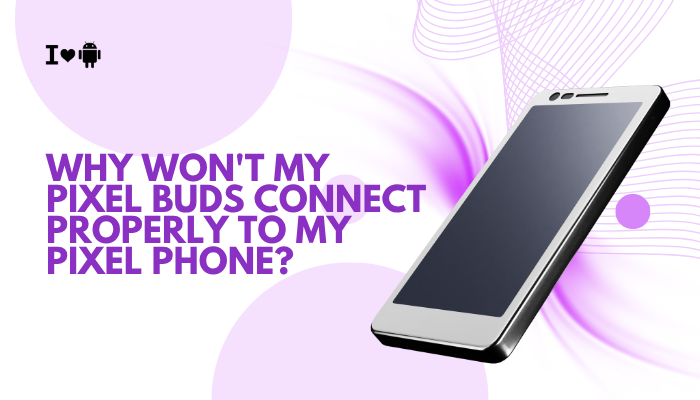
If you’re facing this problem, don’t worry—it’s usually fixable. This article explores the common reasons your Pixel Buds might not connect properly, along with step-by-step troubleshooting tips to get them working again.
🔍 Common Connection Issues with Pixel Buds
You may experience one or more of the following:
- Pixel Buds don’t appear in Bluetooth settings
- Buds connect briefly, then disconnect
- Only one bud connects, the other stays offline
- Connection is unstable or audio stutters
- Buds refuse to pair despite being charged
- Fast Pair notification doesn’t appear
These problems can occur with any model—Pixel Buds A-Series, Pixel Buds Pro, or original Pixel Buds.
🧠 Why Pixel Buds Might Not Connect Properly
Bluetooth Conflicts or Interference
- If multiple Bluetooth devices are paired, they may interfere with each other.
- Too many saved Bluetooth devices on your Pixel phone can lead to pairing delays or conflicts.
- External interference from nearby Wi-Fi routers, microwaves, or crowded public areas can disrupt Bluetooth signals.
Outdated Firmware
- Both Pixel Buds and your Pixel phone receive updates. If one is outdated:
- You might experience connection issues
- New features like noise cancellation may not work
- Firmware updates for Buds are silent and happen over Bluetooth via the Pixel Buds app
Buds Not in Pairing Mode
- If your Buds aren’t placed correctly in the case or the case isn’t charged, they may not enter pairing mode.
- The pairing button may need to be pressed and held longer than expected (3–5 seconds).
Battery Issues
- If the case or one of the buds is low on battery or not charging properly, it may not show up as a connectable device.
- Dirty charging contacts or improperly seated buds can cause one side to malfunction.
Software Bugs or Corrupted Pairings
- Cached Bluetooth data or an incomplete pairing process may cause repeated failures.
- A recent Android or app update may cause temporary Bluetooth bugs.
Pixel Buds App Not Installed or Not Updated
- Some features and firmware updates require the Pixel Buds app.
- If the app is missing or outdated, Buds may still pair but behave unpredictably.
✅ How to Fix Pixel Buds Connection Issues
Restart Devices
- Power off and restart your Pixel phone
- Place your Pixel Buds in their case, close the lid, wait 10 seconds, then open it
This often resets short-term glitches.
Forget and Re-Pair the Buds
- On your Pixel phone, go to Settings > Connected devices > Previously connected devices
- Tap your Pixel Buds > Forget
- Open the Pixel Buds case (with both buds inside)
- Press and hold the pairing button on the back for ~5 seconds until the LED blinks white
- Your phone should show a Fast Pair notification—tap to connect
If Fast Pair doesn’t appear, manually go to Settings > Bluetooth and select your Buds from the list.
Check and Charge the Buds
- Make sure both buds are seated properly in the case
- Plug the charging case in and let it charge for at least 10–15 minutes
- Check the LED indicator:
- Orange = charging
- White = charged or ready to pair
If only one bud works, clean the charging contacts with a soft dry cloth or a bit of rubbing alcohol on a Q-tip.
Update Pixel Buds Firmware
- Open the Pixel Buds app (or download it from the Play Store)
- Keep your Buds connected and the app open
- Leave the Buds idle and connected for ~10 minutes for automatic updates
Firmware updates happen quietly in the background and may take up to 30 minutes.
Reset Pixel Buds to Factory Settings
If problems persist:
- Put both buds in the case and leave the lid open
- Hold the pairing button for 30 seconds
- Watch for the LED to blink white and orange, then return to white
- This resets the Buds and unpairs them from all devices
Now re-pair as if new.
Unpair Other Devices Temporarily
- If your Pixel phone is paired with multiple Bluetooth devices, try disconnecting unused ones
- Go to Settings > Bluetooth, and turn off devices like smartwatches or speakers temporarily
This helps rule out interference.
📱 Use the Pixel Buds App for Advanced Settings
Make sure you’re using the Pixel Buds app for:
- Checking battery levels of each bud and case
- Enabling/disabling features like in-ear detection or noise cancellation
- Locating lost buds
- Getting firmware update notifications
The app is critical for Pixel Buds Pro and A-Series.
🛠 When to Contact Support
Reach out to Google Pixel Buds Support if:
- Your Pixel Buds don’t show up even after reset
- Audio stutters or disconnects persist after re-pairing
- One bud consistently fails to connect or charge
- Your Pixel phone works fine with other Bluetooth devices, but not Pixel Buds
You may be eligible for a replacement under warranty if the problem is hardware-related.
Conclusion
While Pixel Buds are designed to pair seamlessly with your Pixel phone, connection issues can arise due to Bluetooth conflicts, outdated firmware, pairing mode problems, or charging issues. Fortunately, most of these problems are easy to fix with simple troubleshooting steps—like restarting, resetting the Buds, or updating firmware through the Pixel Buds app.
By following the above guide, you can restore full functionality to your Pixel Buds and enjoy features like hands-free Google Assistant, adaptive sound, and noise cancellation without interruption. If none of the steps work, don’t hesitate to contact Google Support for additional help or warranty service.