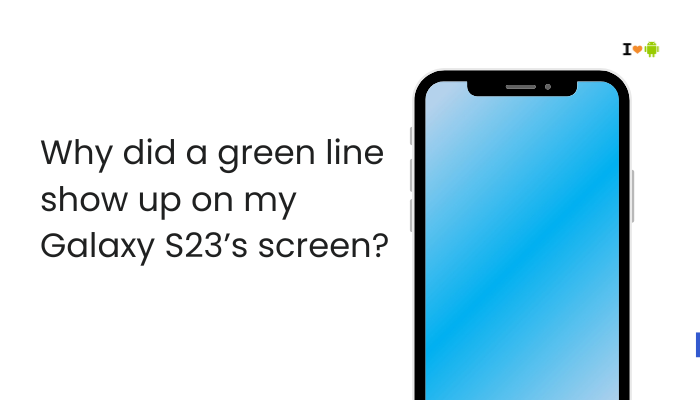Using beauty filters by default on Vivo’s front camera is intended to enhance skin texture and facial features, but it can be surprising if you prefer natural-looking selfies.
What Is the Beauty Filter on Vivo Selfies?
Beauty filters are AI-driven algorithms built into Vivo’s Camera app that:
- Smooth skin by reducing blemishes, wrinkles, and pores.
- Brighten complexion with digital lighting tweaks.
- Adjust facial features such as enlarging eyes or slimming the face.
These enhancements happen in real time as you frame your selfie, producing a polished look with minimal effort.

Why Does Vivo Enable Beauty Filters by Default?
- Market Preferences
- Many users in Vivo’s primary markets (Asia, Latin America) value a “perfected” look.
- Automatic beautification aligns with popular selfie trends on social media platforms.
- Product Differentiation
- Vivo leverages advanced AI camera algorithms as a selling point—automatic beauty sets it apart from competitors.
- User Experience
- Offering an enhanced viewfinder preview helps users anticipate the final image, reducing the need for post-processing.
- Software Design Philosophy
- Modern smartphone UIs favor simplicity: default-on filters mean fewer settings to tweak for casual users.
The Impact of Automatic Beauty Filters
- Pros
- Instant enhancements without third-party apps.
- Consistent look across selfies, even in low light.
- Cons
- Over-smooth skin can appear plastic or artificial.
- Fine details (freckles, textures) get lost.
- Lack of control for users who prefer raw, unfiltered images.
How to Turn Off the Beauty Filter
Depending on your Vivo model and Funtouch OS or OriginOS version, the steps may vary slightly. Below are the most common methods.
Method 1: Disable Beautify in Selfie Mode
- Open the Camera App
- Tap the Camera icon.
- Switch to Front (Selfie) Camera
- Tap the camera-swap icon (usually two rotating arrows).
- Locate the Beautify/Beauty Icon
- Look for an icon labeled “Beauty,” “Beautify,” or a magic-wand symbol.
- Set Beauty Level to Zero
- Slide the beauty level slider all the way to 0 (often marked with a “0” or “Off”).
- On some models, you tap Off instead of sliding.
- Save Your Setting
- Exit the menu—your camera will remember this setting until you change it.
Tip: If you don’t see the Beauty icon, tap the More or ••• menu in the camera UI to reveal hidden options.
Method 2: Use Pro Mode for Raw Capture
Vivo’s Pro or Expert mode bypasses default enhancements, giving you raw control:
- Open Camera → More → Pro
- Select Front Camera
- Adjust Settings Manually
- ISO: Keep low (100–200) for minimal noise.
- White balance and exposure: Set to Auto or fine-tune for accurate skin tones.
- Capture Your Selfie
- Pro mode disables beauty filters by design, so you’ll get an unprocessed image.
Method 3: Reset Camera Settings
If your camera keeps reverting to beauty mode:
- Settings → Camera → Camera Settings
- Find “Reset settings” or “Restore defaults”
- Confirm Reset
- All camera preferences (including default-on beautify) will revert to factory defaults.
- Re-disable Beauty
- Follow Method 1 immediately after resetting to ensure beautify stays off.
Method 4: Use a Third-Party Camera App
If Vivo’s Camera app lacks an off switch, try a reputable alternative:
- Open Camera (free, open-source)
- Google Camera ports (for supported models)
- VSCO, Snapseed (capture and edit)
These apps do not apply beauty filters unless you explicitly choose them, giving you raw image captures by default.
Tips for Natural-Looking Selfies
- Good Lighting
- Soft, diffused light reduces the need for digital smoothing.
- Position yourself facing a window or use a ring light for even illumination.
- Clean Lens
- Wipe the front camera lens weekly to avoid smudges that mimic filter artifacts.
- Minimal Post-Processing
- If you still want minor touch-ups, use editing apps sparingly—adjust brightness or contrast without smearing details.
- Manual Adjustments
- If your camera app lets you tweak contrast/sharpness, dial these back to preserve texture.
Troubleshooting: Beauty Filter Still Active?
| Symptom | Possible Cause | Fix |
| Beautify returns after reboot | Camera App Cache or System UI bug | Clear cache: Settings → Apps → Camera → Storage → Clear cache; reboot. |
| No option to disable beauty | Region-locked firmware | Install global firmware (if available) or use a third-party camera app. |
| Settings don’t stick | Battery or memory optimizer killing Camera process | Exclude Camera from optimization: Settings → Battery → App Battery Saver. |
| Missing “Off” slider | UI layout differences in OriginOS vs. Funtouch OS | Update OS: Settings → System update; or search “beauty” in Camera settings. |
Why Some Regions Lack an “Off” Switch
- Regulatory Compliance: Certain countries require manufacturers to limit features that might affect privacy or misrepresentation.
- Market Testing: Vivo may roll out “Beauty off” options gradually, starting with markets where users demand it.
- OS Variants: OriginOS (China) vs. Funtouch OS (Global) have different default settings; your region’s build may omit the switch.
Advanced Workarounds
- ADB Command (For Tech-Savvy Users)
- Use Android’s Debug Bridge to disable the beauty module (requires unlocked bootloader and ADB setup).
- Warning: Advanced and may void warranty.
- Custom Camera APK
- Extract or sideload a Camera APK from a region where the feature exists.
- Install alongside the stock Camera—select it for manual capture.
- Magisk Module
- Root your device and install a Magisk module that disables the beauty filter at the system level.
- Caution: Voids warranty; potential security risks.
Best Practices for Vivo Selfies Without Filters
- Frame Carefully: A slight tilt or different angle often flatters without digital tweaks.
- Use Burst Mode: Capture multiple frames—select the sharpest, most natural snap.
- Maintain Skin Care: Healthy skin needs fewer digital corrections; consider a skincare routine rather than filters.
- Experiment with Third-Party Lens Apps: Some apps simulate “film” presets, offering stylistic looks without smoothing.
Frequently Asked Questions
Q1: Why can’t I find the Beauty toggle in my Camera settings?
A: Your firmware build or region may hide it. Try searching “Beauty” in Settings → Camera, updating OS, or using a third-party app.
Q2: After disabling beautify, images still look softened—why?
A: Vivo applies mild sharpening/smoothing in post-processing. Use Pro mode or a different camera app for truly raw captures.
Q3: Will disabling beauty reduce my photo quality?
A: No—raw captures preserve original resolution and detail. You retain full control over noise reduction and sharpening.
Q4: Is it safe to use third-party camera apps?
A: Yes, if you choose reputable apps from the Play Store. Grant only necessary permissions (Camera, Storage).
Q5: Can I disable beauty for video selfies too?
A: Yes—you’ll find a similar Beauty toggle in the front-camera Video mode. Switch it off there as well.
Conclusion
While Vivo’s automatic beauty filters aim to deliver Instagram-ready selfies, they can obscure the authentic texture and expression you may prefer. By following the methods above—toggling off the Beautify slider, switching to Pro mode, resetting Camera settings, or using third-party apps—you can capture natural, unfiltered self-portraits. Combine these steps with good lighting and skincare practices to achieve flattering selfies without relying on digital enhancements. Enjoy full creative control over your Vivo’s front-camera output!