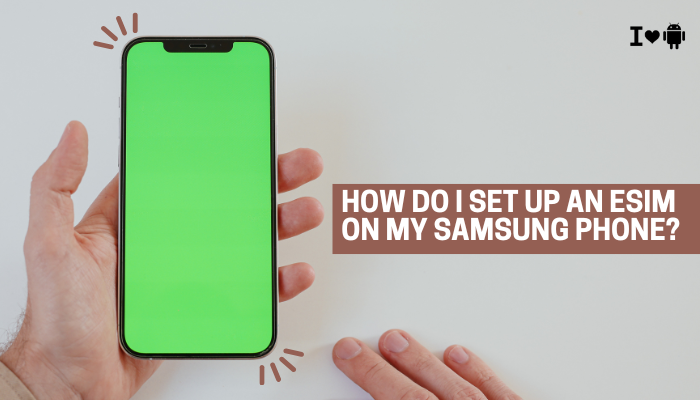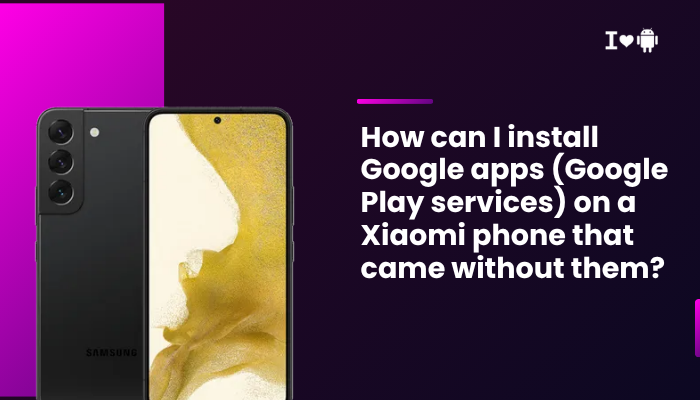Introduction
Wireless charging is one of the most convenient features on modern smartphones, and Samsung’s foldable Galaxy Z Flip and Z Fold devices support fast Qi wireless charging up to 10–15 W. Yet many users encounter situations where placing their phone on the charging pad yields no power transfer, intermittent snaps, or slow trickle charges.
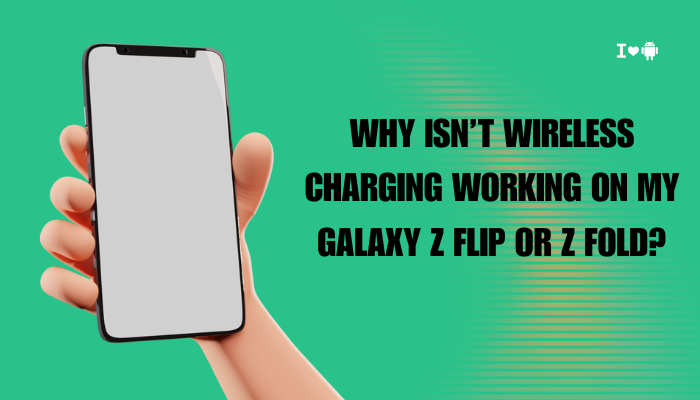
Unlike a simple cable connection, wireless charging involves precise alignment, compatible hardware, proper software settings, and clean conditions. In this guide, we’ll explore ten key factors—across hardware, software, usage habits, and environmental conditions—that can prevent your Galaxy Z Flip or Z Fold from charging wirelessly, and provide step-by-step troubleshooting and best practices to restore fast, reliable Qi charging.
Pad and Adapter Compatibility
Qi Certification and Charger Power
Samsung foldables require a Qi-certified wireless charger. Third-party pads may lack proper coil alignment or safety protocols. Use chargers rated for 10 W (Flip) or 15 W (Fold) fast charging to maximize speed. Lower-wattage pads still work but charge very slowly.
Approved Accessories
Official Samsung Wireless Charging Pads, Duo Pads, and Wireless Battery Packs are optimized for foldables. Unbranded “generic” chargers often cut corners in coil placement, power electronics, or over-current protection, causing no-charge or error flickers.
Troubleshooting
- Swap in an official Samsung 15 W pad or a well-reviewed Qi charger from reputable brands.
- Verify the pad’s power adapter meets its rated wattage—many pads ship with low-power adapters that starve the coil.
Coil Alignment and Placement
Single vs. Dual Coil Pads
Some chargers employ a single coil, requiring precise positioning of the phone’s coil. Others use dual coils for more forgiving placement. Foldables tend to shift coil position when folded vs. unfolded, so a dual‐coil pad can alleviate “dead spots.”
Finding the Right Spot
The wireless charging coil on the Z Flip and Z Fold sits just below the rear glass. Center the phone directly over the pad’s coil area. Misalignment by as little as 5 mm can break the charging circuit.
Troubleshooting
- Place your phone in multiple orientations (portrait, landscape, upside-down) on the pad.
- Listen for the charging sound/vibration feedback to confirm alignment.
- Mark the optimal position on the pad with a subtle sticker or tape for daily use.
Case Thickness and Material
Impact of Thick or Metal Cases
Wireless charging efficiency drops sharply through thick (> 3 mm) or metallic cases. Cases with pop-out lenses, wallets, magnets, or kickstands can block the magnetic field, causing “no charging” or slow charging.
Recommended Case Types
Use Samsung’s official Slim Cover or other Qi-compatible cases marketed as “wireless charging compatible.” Thin silicone, TPU, or leather cases under 2 mm typically work seamlessly.
Troubleshooting
- Remove your case entirely and test charging directly on the pad.
- If charging works case-free, switch to a thinner, non-metallic case designed for Qi charging.
Software Settings and Power Management
Fast Wireless Charging Toggle
Samsung includes a Fast wireless charging toggle under Settings → Battery and device care → Charging. If this is off, charging may drop to 5 W or fail entirely on some pads.
Power Saving and Do Not Disturb
Battery saver modes can throttle all power-hungry features, including wireless reception circuitry. Ensure that Battery Saver and Adaptive Power Saving are disabled during charging tests.
Troubleshooting
- In Settings, disable Power saving temporarily and retry charging.
- Toggle Fast wireless charging off and on to reset the charging profile.
Moisture Detection and Safety Locks
Moisture in the USB-C Port
Samsung phones include a Moisture detected in charging port warning, but this can also disable wireless charging if moisture sensors detect humidity inside the device.
Protecting Against Short-Circuits
Built-in safety locks prevent charging through a wet or humid device to avoid corrosion. Even minor condensation can trigger these locks.
Troubleshooting
- Wipe your phone’s rear and hinge thoroughly with a dry microfiber cloth.
- Allow the device to air-dry in a warm, shaded area for at least 10 minutes.
- Reboot the phone to clear any port-moisture flags that may have latched.
Overheating and Thermal Throttling
Heat Build-Up in Foldables
Fold-unfold motions and the hinge motor can generate heat near the wireless coil. Combine that with a fast-charging pad and intensive background tasks, and the device temperature can exceed optimal charging range.
Thermal Safety Circuitry
To protect the battery and display, Samsung throttles or suspends wireless charging if the device gets too warm (above ~ 45 °C).
Troubleshooting
- Stop active apps and place the phone flat on a cool surface.
- Turn off Smart Stay, Always on Display, and background syncing during charging.
- Lower screen brightness or power off the cover display to reduce heat sources.
Battery Health and Age
Degraded Battery Capacity
Older or heavily cycled batteries can show irregular charging behavior on wireless pads. A battery with < 80 % health may activate protection circuits sooner, preventing charging.
Calibration and Reconditioning
A shabby battery calibration can confuse software smart-charging algorithms, causing them to misinterpret battery levels and disable charging intermittently.
Troubleshooting
- Calibrate by fully discharging your battery, then charging it to 100 % via a wired connection.
- Check Settings → Battery and device care → Battery → Battery health (if available) or use a third-party health app to inspect cell capacity.
Foreign Object Interference
NFC and Magnetic Rings
PopSockets, ring holders, NFC stickers, or magnetic mounts on the back can interfere with the charging field, causing “foreign object detected” errors.
Safety Cut-out
Most Qi pads include foreign object detection (FOD) to prevent heating metal objects. If the pad senses an unknown item, it will abort charging.
Troubleshooting
- Remove any rings, coins, magnets, or attachments from the phone’s back.
- Clean the pad surface and phone rear of metallic debris and retest.
Charger Cable and Power Source Issues
Under-Powered USB Adapter
Many wireless pads ship without a proper high-wattage adapter. Using a low-output USB-A charger severely limits the pad’s power budget, nullifying the Qi transmitter.
Faulty Charging Cable
Damaged or non-certified cables between the pad and adapter can cause voltage drops, reducing coil output below charging threshold.
Troubleshooting
- Use the Samsung 25 W Super Fast Charging adapter or a reputable 18–25 W PD charger.
- Swap in a known-good USB-C cable with PD support.
- Avoid long (> 2 m) or cheap no-name cables that aren’t rated for PD speeds.
Firmware Bugs and Software Conflicts
One UI Updates Introducing Glitches
Occasionally, a One UI update can introduce bugs in the wireless charging stack, affecting coil activation or safety checks.
Third-Party App Interference
Apps that modify battery behavior—battery savers, automation tools, or custom ROM tweaks—can override Samsung’s charging logic.
Troubleshooting
- Reboot into Safe Mode to rule out third-party app conflicts: hold the power button, then tap and hold Power Off → Safe Mode.
- Check for and install any pending Software updates under Settings → Software update.
- If a recent update triggered failures, back up your data and consider a factory reset as a last resort.
Best Practices for Reliable Wireless Charging
- Use Official Samsung Chargers: Always pair your Z Flip or Z Fold with Samsung’s own Wireless Charger Pad Trio or Duo Pad.
- Maintain Optimal Alignment: Mark the pad where charging feedback occurs.
- Keep Surfaces Clean: Dust and moisture erode performance—wipe both pad and phone rear before each charge.
- Monitor Temperature: Charge in a cool environment, free from direct sunlight or warm fabrics.
- Update Software Regularly: Benefit from Samsung’s ongoing optimizations to charging algorithms.
- Avoid Foreign Objects: Remove cardholders, magnets, or metal stickers before charging.
Conclusion
Wireless charging on the Galaxy Z Flip and Z Fold is a sophisticated interplay of hardware coils, power electronics, software controls, and user habits. Failures most often trace back to pad compatibility, misalignment, case interference, or thermal and moisture safety locks.
By systematically addressing each of the ten factors we’ve outlined—swapping to Qi-certified chargers, checking software settings, cleaning hinge and coil areas, and using proper adapters—you can restore fast, reliable wireless charging to your foldable flagship.
If problems persist despite these steps, contact Samsung support or visit an authorized service center to inspect your device’s coil assembly and firmware integrity. With careful care and the right accessories, your Galaxy Z Flip or Z Fold will deliver the hassle-free, cable-free charging experience you expect.