The “Quick Twist” gesture—rotating your wrist twice while holding the phone—launches the camera app instantly on many Motorola devices. When it stops working, you miss out on capturing those spontaneous moments.
How the Quick Twist Gesture Works
Motorola’s “Quick Twist” leverages the phone’s gyroscope and accelerometer to detect a rapid, double-wrist-twist motion. When recognized, the system interrupts your current screen and immediately opens the camera app—bypassing lock screens and home screens for lightning-fast access. The motion can also close the camera if performed again when the camera is active.
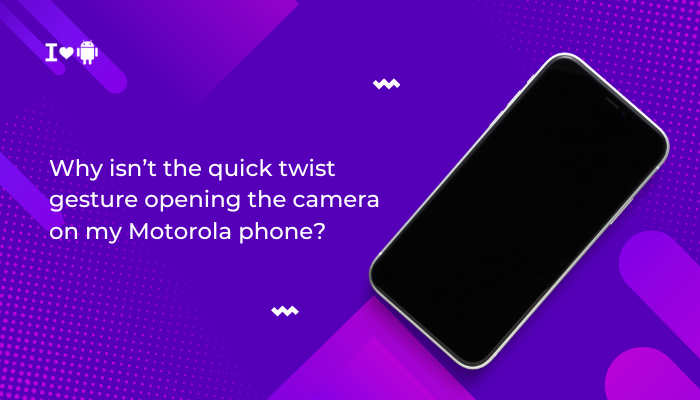
Supported Models and Software Requirements
Not every Motorola phone supports Quick Twist. Ensure your device and software version are compatible.
| Series | Supported Models | Android Version |
| Moto Edge | Edge 20, Edge 30, Edge 40, Edge 50, Edge 2021/2022 | Android 10 and above |
| Moto G-Series | G Power, G Stylus, G 5G (2020 onward), G 10/20/30/50/62/82 | Android 10 and above |
| Moto E-Series | E7, E20, E30, E40 (2021+) | Android 10 and above |
| Razr | Razr 2019/2020/2022/Plus, Razr Fold unlocked variants | Android 11 and above |
Note: Stock Android variants without Motorola’s Moto Actions framework will not support this gesture, even if hardware is similar.
Enabling and Configuring Quick Twist
Before troubleshooting, confirm the gesture is enabled:
- Open the Moto App
- In your app drawer, tap Moto (or Moto Actions).
- Select “Moto Actions”
- From the menu, tap Actions or Moto Actions.
- Find “Quick Capture” or “Quick Twist”
- Depending on your OS version, it may be labeled Quick Capture or Launch camera with a twist.
- Toggle On
- Ensure the slider is active. You may see a brief animation demonstrating the motion.
- Allow from Any Screen
- Some builds include “Allow launch when screen is off”—enable this if you want the gesture to work with the display off.
Common Reasons It’s Not Working
- Moto Actions Disabled
- The feature may have inadvertently been turned off during an update or by a third-party app.
- Software Update or Bug
- A recent OS patch may contain a bug affecting gesture recognition.
- Gesture Recognition Interference
- Conflicts with other motion-based features (e.g., three-finger swipe, gaming gestures) can inhibit detection.
- Low Battery or Battery Saver
- When battery saver is on, Moto Actions may be restricted to conserve power.
- Hardware Sensor Issue
- A damaged or miscalibrated gyroscope/accelerometer can’t detect the twist.
- Screen-Off Restriction
- By default, some models only allow Quick Twist when the screen is on. If you expect it to work when off, the “allow when off” setting must be enabled.
- Heavy System Load
- If your phone’s CPU or memory is overloaded, gesture processing may lag or be skipped.
- Custom ROM or Rooted Device
- Modifications to system files or custom kernels can disable Moto Actions.
Step-by-Step Troubleshooting
Verify Moto Actions and Reboot
- Re-enable Quick Twist in Moto → Moto Actions (as described above).
- Restart your phone to reload the Moto Actions service.
Update System Software
- Settings → System → System update
- Install any pending updates to both Android and Motorola apps (Moto, Moto Actions).
Disable Battery Saver and Do Not Disturb
- Settings → Battery → Battery Saver → Off.
- Settings → Sound & vibration → Do Not Disturb → Off.
Free Up System Resources
- Close Background Apps: Swipe away apps in Recent Apps.
- Clear Cache Partition:
- Power off.
- Hold Power + Volume Down to enter Bootloader.
- Navigate to Recovery, select Wipe cache partition, then Reboot.
Test Gesture Recognition
- Use a Diagnostic App: Install an accelerometer/gyroscope test app (e.g., “Sensor Kinetics”) to ensure motion sensors respond.
- Perform Quick Twist: Hold the phone naturally at chest height, twist your wrist twice quickly, then return to neutral—mimicking a boxing jab.
Disable Conflicting Gestures
- In Moto Actions, temporarily disable other motion features (e.g., three-finger swipe, chop for flashlight).
- Test Quick Twist again to see if interference is eliminated.
Check for Restricted Profiles or Guest Mode
- Certain work profiles or guest accounts may have Moto Actions disabled. Switch to your main profile.
Advanced Diagnostics and Fixes
Calibrate Motion Sensors
- Settings → System → Gestures (or Moto Actions)
- Some models offer “Calibrate sensors”—run the calibration and reboot.
Safe Mode Test
- Long-press Power → long-press Power off → tap OK to reboot into Safe Mode.
- In Safe Mode, only system apps run. Test Quick Twist—if it works, a third-party app is to blame. Uninstall recently added apps that use sensor access or overlays.
Reinstall Moto Actions
- Settings → Apps & notifications → See all apps → Moto Actions
- Tap Uninstall updates (if option exists), then update via Play Store.
- If missing, download the Moto app from the Play Store and ensure it’s the official Motorola release.
Factory Reset (Last Resort)
Warning: This erases all data—back up first.
- Settings → System → Reset options → Erase all data.
- After reset, enable Quick Twist before installing any third-party apps.
Alternative Quick-Access Methods
While Quick Twist is fast, you can also use:
- Lock-Screen Camera Shortcut: Swipe the camera icon on your lock screen.
- Power-Button Double Press (on some models): Settings → System → Gestures → “Press power button twice” → Launch camera.
- Quick Settings Tile: Swipe down twice, tap Camera.
- Voice Command: “Hey Google, open camera.”
- Home-Screen Widget: Add a direct Camera widget for one-tap launch.
Combine methods to ensure you never miss a shot.
Troubleshooting Summary Table
| Symptom | Likely Cause | Solution |
| Quick Twist disabled | Moto Actions off | Re-enable in Moto app |
| Gesture detected inconsistently | Sensor interference; heavy load | Disable conflicting gestures; clear cache; reboot |
| Works only when screen is on | “Allow when off” disabled | Enable “Allow when screen is off” in Moto Actions |
| No response in Safe Mode | System bug or hardware fault | Update firmware; test sensors; service if needed |
| Quick Twist missing after update | Moto Actions app outdated or corrupted | Uninstall updates; reinstall Moto app; update from Play Store |
| Gesture triggers other actions | Multiple motion gestures enabled | Disable all but Quick Twist; test individually |
| Sensors non-responsive overall | Faulty gyroscope/accelerometer | Run diagnostic; factory reset; authorized service center repair |
Frequently Asked Questions (FAQ)
Q1: Why did Quick Twist stop after the last Android update?
A: Software patches can inadvertently disable or bug Moto Actions. Updating the Moto app and rebooting typically restores functionality.
Q2: Can I assign Quick Twist to open a third-party camera app?
A: No—Quick Twist is hard-coded to launch the stock Camera app. Use a gesture-mapping app (requires root) if you need custom assignment.
Q3: Does Quick Twist work underwater or in a waterproof case?
A: No—water dampens sensor accuracy, and waterproof cases often obstruct motion detection.
Q4: How fast do I have to twist?
A: Pixel-speed must be under one second for both rotations combined. Too slow, and the system won’t recognize it as the Quick Twist pattern.
Q5: Is there a way to disable Quick Twist opening from pocket?
A: Lower gesture sensitivity (if your model supports it), or disable Allow when screen is off to avoid pocket triggers.
Conclusion
When the Quick Twist gesture on your Motorola phone fails to launch the camera, the culprit is usually a disabled Moto Action, a software bug, gesture interference, or sensor miscalibration. By following this guide—verifying compatibility, re-enabling the feature, updating software, clearing caches, testing in Safe Mode, and calibrating sensors—you can restore lightning-fast camera access.
And if all else fails, fallback methods like double-pressing the power button, voice commands, or lock-screen shortcuts ensure you’ll always be ready to capture that perfect moment. With these tools and tips, you’ll master every quick-access option on your Moto device.


