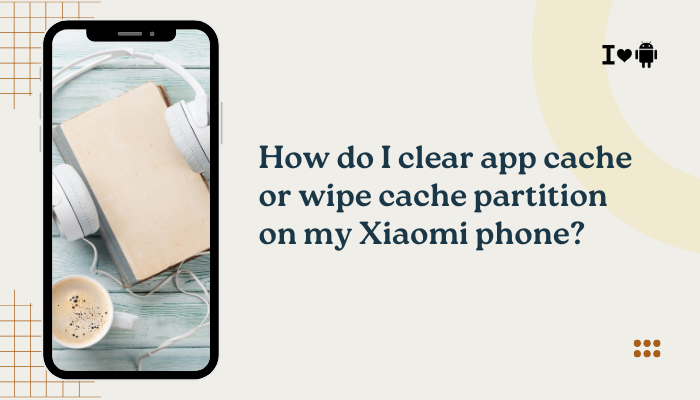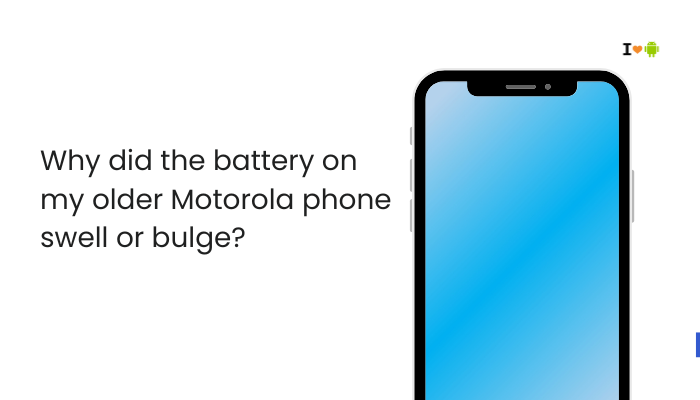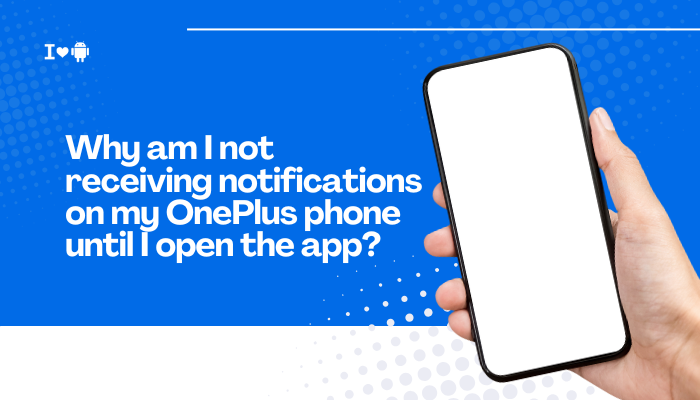Experiencing spotty fingerprint recognition on your Vivo smartphone can be frustrating, especially when it’s meant to provide quick and secure access. This guide explains the underlying reasons for inconsistent performance and offers practical solutions to ensure reliable fingerprint unlocking.

How Fingerprint Sensors Work
Fingerprint sensors capture the unique patterns of ridges and valleys on your fingertip. Vivo devices typically use one of two sensor types:
- Capacitive sensors, which measure electrical charge variations across your fingerprint’s ridges.
- Optical sensors, which capture an image of your fingerprint using light.
Both sensor types rely on clear, consistent contact between your skin and the sensor surface.
Common Causes of Inconsistent Recognition
Dirty Sensor Surface
- Oil, dust, or smudges on the sensor can block or distort fingerprint data.
- Residue from lotions or food may accumulate after day-to-day use.
Moisture or Sweat
- Wet fingers can blur ridge patterns, especially on optical sensors.
- Sweaty hands cause capacitive sensors to misread electrical signals.
Dry or Chapped Skin
- Dryness reduces the contrast between ridges and valleys.
- Cracks or peeling on the fingertip interrupt data capture.
Improper Finger Placement
- Angle variation: Placing your finger at a different angle than during enrollment leads to mismatches.
- Partial coverage: Covering only part of the sensor may not capture enough data.
Low–Quality Screen Protectors or Cases
- Thick or misaligned protectors over in-display sensors can block light or capacitive feedback.
- Non-compatible accessories interfere with sensor performance.
Software Glitches or Outdated Firmware
- Bugs in Funtouch OS or OriginOS builds may temporarily disrupt sensor functionality.
- Security patches sometimes tweak sensor algorithms, requiring re-calibration.
Incorrect Enrollment Process
- Incomplete scans: During setup, lifting or sliding your finger too quickly can miss details.
- Single-angle enrollment: Not registering the same fingertip at multiple angles limits detection.
Hardware Damage
- Scratches or cracks on the sensor surface degrade image clarity or electrical contact.
- Water damage may corrode sensor components beneath the screen.
Step-by-Step Troubleshooting Guide
Step 1: Clean Your Sensor and Finger
- Power off your phone.
- Wipe the sensor area with a lint-free cloth dampened slightly with water or rubbing alcohol.
- Dry the sensor thoroughly, then dry your fingers as well.
- Power on and test fingerprint recognition.
Step 2: Remove or Replace Screen Protector/Case
- Temporarily peel off any screen protector or case that covers the sensor.
- Test unlocking to confirm if the accessory was the culprit.
- If performance improves, install a thinner, Vivo-approved protector or case.
Step 3: Re-Enroll Your Fingerprints
- Go to Settings → Fingerprint, Face & Password → Fingerprints.
- Delete existing fingerprints.
- Select Add fingerprint, and follow on-screen prompts.
- During enrollment, place your finger at various angles—rotate slightly after each scan.
- Save and test recognition multiple times.
Step 4: Update Software
- Navigate to Settings → System update.
- Download and install any available Funtouch OS or OriginOS updates.
- Reboot your device, then re-test the sensor.
Step 5: Adjust Fingerprint Settings
- In Settings → Fingerprints, enable options like “Fingerprint animation” or “Fingerprint unlock in lock screen” if they exist.
- Toggle “Improve recognition” (if available) and follow any extra calibration prompts.
Step 6: Restart and Safe Mode
- Restart your phone to clear temporary glitches.
- If issues persist, boot into Safe Mode (press power button, then long-press “Power off” → “OK” for Safe Mode).
- Test fingerprint recognition in Safe Mode—if it works, a third-party app may be interfering. Uninstall recent apps until normal operation returns.
Step 7: Factory Reset (Last Resort)
Warning: This erases all data. Back up photos, contacts, and apps first.
- Go to Settings → System → Factory data reset.
- Confirm and wait for the phone to restore to factory settings.
- Re-enroll fingerprints and test.
Step 8: Seek Professional Help
- If none of the above steps help, the sensor hardware may be faulty.
- Contact Vivo support or visit an authorized service center for diagnosis and possible replacement.
Best Practices for Reliable Fingerprint Recognition
- Enroll Multiple Fingers
- Register at least two different fingers (e.g., both thumbs) to ensure backup options.
- Capture Multiple Angles
- During setup, lift and rotate your finger to teach the sensor all aspects of your print.
- Keep the Sensor Area Clean
- Wipe the sensor weekly, or more often if you work in dusty or oily environments.
- Avoid Wet or Extremely Dry Hands
- Dry your hands thoroughly after washing. Use hand cream sparingly if skin is too dry.
- Use Official Accessories
- Screen protectors and cases from Vivo are tested for compatibility with in-display or under-display sensors.
- Regular Software Maintenance
- Install updates promptly and reboot your device weekly to clear system caches and optimize performance.
Advanced Tips and Tricks
- Biometric Fusion: Some Vivo models offer combined fingerprint and face recognition. Enable both for more flexible unlocking.
- Quick Launch: Assign a fingerprint to launch an app directly (Settings → Fingerprints → Fingerprint gesture shortcuts).
- App Lock: Use cloned or built-in App Lock feature to protect specific apps with your fingerprint.
Frequently Asked Questions (FAQ)
Q: Why does the fingerprint sensor work for some fingers but not others?
A: Slightly different pressure, angle, or skin condition between fingers can affect recognition. Re-enroll each finger carefully and include multiple angles.
Q: My fingerprint works only after multiple attempts. Is that normal?
A: Occasional retries are expected. However, if you need more than two attempts frequently, follow the troubleshooting steps above.
Q: After a system update, my fingerprint stopped working. What should I do?
A: Updates can alter sensor calibration. Clean the sensor, reboot, then re-enroll fingerprints.
Q: Can extreme temperatures affect fingerprint recognition?
A: Yes—very cold or hot conditions can change skin properties or moisture levels, leading to misreads.
Q: Will using gloves break my fingerprint sensor?
A: Most sensors won’t detect prints through gloves. Remove gloves or use a compatible fingerprint-sensing glove.
Conclusion
Inconsistent fingerprint recognition on your Vivo phone is usually caused by simple factors—dirty sensors, improper enrollment, or accessory interference. By methodically cleaning the sensor, re-enrolling fingerprints at multiple angles, updating software, and testing without screen protectors, you can restore reliable biometric unlocking. If issues persist after all DIY fixes, seek professional service to address potential hardware faults. With the right care and setup, your Vivo’s fingerprint sensor can offer fast, secure access every time.