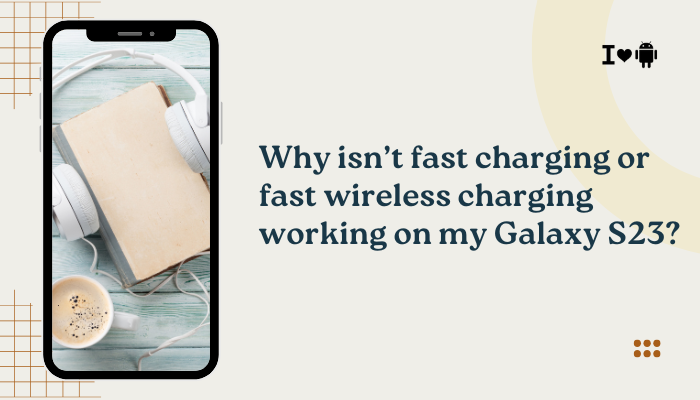A responsive fingerprint sensor is a hallmark feature of modern smartphones, offering both security and convenience. When your Motorola device’s sensor stops recognizing your fingerprint reliably—or fails altogether—it can be frustrating.
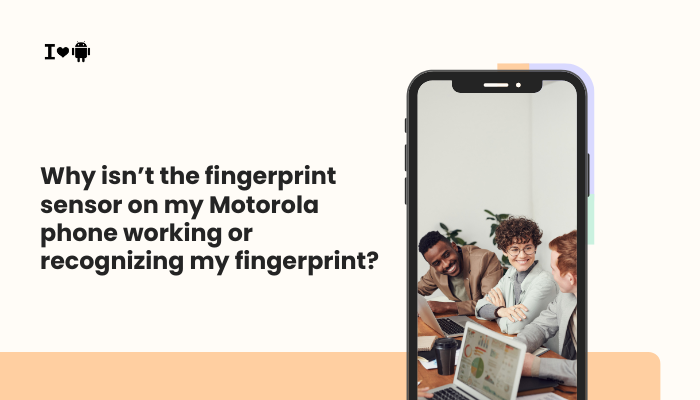
How the Fingerprint Sensor Works
Motorola smartphones typically use one of two sensor types:
- Capacitive Sensor: Reads electrical current variations across the ridges and valleys of your fingerprint.
- Optical / Ultrasonic Under-Display Sensor: Uses light (optical) or sound waves (ultrasonic) to create a 3D map of your fingerprint.
Regardless of type, the process involves:
- Enrollment: Capturing multiple angles of your fingertip to build a reference template.
- Storage: Encrypting and storing the template securely in the Trusted Execution Environment (TEE).
- Recognition: Matching live scans against stored templates within milliseconds to authenticate.
Successful recognition depends on clear, consistent contact between skin and sensor, accurate template matching, and optimized software algorithms.
Common Causes of Recognition Failures
- Dirty or Oily Sensor Surface
Accumulation of oil, dust, or residue blocks or distorts the sensor’s ability to read ridges accurately. - Wet, Sweaty, or Moist Fingers
Excess moisture blurs ridge patterns, causing mismatches. - Dry, Chapped, or Calloused Skin
Severely dry or cracked skin reduces contrast between ridges and valleys. - Improper Finger Placement
Sliding or uneven pressure can capture incomplete prints that don’t match enrolled templates. - Screen Protector or Case Interference
Thick edge-to-edge protectors or cases that misalign can block under-display sensors. - Outdated or Buggy Firmware
Software glitches in Funtouch OS or security patch updates may disrupt sensor performance. - Corrupted Enrollment Data
Partial or single-angle enrollment limits the sensor’s ability to recognize varied placements. - Hardware Damage
Scratches, cracks, or water damage to the sensor module impair readings.
Step-by-Step Troubleshooting
Clean the Sensor and Your Finger
- Power Off the Phone to avoid accidental inputs.
- Wipe the Sensor Surface with a lint-free, slightly dampened microfiber cloth (water only).
- Dry Thoroughly, then wash and dry your hands to remove oils or lotions.
- Power On and attempt unlocking.
Re-Enroll Your Fingerprints
A fresh enrollment often cures recognition issues:
- Settings → Security & location → Fingerprint.
- Delete Existing Fingerprints.
- Add Fingerprint:
- Place the same fingertip at various angles and positions.
- Apply even, moderate pressure.
- Capture all edges and angles of the fingertip by rotating slightly during each scan.
- Save and Test recognition multiple times.
Remove Screen Protectors or Cases
- Under-Display Sensors: Even ultra-thin protectors can misalign optical sensors.
- Physical Cases: Ensure the case cutout doesn’t cover sensor placement.
Temporarily remove these accessories and test unlocking. If performance improves, switch to a Moto-approved protector or case designed for in-display sensors.
Update Software
Bugs in the fingerprint driver layer may be fixed in updates:
- Settings → System → System update.
- Download and Install any available Android or Motorola patches.
- Reboot and re-test sensor performance.
Check Finger Placement and Pressure
- Center the Finger: Align the fingerprint fully over the sensor area.
- Even Pressure: Press firmly but not forcefully; avoid sliding or wiping motions.
- Consistent Angle: Try to place the finger at similar angles as enrollment.
Advanced Diagnostics and Fixes
Boot into Safe Mode
Isolate third-party app interference:
- Long-press Power → tap and hold Power off → OK to enter Safe Mode.
- Test fingerprint unlocking—if it works, uninstall recently installed or suspicious apps.
Wipe Cache Partition
Clear system caches that may affect the sensor:
- Power off.
- Power + Volume Down → Bootloader → highlight Recovery mode → Power.
- Android robot → Power + Volume Up → Recovery menu.
- Wipe cache partition → confirm → Reboot system now.
Factory Reset (Last Resort)
If software corruption persists:
Backup all personal data first.
- Settings → System → Reset options → Erase all data (factory reset).
- Confirm and allow the phone to reset.
- Re-enroll fingerprints before reinstalling all apps.
Professional Hardware Inspection
Persistent failures after all software fixes may indicate hardware faults:
- Authorized Service Center: Replace or repair the fingerprint sensor module.
- Warranty Check: If under warranty, this repair is often covered.
Preventive Best Practices
- Enroll Multiple Fingers: Register at least two or three different fingers for backup.
- Periodic Cleaning: Wipe the sensor weekly and keep your hands clean.
- Regular Software Updates: Install Moto and Android patches to maintain sensor performance.
- Use Official Accessories: Only Moto-certified screen protectors and cases guarantee compatibility.
- Avoid Extreme Conditions: Cold, heat, or moisture can temporarily affect recognition.
- Gentle Placement: Teach children or unfamiliar users proper finger placement to avoid repeated failed attempts.
Troubleshooting Summary Table
| Symptom | Likely Cause | Quick Fix |
| Sensor unresponsive | Oily or dirty surface | Clean sensor and finger |
| Works only 1–2 times out of 5 | Partial or single-angle enrollment | Delete and re-enroll fingerprints at multiple angles |
| Works without screen protector but fails with it | Protector interference | Use Moto-approved protector or remove case |
| Recognition fails after OS update | Software bug | Update system; wipe cache partition |
| Works in Safe Mode, not normally | Third-party app conflict | Uninstall recent apps |
| Sensor unresponsive in any condition | Hardware damage or water ingress | Professional repair |
| Requires excessive pressure | Sensor calibration issue | Re-enroll with moderate, consistent pressure |
Frequently Asked Questions (FAQ)
Q1: Why does my sensor work sometimes but not always?
A: Inconsistent success often indicates a combination of placement issues, outdated enrollment data, or intermittent software bugs. Follow clean-re-enroll steps.
Q2: Can cold weather affect fingerprint sensors?
A: Yes—cold skin can be drier, and sensors may struggle to read low-conductivity prints. Warm your hands or use a PIN temporarily.
Q3: Does fingerprint enrollment collect actual fingerprint images?
A: No—only a mathematical representation (template) is stored securely in encrypted memory.
Q4: Is the fingerprint template vulnerable if the phone is stolen?
A: No—templates are encrypted and isolated; they cannot be reverse-engineered into an image.
Q5: My phone supports facial unlock—should I use it instead?
A: Facial unlock is convenient, but fingerprint remains more secure. Use both for maximum flexibility.
Conclusion
A malfunctioning fingerprint sensor on your Motorola phone usually stems from simple issues—dirty surfaces, improper enrollment, or software glitches—that you can fix at home. By cleaning the sensor, re-enrolling your fingerprints correctly, removing incompatible protectors, updating software, and adjusting your pressing technique, you’ll restore quick and secure unlocking.
For persistent problems, advanced steps like wiping the cache partition, Safe Mode tests, or a factory reset can clear deeper software corruption. Finally, if hardware faults persist, seek professional repair under warranty. With these detailed troubleshooting steps and preventive best practices, your Moto device’s fingerprint sensor will remain a reliable gateway to your phone.