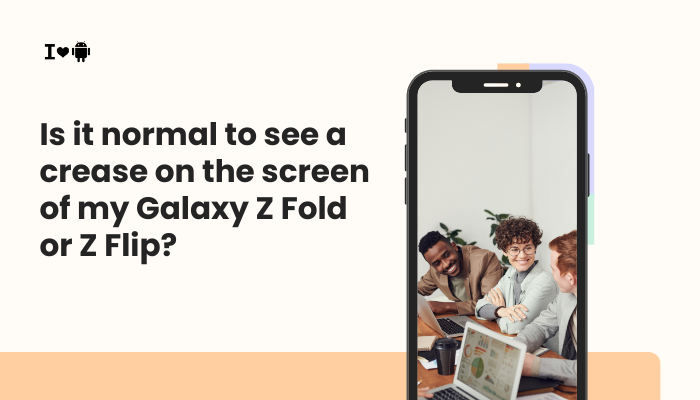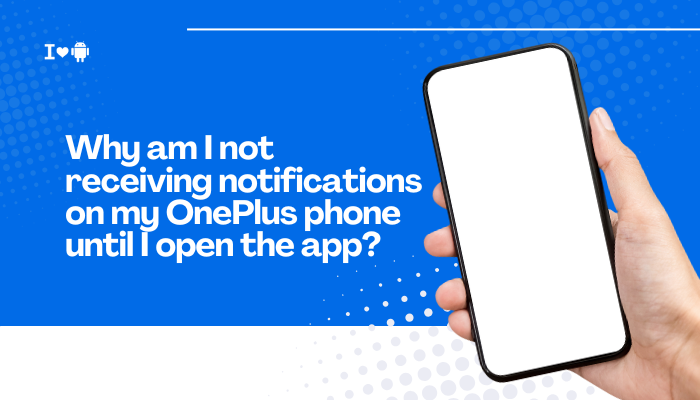Introduction
Vivo’s FlashCharge, Super FlashCharge, and FlashCharge 2.0 technologies can refill your battery to 50 % or more in under 30 minutes. Yet sometimes, your Vivo phone only dribbles in a trickle of power—slow charging that defeats the purpose of fast-charge.
Before you rush to a service center, many common culprits can be diagnosed and resolved at home. In this guide, we’ll uncover ten reasons why fast charging isn’t working on your Vivo device and walk through step-by-step solutions to restore peak charging speeds.
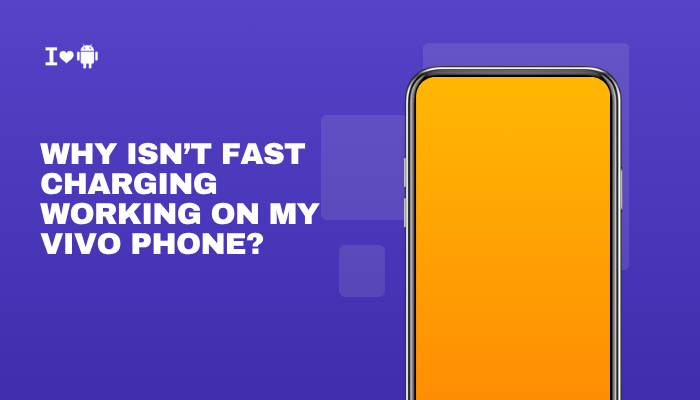
Faulty or Low-Quality USB Cable
Why Cables Matter
Fast-charging protocols require thick power lines (low gauge) and proper pin wiring. Cheap or damaged cables often only support 1–2 A at 5 V, capping speeds around 10 W.
Fix Steps
- Inspect the Cable: Look for frays, kinks, or bent ends.
- Use the OEM Cable: Always use the cable included with your Vivo phone.
- Test with a Known-Good Cable: Borrow a cable rated for 4 A or higher and observe charging speed.
Incompatible or Defective Charger/Adapter
Adapter Output vs. Protocol Support
Vivo fast charging relies on proprietary voltage/current profiles. A standard USB-PD or QC adapter may not negotiate the correct handshake, resulting in slow charge.
Fix Steps
- Check Adapter Ratings: Ensure it’s labeled for 9 V⎓2 A or higher as per your Vivo model’s spec.
- Use the Official Adapter: Vivo’s FlashCharge adapters contain the necessary chipset.
- Test with Another Adapter: Confirm whether your adapter is at fault.
Dirty or Damaged Charging Port
Impact of Debris and Corrosion
Lint, dust, or moisture in the USB-C port blocks contact, increasing resistance and forcing the phone to limit current.
Fix Steps
- Power Off your device.
- Inspect the Port: Shine a light into it to spot debris.
- Clean Gently: Use a wooden or plastic toothpick and compressed air—avoid metal tools.
- Retest Charging: Plug in the cable securely and check for fast-charge icon.
Software Settings and Background Apps
Software-Level Restrictions
Battery-saving modes, background-app killers, or “overnight charging” settings can throttle charging current.
Fix Steps
- Disable Power Saver:
- Settings → Battery → Power Saver → Off
- Turn Off Overnight Slow-Charge:
- Settings → Battery → FlashCharge Settings → disable Night Mode slow charging.
- Close Background Apps:
- Swipe up in Recent Apps to clear memory hogs before plugging in.
Battery Health and Calibration
Aging Batteries and Meter Errors
Lithium-ion cells lose capacity over time. A worn battery may not safely accept high currents, and calibration errors can misreport charging speed.
Fix Steps
- Check Battery Health:
- Dial *#*#4636#*#* or use AccuBattery to view cycle count and capacity.
- Calibrate the Meter:
- Discharge to 0 % until shutdown, then recharge uninterrupted to 100 %.
- Replace the Battery:
- If capacity < 80 % after > 500 cycles, seek an OEM replacement.
Fast Charging Protocol Mismatch
Protocol Support Across Models
Not all Vivo phones support every fast-charge standard. Plugging a PD-only adapter into a FlashCharge-only model reverts to basic USB charging.
Fix Steps
- Verify Your Model’s Protocol:
- Check Vivo’s official specs: FlashCharge, Super FlashCharge, or USB PD.
- Match Charger to Protocol:
- Use a charger supporting your model’s exact standard.
- Consider a Multi-Protocol Charger:
- Some third-party GaN chargers support both PD and proprietary FlashCharge.
Thermal Protection and High Temperature
Heat-Induced Throttling
Vivo devices throttle charging current if internal temperature exceeds safe thresholds (≈ 45 °C) to protect battery health.
Fix Steps
- Remove Case During Charge:
- Thick cases trap heat.
- Charge in a Cool Environment:
- Avoid direct sunlight or warm rooms.
- Pause Intensive Tasks:
- Don’t game or stream video while charging; allow the phone to cool.
Firmware Bugs and Outdated Software
Driver-Level Glitches
Occasional ColorOS updates introduce or fix charging bugs. Outdated firmware may mis-handle fast-charge handshakes.
Fix Steps
- Update ColorOS:
- Settings → About Phone → System Update → install any pending patches.
- Wipe Cache Partition:
- Power off → hold Power + Volume Up → select Wipe cache partition → reboot.
- Reboot Your Phone
- Clears hung services affecting charging.
USB Port Mode or OTG Conflicts
Data vs. Charging Lines
Some cables or ports default to data-only mode, disabling the extra power pins needed for fast charge.
Fix Steps
- Use a Charge-Only Cable:
- Ensure your cable isn’t a data-only dongle.
- Disable OTG if Enabled:
- Settings → Additional Settings → OTG → Off
- Check USB Preferences:
- Plug in and tap the USB notification → select Charging this device.
Hardware Faults Beyond the Battery
Charging IC or Motherboard Damage
Internal components—the charging IC, PCB traces, or solder joints—can fail from drops, liquid exposure, or manufacturing defects.
Fix Steps
- Test Another Power Source:
- Use a PC USB port or a power bank with fast-charge support.
- Professional Diagnosis:
- Back up your data and visit an authorized Vivo service center for board-level repair.
- Warranty Claim:
- If your device is under warranty, repairs or replacement may be covered.
Best Practices to Maintain Fast-Charge Performance
- Always Use Certified Accessories: Official chargers and cables ensure proper negotiation.
- Keep Software Updated: Install ColorOS patches that optimize charging protocols.
- Avoid Extreme Conditions: Don’t charge in direct sun or sub-freezing temperatures.
- Monitor Battery Health: Replace aging batteries before performance plummets.
- Gentle Charging Habits: Remove the case and pause high-load activities while charging.
Conclusion
Fast charging on Vivo phones hinges on a tight interplay between hardware, firmware, and environmental factors. When speeds drop, the culprit is often one of the ten issues above—from damaged cables and incompatible adapters to thermal throttling and software glitches.
By following the step-by-step fixes—verifying cables and chargers, cleaning ports, updating ColorOS, managing temperature, and checking battery health—you can restore peak charging rates and enjoy the full convenience of Vivo’s rapid-charge technology.