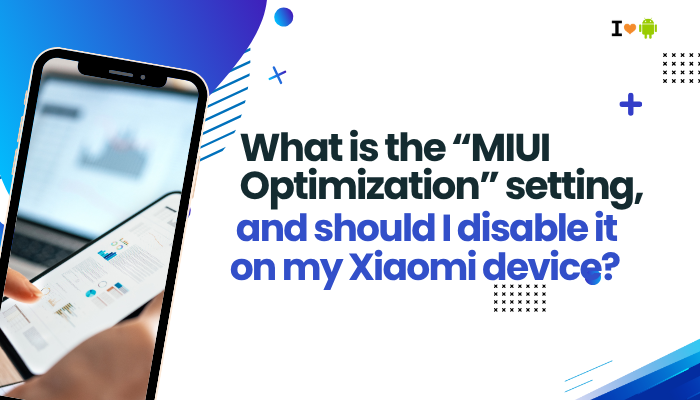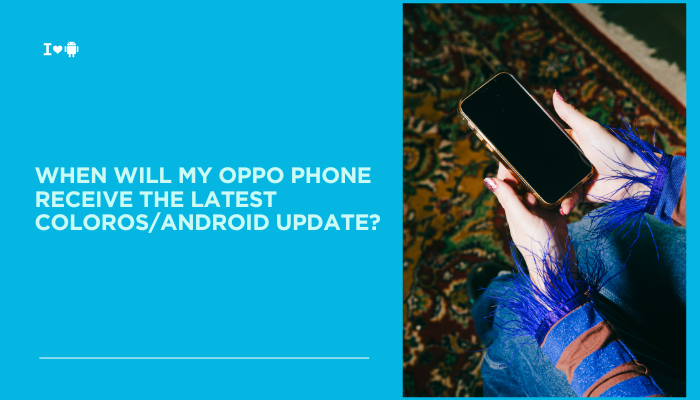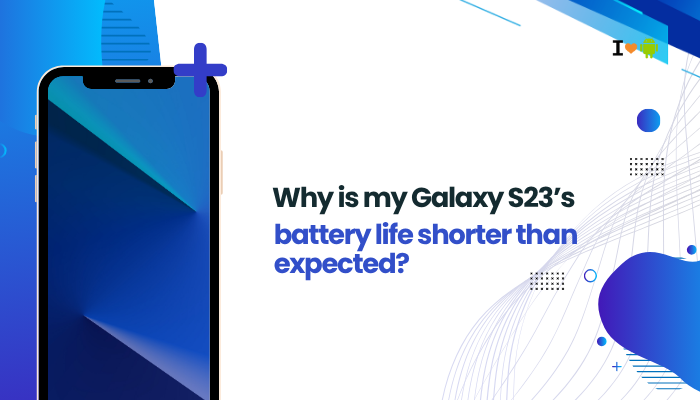The Google Pixel 6 is known for its clean Android experience, high-performance hardware, and intelligent features. One of these smart features is auto-brightness, which uses sensors to adjust the screen’s brightness according to your environment. However, many users have reported that auto-brightness on the Pixel 6 is too dim, too aggressive, or completely unresponsive.
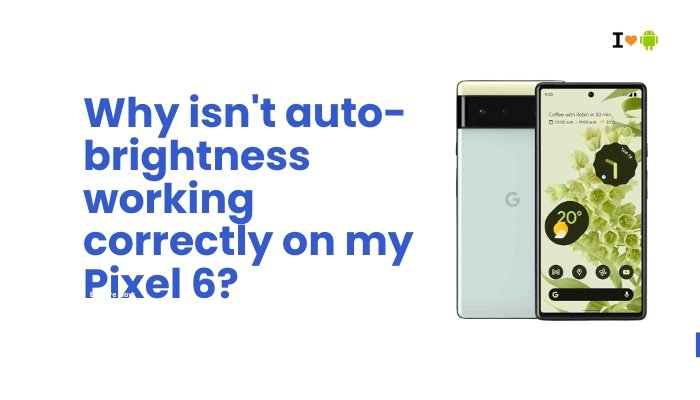
If you’re frustrated by your Pixel 6 not adjusting screen brightness as expected, this article will explain why it happens, how the feature works, and provide effective solutions to fix the problem.
What Is Auto-Brightness and How It Works
Auto-brightness (officially called Adaptive Brightness on Pixel devices) uses your phone’s ambient light sensor and on-device machine learning to adjust screen brightness based on:
- The amount of light around you
- Your past manual brightness adjustments
- Your current app or activity (e.g., gaming vs reading)
Over time, it “learns” your preferences and makes smarter brightness decisions automatically. However, this feature isn’t perfect and can misbehave under certain conditions.
Common Auto-Brightness Issues on the Pixel 6
Some of the most reported complaints include:
- The screen stays dim even in bright sunlight.
- Brightness jumps suddenly when changing apps.
- The display doesn’t brighten in a dark room.
- The brightness level resets after rebooting.
- Users have to manually adjust brightness too often.
Let’s explore the common reasons behind these behaviors.
Why Auto-Brightness Might Not Work Properly on Pixel 6
Learning-Based System Needs Training
Unlike traditional sensors that react immediately, Pixel 6’s Adaptive Brightness learns from your manual adjustments. If you frequently override its decisions, it may become confused or take time to adjust properly.
Ambient Light Sensor Obstruction
The Pixel 6’s light sensor is located near the front camera at the top of the screen. It can malfunction if:
- A screen protector covers the sensor area.
- Dirt or smudges block the sensor.
- You’re using a thick case that casts a shadow.
When the sensor is blocked or confused by glare, it may under- or overestimate the environment’s brightness.
Software Bugs
Software glitches or Android bugs can cause:
- Auto-brightness to stop responding after a system update
- Delayed or inaccurate brightness changes
- Brightness resetting to default after reboot
These bugs may not affect all users and are sometimes fixed in future updates.
Power Saving Settings
Battery Saver mode can limit system resources and reduce screen brightness even in bright environments.
If this mode is active, it might override or interfere with adaptive brightness.
Incorrect Permissions or Data Issues
If adaptive brightness has not learned your preferences correctly, or system permissions for brightness settings were affected (e.g., after a data migration), the learning model may not behave as expected.
How to Fix Auto-Brightness on Pixel 6
Manually Retrain Adaptive Brightness
You can teach the system by manually adjusting brightness a few times when it behaves incorrectly:
- Swipe down from the top of the screen to access the brightness slider.
- Adjust it manually when auto-brightness feels wrong.
- Repeat this over several days — the Pixel will learn from your changes.
Reset Adaptive Brightness Learning
If the system seems “stuck” or permanently miscalibrated:
- Go to Settings > Apps > Device Health Services
- Tap Storage & cache
- Select Clear storage or Manage space > Reset adaptive brightness
This resets the learning history and lets the system relearn from scratch.
Clean the Ambient Light Sensor Area
- Gently clean the front top area of the screen (especially near the front camera) using a microfiber cloth.
- Remove or adjust any screen protector that may be covering the sensor.
- Try using the phone in different lighting conditions without a case to test behavior.
Update the Phone’s Software
Google regularly pushes updates to improve Pixel features, including display responsiveness and adaptive brightness.
- Go to Settings > System > System update
- Download and install any available updates
Even small updates may include fixes for sensor performance and adaptive brightness tuning.
Disable and Re-Enable Adaptive Brightness
This can help reset the internal logic and “unstick” the feature:
- Go to Settings > Display > Adaptive brightness
- Toggle it off, wait 10 seconds, then turn it back on
Use the phone for a while and monitor how it behaves in varying light conditions.
Avoid Battery Saver or Third-Party Apps
- Disable Battery Saver if it’s on:
Go to Settings > Battery > Battery Saver - Also, uninstall or disable any third-party brightness apps, blue light filters, or screen overlay tools that may interfere with system control.
Reboot or Factory Reset (as a Last Resort)
If all else fails:
- Restart the device regularly to refresh system performance.
- As a last option, consider a factory reset after backing up your data:
Go to Settings > System > Reset options > Erase all data (factory reset)
This can help resolve persistent software conflicts affecting adaptive brightness.
When to Contact Support
If none of the above methods solve the problem, it might be a hardware issue involving the ambient light sensor.
Contact Google Pixel Support if:
- The screen remains permanently dim or unresponsive
- The brightness never changes, even in different lighting
- You’ve noticed physical damage near the front sensor area
Your Pixel 6 may qualify for a warranty repair or replacement if the sensor is defective.
Conclusion
Auto-brightness on the Pixel 6 is a smart, learning-based feature that improves over time — but it’s not immune to issues. Problems like dim screens, poor response, or erratic behavior often stem from:
- Sensor obstruction
- Poorly learned brightness habits
- Software bugs
- Battery or third-party app interference
Fortunately, most of these can be fixed by retraining the system, clearing adaptive brightness data, updating software, and ensuring no accessories block the light sensor.
If problems persist after all troubleshooting steps, it may indicate a hardware fault requiring professional attention. Keeping your device clean, updated, and properly configured can ensure that adaptive brightness works seamlessly — providing a consistently comfortable viewing experience.