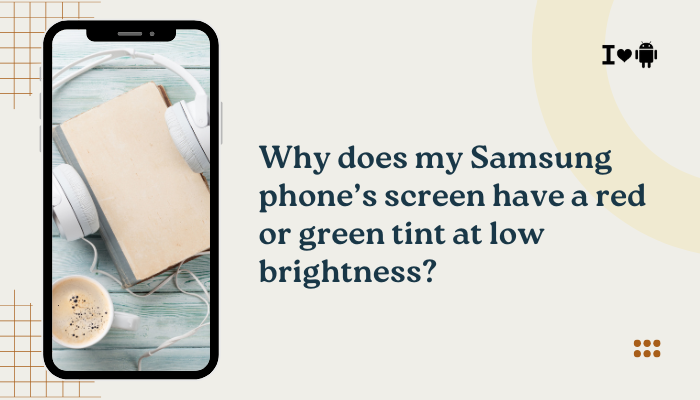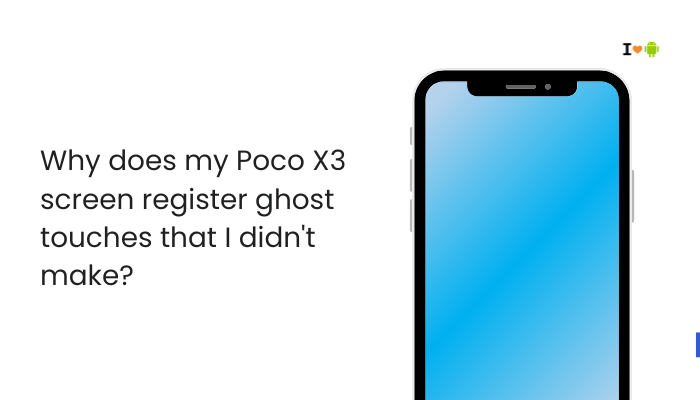Android Auto is designed to make driving safer and smarter by projecting essential smartphone features—maps, calls, messages, and music—onto your car’s display. However, many Pixel 7 users have reported issues with Android Auto not working properly. Whether it refuses to launch, crashes, doesn’t connect via USB or wireless, or keeps disconnecting mid-drive, the reasons can vary. This article explores the causes and offers detailed troubleshooting steps to get Android Auto running smoothly on your Pixel 7.

Common Causes of Android Auto Issues on Pixel 7
Incompatible Car or Head Unit
While most new cars support Android Auto, older or base models may not. Similarly, some aftermarket head units may have partial or buggy support.
- Ensure your car is officially listed as compatible on the https://www.android.com/auto/compatibility/
- Some vehicles require a specific USB port or firmware update to function with Android Auto.
Faulty or Non-Data USB Cable
Using a low-quality or charging-only cable is one of the top reasons Android Auto fails to launch.
- A cable must support USB data transfer.
- Worn out or long cables may cause unstable connections or frequent disconnections.
3. Incorrect USB Preferences
Even with a good cable, Android Auto won’t start unless your Pixel 7’s USB connection mode is set to “File Transfer” (MTP).
- After connecting the phone, swipe down and check USB preferences.
- Select “File Transfer / Android Auto.”
Outdated Android Auto App or Google Services
Android Auto depends on several background services and apps working together.
- Outdated Google Play Services, Google Maps, or Android Auto itself can cause malfunctions.
- Cache corruption or incomplete updates may block proper syncing.
Wireless Android Auto Compatibility Issues
Pixel 7 supports wireless Android Auto, but:
- Not all vehicles or head units support it.
- Wireless interference, Bluetooth pairing issues, or Wi-Fi Direct problems can prevent a stable connection.
Battery Optimization or App Restrictions
Android 13’s strict background app and battery-saving settings can interfere with Android Auto functions.
- Restricted background data, Do Not Disturb modes, or battery optimization can cause app crashes or delays.
How to Fix Android Auto Not Working on Pixel 7
Check Compatibility and Requirements
- Your car and head unit must support Android Auto (wired or wireless).
- The vehicle may require a firmware update—check with your car manufacturer.
- Pixel 7 ships with Android 13 or higher and supports Android Auto out of the box.
Use a High-Quality, Short USB Cable
- Use a USB-A to USB-C or USB-C to USB-C cable that supports data transfer.
- Prefer the original cable or brands like Anker, Belkin, or Aukey.
- Avoid using USB hubs or splitters.
Enable USB File Transfer Mode
When you plug in your phone:
- Unlock your Pixel 7.
- Pull down the notification shade.
- Tap on the “USB Charging This Device” notification.
- Choose “File Transfer / Android Auto.”
Update Android Auto and Google Apps
Go to Google Play Store and ensure these apps are fully updated:
- Android Auto
- Google Maps
- Google Play Services
- Google Assistant
Also, update your Pixel 7 to the latest available system update under Settings > System > System update.
Clear Cache and Storage for Android Auto
- Go to Settings > Apps > See all apps.
- Tap on Android Auto.
- Tap Storage & cache.
- Choose Clear cache and then Clear storage.
Repeat this process for Google Play Services and Google Maps if needed.
Disable Battery Optimization
- Go to Settings > Apps > See all apps > Android Auto.
- Tap Battery > Select Unrestricted.
- Do the same for Google Play Services.
This ensures Android Auto won’t be restricted while driving.
Try Wireless Android Auto (If Supported)
If you want to go wireless:
- Pair your car and phone via Bluetooth first.
- Keep Wi-Fi and Bluetooth ON during setup.
- Look for a prompt on the car display or Pixel 7 to start Android Auto wirelessly.
If wireless doesn’t work, remove the car from the list under:
Android Auto settings > Previously connected cars > Forget
Then try pairing from scratch.
Use Developer Settings (Advanced Users)
If you’re still facing issues:
- Open Android Auto > Settings on your phone.
- Tap the version number 10 times to unlock Developer Mode.
- Tap the 3-dot menu > Developer settings.
- Toggle “Start head unit server” or enable verbose logging to test behavior.
Only use this if you’re confident with developer options.
When to Contact Support
If Android Auto still doesn’t work despite all fixes:
- Try connecting your Pixel 7 to a different car or head unit to rule out compatibility issues.
- Use Google’s Android Auto Help for bug reporting or support.
- Visit your car dealership or authorized service center for firmware updates or diagnostics.
Conclusion
Android Auto problems with the Pixel 7 often boil down to overlooked USB settings, incompatible cables, outdated apps, or head unit limitations. The good news is that most of these problems can be resolved at home by carefully checking USB preferences, updating system software, clearing app caches, and using the right cables.
If you’re using wireless Android Auto, ensure both your car and phone meet the hardware requirements and eliminate any pairing glitches by resetting both devices. With Google continuously improving Android Auto, staying up to date is key to a seamless driving experience.