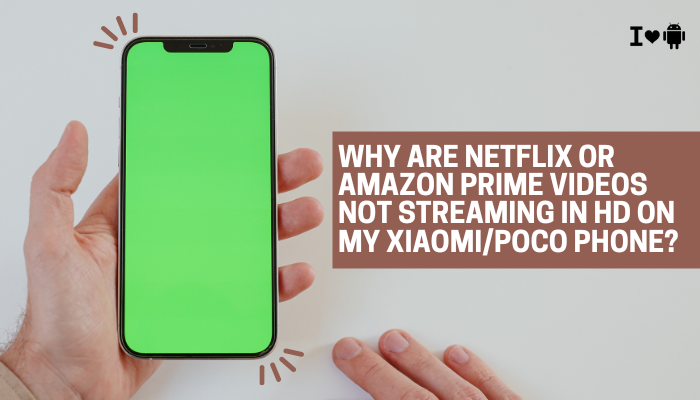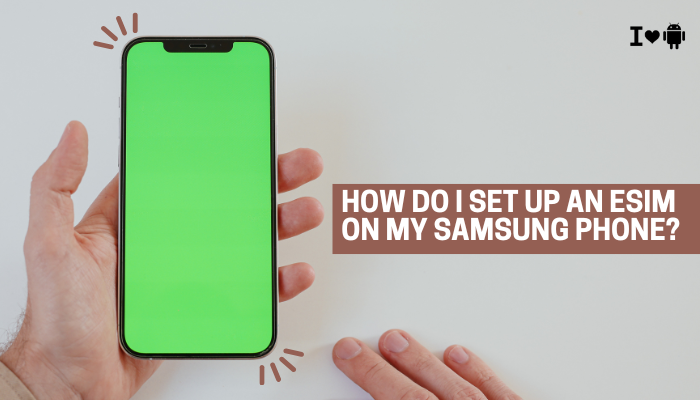The Samsung Galaxy S22 is a powerful flagship smartphone, but many users experience issues when trying to use Android Auto—Google’s platform for bringing smartphone features to car infotainment systems. Whether you use Android Auto for navigation, music, messages, or calls, it can be extremely frustrating when the app fails to connect, crashes frequently, or doesn’t behave as expected.
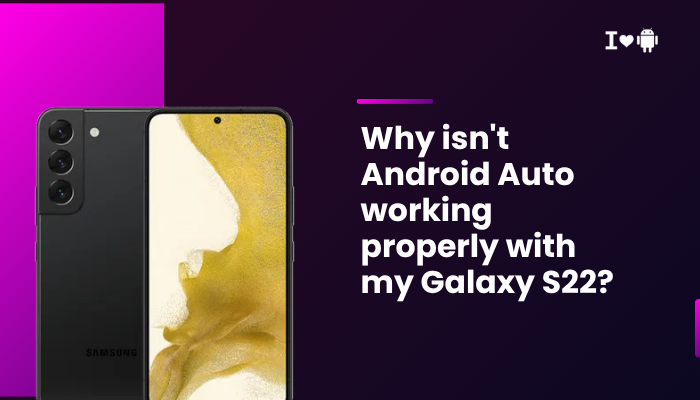
If Android Auto isn’t working properly on your Galaxy S22, the problem is likely due to software settings, connection errors, compatibility limitations, or cable issues. This guide explains the most common causes of Android Auto problems and provides clear steps to troubleshoot and fix them.
🚗 Common Android Auto Issues on Galaxy S22
- Android Auto does not launch when the phone is plugged in
- Car display shows “device not supported” or remains black
- Wireless Android Auto is not working or frequently disconnects
- Google Maps lags, crashes, or fails to load
- Voice commands (Google Assistant) don’t respond
- Audio is missing or only partially functional (e.g., no mic or calls)
- The phone connects but does not mirror the display on the car
🔍 Why Android Auto May Not Work Properly on Galaxy S22
USB Cable or Port Issues
Android Auto relies on a stable data connection. If your USB cable:
- Doesn’t support data transfer
- Is damaged or too long
- Isn’t plugged in tightly
…the connection may fail. Similarly, dirty or faulty USB ports on either the phone or car can interfere.
Software Conflicts or Bugs
System updates to One UI or Android can sometimes introduce compatibility issues. A bug in Android Auto, Google Play Services, or even Samsung’s own system apps may be to blame.
Permissions Not Granted
Android Auto needs access to notifications, contacts, location, microphone, and more. If permissions are denied or restricted by battery settings, the app may not function fully.
Battery Optimization or Data Saver Interference
Aggressive battery-saving modes can disable background services essential for Android Auto. Similarly, if Data Saver is enabled, Android Auto might struggle to fetch real-time navigation or media data.
Rogue or Conflicting Apps
Apps like VPNs, task killers, or third-party car apps can interfere with Android Auto’s background processes or internet access.
Wireless Android Auto Compatibility Limitations
Not all vehicles support wireless Android Auto, and the setup process requires proper Wi-Fi and Bluetooth pairing. Even supported systems may have firmware limitations.
✅ How to Fix Android Auto Issues on Galaxy S22
Check USB Cable and Port
- Use the original Samsung cable or a USB-C to USB-A 3.1 cable with fast data support
- Avoid cables over 1 meter in length
- Try another USB port in your car if available
- Test the cable on another phone or with file transfer mode to confirm it’s working
A high-quality, short cable is essential for stable connections.
Update Android Auto and Google Services
- Go to Google Play Store > Search: Android Auto > Tap: Update
- Also update Google Play Services and Google Maps
- You can opt into the Android Auto Beta for newer features or bug fixes
Enable Necessary Permissions
- Go to Settings > Apps > Android Auto > Permissions
- Allow:
- Location
- Phone
- SMS
- Microphone
- Calendar
- Notifications
Also enable Modify system settings under Advanced settings if needed.
Check USB Preferences
- Plug your phone into the car
- Swipe down the notification shade > Tap USB options
- Ensure it’s set to File Transfer / Android Auto
If it says “Charging only,” switch the mode manually.
Clear Cache and Storage for Android Auto
- Go to Settings > Apps > Android Auto > Storage
- Tap Clear Cache, then Clear Data
- Reopen the app and set it up from scratch
Disable Battery Optimization
- Go to Settings > Apps > Android Auto > Battery
- Select Unrestricted
- Also check Settings > Battery and device care > Battery > Background usage limits
- Add Android Auto to the Never sleeping apps list
Try Wireless Android Auto (if supported)
Steps:
- Enable Wi-Fi and Bluetooth on your Galaxy S22
- Pair with your car’s head unit via Bluetooth
- When prompted, switch to wireless Android Auto setup
- Ensure your car is parked during the first connection attempt
Only vehicles that explicitly list wireless Android Auto as a feature will support this.
Forget and Re-pair with the Car
- Open Android Auto > Settings > Previously connected cars
- Tap Forget all cars
- Restart your phone and the car
- Reconnect via USB or wireless from scratch
Test in Safe Mode (Optional)
To check if third-party apps are interfering:
- Hold the Power button > Tap and hold “Power off” > Select Safe Mode
- Try connecting Android Auto again
If it works, you may have a third-party app causing conflicts (e.g., VPN or battery saver).
🛠 When to Contact Support
Reach out to Samsung Support, Google Android Auto team, or your vehicle manufacturer if:
- Android Auto won’t launch at all despite trying all cables and cars
- You see repeated app crashes or kernel errors
- Wireless setup fails repeatedly despite compatible hardware
- Audio routing fails consistently with no fix
Use Android Auto > Help & Feedback > Send Feedback to report issues directly to Google.
✅ Conclusion
Android Auto issues on the Galaxy S22 are usually caused by USB cable problems, permission conflicts, software bugs, or battery optimization settings. The good news is that most problems can be fixed by using the correct cable, updating your apps, and adjusting your system settings.