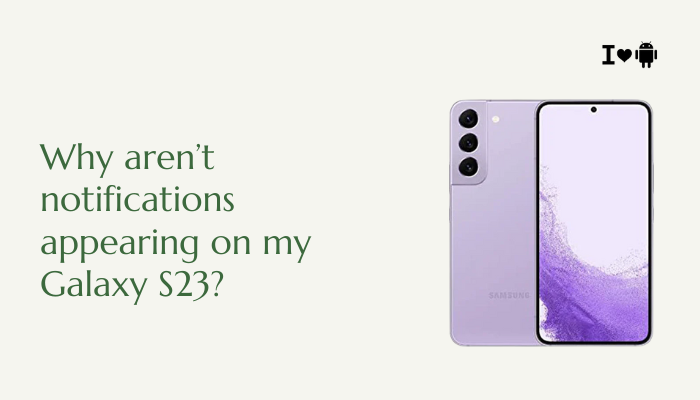If Android Auto isn’t working properly on your Samsung Galaxy S21, you’re not alone. Many users experience issues ranging from connection failures, screen not displaying, or voice commands not working, especially after software updates or when switching cars. Android Auto is designed to mirror your phone’s interface on your car’s infotainment system for safe, hands-free access to apps like Google Maps, Spotify, and WhatsApp—but when it malfunctions, it can be frustrating and even unsafe.

🚨 Common Android Auto Issues on Galaxy S21
- Android Auto doesn’t launch when plugged into the car
- Infotainment screen stays blank or says “device not supported”
- App opens on the phone but not on the car display
- Voice commands (Google Assistant) don’t respond
- Music apps don’t play or navigation won’t load
- Wireless Android Auto is unavailable or unstable
- Android Auto disconnects randomly during use
🔍 Why Android Auto May Not Work on Galaxy S21
Incompatible USB Cable
- Not all USB-C cables support data transfer, even if they charge your phone.
- Poor-quality or long USB cables can cause intermittent connections or total failure to launch Android Auto.
Software Bugs or Outdated Apps
- Android Auto, Google Play Services, or Samsung’s firmware may have bugs or outdated components.
- Recent One UI updates might have reset permissions or restricted background functions unintentionally.
Disabled Permissions or Developer Options
- Android Auto requires permissions for USB, location, notifications, and background activity.
- If developer options are enabled or if USB debugging is on, it may interfere with stable connections.
Wireless Android Auto Not Supported or Misconfigured
- Only certain cars support wireless Android Auto, and the Galaxy S21 requires compatible hardware and software to use it.
- Misconfigured Wi-Fi or Bluetooth may cause connection failures.
Conflicting Settings or Apps
- Battery optimization, data saver mode, or third-party VPN/security apps can restrict Android Auto’s ability to function.
- Some Android Auto-compatible apps may crash or prevent full functionality if not updated.
✅ How to Fix Android Auto Not Working on Galaxy S21
Use the Right USB Cable
- Always use a USB-C to USB-A 3.1 cable (ideally the one that came with your phone).
- Avoid long or worn-out cables—use a cable under 1 meter in length.
- Try different cables to rule out cable issues.
Update Android Auto and Google Play Services
- Open Google Play Store > Search for Android Auto
- Tap Update (if available)
- Also update Google Play Services (search in Play Store or access via APK if needed)
Additionally:
- Go to Settings > Software update > Download and install to update your One UI version.
Clear Cache for Android Auto and Play Services
- Go to Settings > Apps > Android Auto > Storage
- Tap Clear cache (and optionally Clear data)
- Repeat the process for Google Play Services
This resolves lingering bugs or misconfigurations.
Check USB Preferences
- Plug in your phone to the car
- Swipe down the notification panel
- Tap the USB notification and ensure it’s set to “File transfer / Android Auto”
If you only see “Charging,” change the USB setting manually.
Enable Android Auto in Your Car’s Settings
- On some vehicles, you must enable Android Auto manually in the infotainment settings.
- Also ensure the car supports Android Auto (wired or wireless)
Check your vehicle’s manual or manufacturer’s website for compatibility and setup steps.
Reconfigure Android Auto Connection
- Open Settings > Connected devices > Android Auto
- Tap Previously connected cars > Forget all cars
- Reconnect from scratch: plug the phone in and follow on-screen prompts
This clears conflicting or outdated pairings.
Allow All Required Permissions
- Go to Settings > Apps > Android Auto > Permissions
- Ensure all necessary permissions are enabled: Location, Phone, Microphone, Calendar, etc.
- Also enable “Allow while using the app” for location access
⚙️ Fixing Wireless Android Auto Issues
To use wireless Android Auto:
- Your car must support wireless projection
- Your phone must run Android 11 or later (Galaxy S21 does)
- Both Bluetooth and Wi-Fi must be enabled on your phone
Steps:
- Pair the phone with your car via Bluetooth
- Follow the prompt to connect via Android Auto
- Ensure Wi-Fi remains enabled, as wireless Android Auto runs over Wi-Fi Direct
Tip: Disable battery saving modes while using Android Auto wirelessly.
🔧 Additional Troubleshooting Tips
- Disable Battery Optimization:
- Go to Settings > Apps > Android Auto > Battery > Unrestricted
- Turn off VPN or app blockers:
- Some security or ad-blocking apps interfere with Google services
- Restart your phone and car infotainment system
- Try Android Auto in a different car (to rule out phone or car-specific issues)
📞 When to Contact Support
Contact Samsung Support or your car manufacturer if:
- Android Auto fails on every cable and car system
- The phone connects but doesn’t project to the display
- Touch inputs or apps freeze frequently
- Wireless Android Auto crashes repeatedly
- Android Auto worked previously and suddenly stopped after a system update
You can also send feedback directly via the Android Auto app > Help & feedback > Send feedback.
✅ Conclusion
Android Auto issues on your Galaxy S21 are often due to cable problems, software conflicts, or permissions and settings that restrict background access. Whether you’re using a wired or wireless connection, taking steps like updating apps, resetting connections, and using the correct cable can resolve most problems.