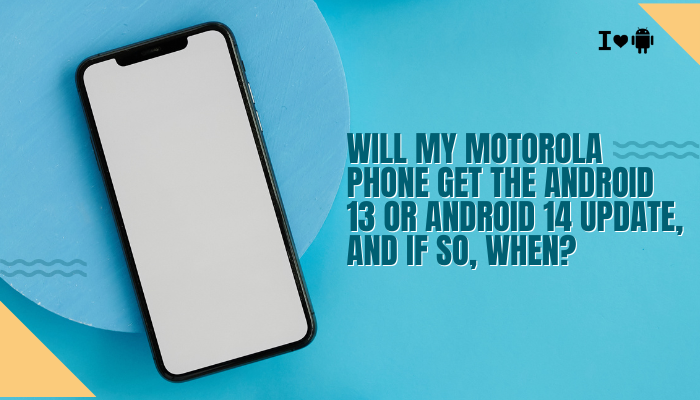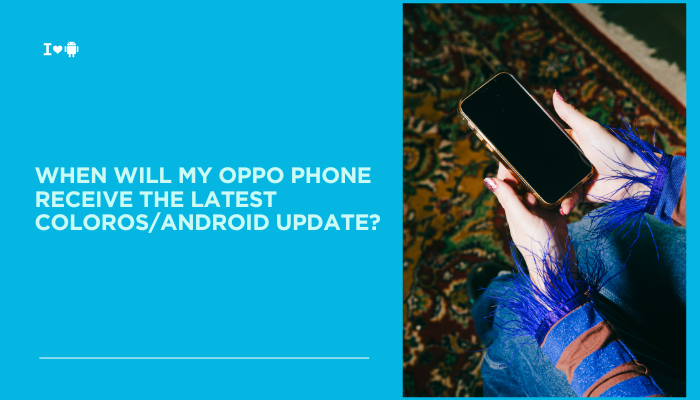If Android Auto is not working as expected on your Samsung Galaxy S23, it can be frustrating—especially when you’re relying on it for navigation, calls, music, and messaging on the go. Whether it’s a connection issue, a bug, or a compatibility problem, the good news is that most Android Auto issues are fixable with a few troubleshooting steps. This guide outlines common causes and effective solutions to get Android Auto running smoothly again on your Galaxy S23.
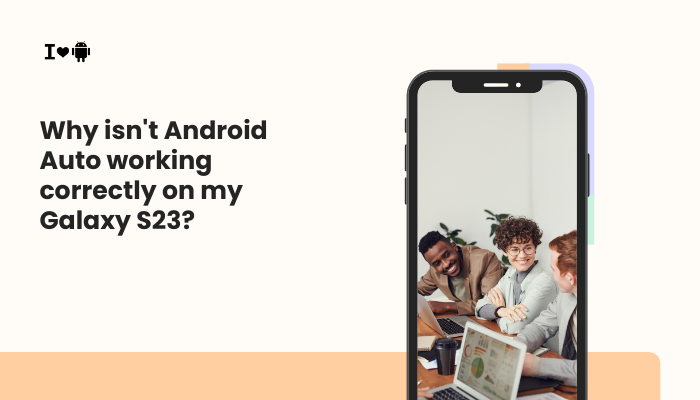
Common Issues with Android Auto on Galaxy S23
USB Cable Problems
A faulty or incompatible USB cable is one of the most frequent culprits.
Symptoms:
- Android Auto doesn’t launch when connected.
- Intermittent connection or frequent disconnections.
Solutions:
- Use the original Samsung USB-C cable or a high-quality, data-capable third-party cable.
- Avoid cables designed only for charging.
- Try connecting to a different USB port in your car (some vehicles have specific ports for Android Auto).
Bluetooth or Wireless Connectivity Issues
If you’re using wireless Android Auto, connectivity issues can arise due to pairing problems or unstable Wi-Fi Direct connections.
Solutions:
- Delete previous Bluetooth pairings from both phone and car head unit.
- Restart both the phone and the car infotainment system.
- Re-pair the devices and reconnect Android Auto.
Tip: Ensure Wi-Fi and Bluetooth are enabled before entering the car.
Outdated Android Auto or Google Play Services
Outdated versions of Android Auto or Google Play Services may prevent the feature from working properly.
Solutions:
- Update Android Auto via Google Play Store.
- Update Google Play Services by visiting its Play Store page directly.
- Also update Google Maps, as it’s tightly integrated with Android Auto.
App Permissions Not Granted
Android Auto needs access to certain permissions to function correctly.
How to Check:
- Go to Settings > Apps > Android Auto > Permissions.
- Make sure Location, Phone, SMS, Contacts, and Microphone permissions are granted.
- Allow Android Auto to appear on top of other apps under Settings > Apps > Special Access > Appear on top.
Battery Optimization Blocking Android Auto
Samsung’s battery optimization settings can restrict background access needed for Android Auto.
Fix:
- Go to Settings > Apps > Android Auto > Battery.
- Choose Unrestricted or turn off battery optimization for Android Auto.
- Repeat the same for Google Play Services and Google Maps.
Incorrect USB Preferences
Sometimes your S23 defaults to the wrong USB mode when connected.
Solution:
- Connect your phone via USB.
- Swipe down the notification panel.
- Tap on the USB notification and choose File Transfer / Android Auto.
Incompatible Car Head Unit
Not all car infotainment systems support Android Auto fully or wirelessly.
Check:
- Visit the official https://www.android.com/auto/compatibility/
- Ensure your car’s firmware is up to date.
- If your car supports Android Auto only via USB, wireless mode will not work even on the Galaxy S23.
Android Auto Settings Need Reset
Corrupted app data may prevent Android Auto from launching properly.
Steps:
- Go to Settings > Apps > Android Auto.
- Tap Storage > Clear Cache and then Clear Data.
- Reconnect your phone to the car.
Software Bugs or OS Compatibility
Occasionally, bugs in a recent software update (One UI or Android version) may break compatibility.
Fixes:
- Make sure your Galaxy S23 is fully updated under Settings > Software Update.
- Report the issue via the Samsung Members app so it can be addressed in future patches.
Do Not Disturb or Driving Mode Conflicts
Certain driving or focus modes may block notifications or interfere with Android Auto.
Fix:
- Go to Settings > Modes and Routines > Driving.
- Check whether any automation is interfering with app behavior.
- Disable Do Not Disturb or allow exceptions for Android Auto apps.
Pro Tips for Reliable Android Auto Experience
- Use wireless Android Auto only if your car and your phone support it officially.
- Restart your phone and car once a week to clear temporary glitches.
- Avoid third-party Android launchers, which sometimes conflict with Android Auto.
- Use a high-quality car infotainment system firmware update tool to keep your head unit current.
When to Contact Support
If none of the above works:
- Contact Samsung Support via the Members app.
- Visit your car dealership for infotainment system updates.
- Consider resetting the phone to factory settings (after backing up data) as a last resort.
Conclusion
Android Auto is an essential tool for many drivers, and your Galaxy S23 should support it smoothly, both wired and wireless. Most problems are related to cables, permissions, outdated apps, or system settings. By carefully checking each factor and following the step-by-step fixes provided here, you can restore Android Auto functionality quickly. If issues persist, consulting support from Samsung or your car’s manufacturer is a logical next step.