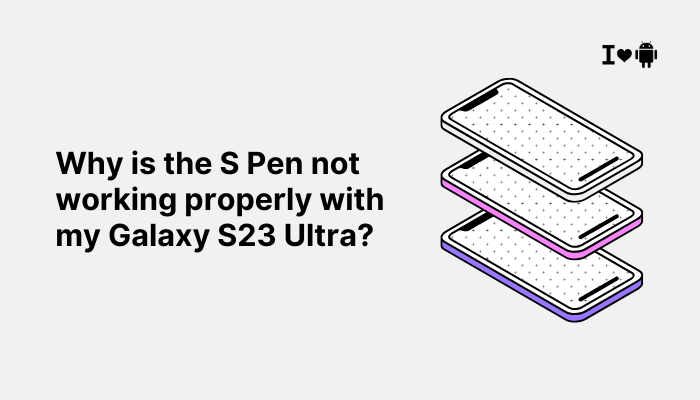The Pixel 7 and Pixel 7 Pro offer in-display fingerprint sensors for biometric security, providing a sleek design and easy unlocking. However, many users have reported that the fingerprint scanner on these devices is slow, inconsistent, or fails to recognize fingerprints—even after repeated attempts.

If you’re facing these frustrations, you’re not alone. This article explains the common causes behind fingerprint scanner problems on the Pixel 7 series and provides practical solutions with a clear conclusion on how to address them.
Common Fingerprint Scanner Issues on Pixel 7/7 Pro
- Fingerprint scanner fails intermittently
- Takes too long to unlock
- Works only sometimes, especially after updates
- Requires multiple attempts to recognize the same finger
- Doesn’t work well in low light or with screen protectors
Why the Fingerprint Sensor May Be Failing
Optical In-Display Sensor Limitations
Unlike ultrasonic sensors used in some premium phones (e.g., Samsung Galaxy S23), the Pixel 7 uses an optical in-display fingerprint sensor, which:
- Captures a 2D image of your fingerprint using light
- Is less accurate in wet, oily, or low-light conditions
- Struggles with uneven finger placement or pressure
These limitations make the fingerprint sensor naturally less reliable compared to hardware-based rear-mounted scanners.
Screen Protectors and Smudges
If you’re using a screen protector, especially one that isn’t optimized for fingerprint recognition, it can interfere with the sensor by:
- Reducing clarity of fingerprint imaging
- Introducing air bubbles or inconsistencies
- Blocking light from the sensor
Even finger smudges, oils, or moisture can reduce accuracy.
Software Bugs and Updates
Google has released several software patches aimed at improving fingerprint sensor responsiveness. However, occasional bugs may:
- Introduce lag
- Corrupt stored fingerprints
- Cause incompatibility with newer Android builds (e.g., Android 14)
Poor Fingerprint Registration
If the initial scan was taken in a hurry, or with a wet or dirty finger, the resulting print may be:
- Incomplete
- Unclear
- Not representative of your normal unlocking pattern
This reduces the sensor’s ability to match the finger consistently.
Battery Saver or Performance Throttling
In low-power mode or under high thermal stress, the phone may reduce processing power allocated to biometric recognition, leading to:
- Slower response times
- More failed attempts
- UI lag during unlock
Multiple Fingerprints Too Similar
If you’ve added the same finger multiple times or registered multiple prints that are too close, the system may get confused and increase recognition failure.
How to Fix Fingerprint Scanner Issues on Pixel 7/7 Pro
Clean the Screen and Your Fingers
- Use a soft microfiber cloth to clean the fingerprint area
- Wash and dry your hands thoroughly
- Avoid unlocking with wet, sweaty, or greasy fingers
Make this a habit before unlocking, especially if the phone is used in humid conditions.
Delete and Re-Add Fingerprints
- Go to Settings > Security > Fingerprint Unlock
- Delete existing prints
- Re-add fingerprints in bright light and scan from different angles
Try enrolling the same finger two to three times to increase recognition consistency.
Remove or Replace Screen Protector
- Temporarily remove your screen protector and test the scanner
- If performance improves, replace it with a Pixel 7-compatible protector that supports in-display fingerprint use (preferably from brands like Spigen, Whitestone Dome, or Google-certified options)
Update Your Phone
- Go to Settings > System > System Update
- Install the latest updates, which often contain sensor optimizations
Also update Google Play system update under Settings > Security.
Disable Battery Saver When Unlocking
- Battery Saver can throttle biometric performance
- Disable it under Settings > Battery > Battery Saver or from Quick Settings before using fingerprint unlock
You can re-enable it after unlocking if needed.
Enable Screen Sensitivity
- Go to Settings > Display > Screen protector mode
- Turn it on to enhance touch and sensor responsiveness, especially if you’re using a screen protector
This mode improves fingerprint detection under the display layer.
Avoid Fast or Incomplete Finger Placement
- Use a firm, even press, and keep your finger steady
- Avoid swiping or tapping too quickly
- Hold your finger in place for at least 1 full second until the unlock animation begins
Consistent pressure and angle are key to successful recognition.
Use Face Unlock as Backup
While Face Unlock on Pixel 7 is not secure for payments, it can complement fingerprint unlock for faster, hassle-free access.
- Go to Settings > Security > Face Unlock
- Set up facial recognition in bright light
When to Contact Google Support
If fingerprint recognition continues to fail despite trying all troubleshooting steps:
- Use Safe Mode to rule out third-party app conflicts
- Run a hardware test via the Google support app or online diagnostics
- Contact Google Pixel Support for assistance
- You may be eligible for a repair or replacement if the sensor is defective and your phone is under warranty
Conclusion
While the Pixel 7 and Pixel 7 Pro bring premium features and design, the in-display fingerprint sensor can sometimes feel inconsistent or frustrating. Most issues arise from the limitations of optical sensors, screen protector interference, or software calibration problems.
To summarize:
- Keep your screen and hands clean
- Re-register fingerprints carefully under good lighting
- Use screen protector–friendly settings
- Install all software updates
- Avoid rushing the fingerprint scan
If the sensor continues to fail even after optimizing settings and removing obstacles, consider reaching out to Google support for a potential hardware inspection or replacement.
With these steps, your Pixel 7’s fingerprint scanner can become faster, more reliable, and less frustrating in daily use.