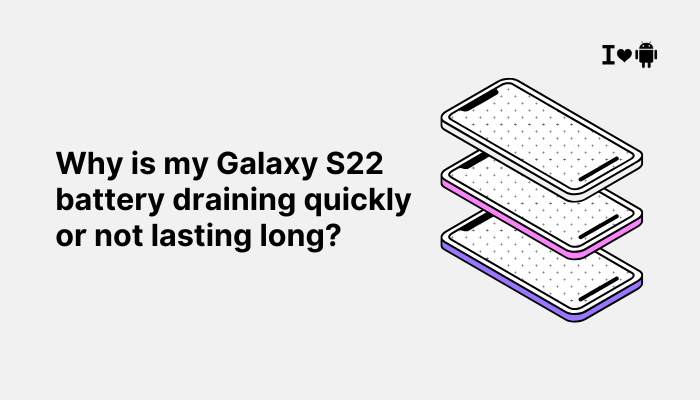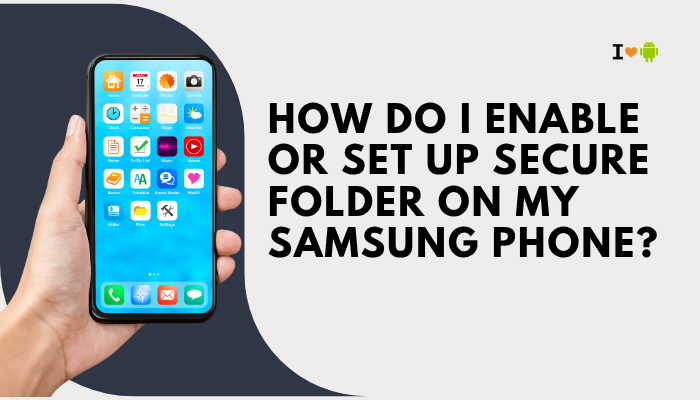The Samsung Galaxy S22 features an ultrasonic in-display fingerprint sensor designed for quick and secure authentication. However, some users report inconsistent performance—such as the scanner failing to recognize fingerprints, needing multiple attempts, or being unresponsive at times. These issues can be frustrating, especially when unlocking your phone in a hurry or using fingerprint login for apps or payments.
The causes for fingerprint scanner problems on the Galaxy S22 range from screen protectors and dirty fingers to software settings, sensor calibration, or firmware bugs. This article outlines the most common reasons and practical solutions to improve fingerprint recognition reliability.

👇 Common Fingerprint Issues on Galaxy S22
- Fingerprint scanner takes multiple tries to unlock
- Scanner fails in low light or with slightly moist fingers
- Inconsistent recognition when holding phone at an angle
- Fingerprint option disappears or grays out randomly
- Unable to add new fingerprints or enrollments fail
🔍 Why the Galaxy S22 Fingerprint Scanner May Not Work Properly
Screen Protector Interference
The Galaxy S22’s ultrasonic scanner uses sound waves to read ridges and pores on your fingertip. Certain thick, low-quality, or non-ultrasonic-compatible screen protectors can block or distort these waves, making it hard for the sensor to scan accurately.
Dirty, Moist, or Worn Fingers
Dust, moisture, oils, or dry skin can reduce the clarity of your fingerprint pattern. Even minor residue or wetness can interfere with recognition.
Additionally, physical changes to your fingerprint—such as scars, cuts, or skin peeling—can affect scan accuracy.
Fingerprint Not Registered Properly
If fingerprints were added hastily, at a single angle, or with partial contact, the system may struggle to match them in real-world use. The scanner performs best when it has a complete 3D map of the fingertip.
Software Bugs or Outdated Firmware
System glitches or old firmware versions can cause sensor misbehavior or prevent it from waking up when the screen is tapped.
Samsung often pushes software updates to fine-tune biometric performance.
Power Saving Modes
Battery-saving features may slow down or limit biometric services in the background, especially if you use sleeping apps, battery optimizers, or high-performance modes.
✅ How to Fix Fingerprint Scanner Issues on Galaxy S22
Clean the Screen and Finger
- Wipe the display gently with a microfiber cloth
- Ensure your finger is dry, clean, and free of oil or lotion
- Avoid using wet hands or touching the scanner immediately after washing
Regular cleaning can improve consistency dramatically.
Remove or Replace the Screen Protector
If you’re using a third-party screen protector:
- Remove it and test the scanner directly on the bare screen
- If the fingerprint sensor improves, switch to a Samsung-approved or ultrasonic-compatible screen protector
Some protectors—even tempered glass ones—can dampen ultrasonic pulses.
Re-Register Fingerprints with Multiple Angles
- Go to Settings > Biometrics and security > Fingerprints
- Delete current fingerprints
- Tap Add fingerprint and re-enroll carefully:
- Press lightly but completely
- Register edges, tip, and center of the finger
- Rotate your finger gradually to capture multiple angles
Enroll the same finger twice for better coverage and fallback accuracy.
Enable Increased Touch Sensitivity
- Go to Settings > Display
- Toggle on Touch sensitivity
This setting improves touch and fingerprint detection—especially helpful when using screen protectors.
Install Software and Security Updates
- Go to Settings > Software update > Download and install
- Also open Galaxy Store > Updates, especially for the Biometrics Service app
Samsung periodically enhances fingerprint speed and reliability with firmware patches.
Avoid Battery Optimization for Biometric Services
- Go to Settings > Battery and device care > Battery > Background usage limits
- Ensure Samsung Pass and Biometrics apps are not in sleeping apps
- Set these apps to Unrestricted under Settings > Apps > [App] > Battery
This ensures fingerprint features remain responsive even during low-power scenarios.
Restart the Phone
If the scanner becomes unresponsive or fails multiple times:
- Press and hold Power + Volume Down
- Tap Restart
A simple reboot clears temporary glitches affecting the fingerprint module.
📞 When to Contact Samsung Support
You should visit a Samsung service center or contact support if:
- The fingerprint sensor fails completely or disappears
- You cannot enroll new fingerprints
- The scanner works erratically even after re-registering prints
- Your phone has been dropped or shows display damage near the scanner area
You can also run diagnostics in the Samsung Members app > Support > Diagnostics > Fingerprint recognition to check hardware function.
🛡 Bonus Tips for Better Fingerprint Experience
- Register multiple fingers for convenience and backup access
- Use Face Unlock as a secondary method for quick unlocking
- Avoid unlocking with wet or cold fingers (the scanner may struggle in cold environments)
✅ Conclusion
If your Galaxy S22’s fingerprint scanner isn’t working reliably, it’s likely due to screen protector interference, improper fingerprint registration, dirty fingers, or software limitations. Thankfully, most issues can be resolved by re-registering your prints properly, keeping the screen clean, using compatible accessories, and updating your system.
Samsung’s ultrasonic sensor is powerful, but it requires good calibration and a clean environment to perform consistently. With these adjustments, you can enjoy fast, accurate, and secure fingerprint recognition once again.