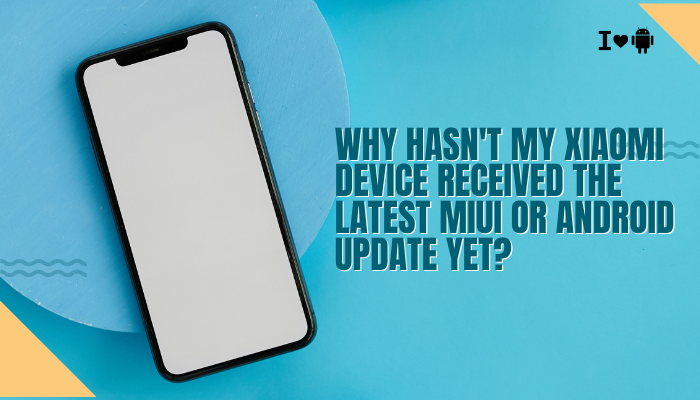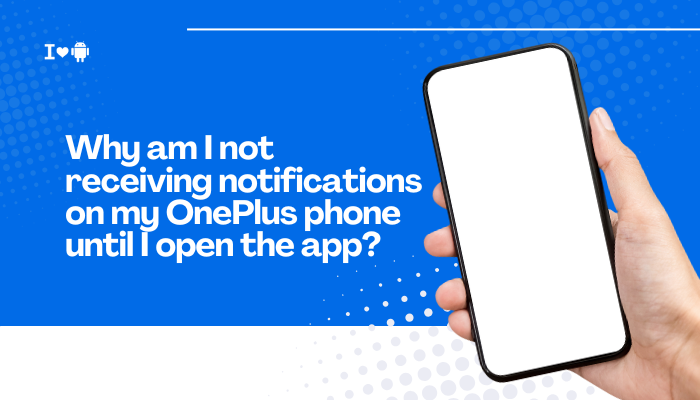Edge lighting is a visually appealing and functional feature on the Samsung Galaxy S23 that lights up the edges of the screen for incoming notifications, especially when the screen is off or in Always On Display (AOD) mode. It replaces the traditional LED notification light seen on older phones. However, many users have reported issues with Edge lighting not working as expected—whether it’s not appearing at all, only working sometimes, or not showing for certain apps. If you’re facing these problems, here’s a detailed guide to help you troubleshoot and restore this feature.

🌈 What Is Edge Lighting on Galaxy S23?
Edge lighting is part of Samsung’s notification system that visually alerts you by illuminating the edges of your display when a new notification arrives. It’s designed to work even when the screen is off, offering an ambient light glow.
❗ Common Edge Lighting Issues
- Edge lighting doesn’t appear when a notification arrives.
- It only works when the screen is on.
- It doesn’t work with specific apps like WhatsApp or Gmail.
- Colors, styles, or effects aren’t showing correctly.
🔧Edge Lighting Not Enabled
Sometimes, the feature is simply turned off or misconfigured.
How to Enable:
- Go to Settings > Notifications.
- Tap Notification pop-up style.
- Select Brief (Edge lighting only works with this mode).
- Tap Brief pop-up settings > Edge lighting style.
- Choose your preferred effect and color.
✅ Ensure you apply the settings after customizing the lighting style.
💡Not Set for Specific Apps
By default, Edge lighting may not be enabled for all apps.
How to Fix:
- Go to Settings > Notifications > Advanced settings > Manage notifications.
- Ensure notifications are turned ON for apps like WhatsApp, Messages, Gmail, etc.
- Also, under Settings > Notifications > App notifications, enable Edge lighting for individual apps.
📴Always On Display or Lock Screen Behavior
Edge lighting is often tied to how your phone handles notifications when the screen is off.
Fixes:
- Go to Settings > Lock screen > Notifications.
- Set it to Icons only or Detailed, depending on preference.
- Also, go to Settings > Display > Edge screen > Edge lighting and toggle ON if available (some settings moved under Notifications in One UI 5/6).
- Enable Always On Display under Settings > Lock screen > Always On Display if you want Edge lighting even when idle.
🔋Power Saving Mode Is On
Battery-saving settings can disable visual effects like Edge lighting to conserve power.
Fixes:
- Go to Settings > Battery and device care > Battery > Power saving.
- Turn it OFF or disable options like Limit apps and Home screen and Turn off Always On Display.
- Ensure Edge lighting is allowed to function without restriction.
📶App-Specific Restrictions
Some messaging apps like WhatsApp or Telegram might be restricted from showing notifications properly.
Fixes:
- Go to Settings > Apps > [App Name] > Notifications.
- Make sure Pop-up notifications and Allow sound and vibration are enabled.
- Under Notification categories, enable those you want Edge lighting to trigger.
🔄 Software Bug or Update Glitch
A recent software update may have introduced a bug that disables or hides Edge lighting settings.
Fixes:
- Go to Settings > Software update > Download and install to check for any new patches.
- Restart your phone to refresh system processes.
- If Edge lighting still doesn’t work, report the issue through the Samsung Members app.
🔁Theme or Launcher Interference
Some themes or third-party launchers can interfere with Samsung’s native UI effects.
Fixes:
- Switch to the default Samsung One UI launcher.
- Use a stock Samsung theme.
- Avoid third-party apps like Nova Launcher when troubleshooting Edge lighting.
🧪Use Good Lock to Customize Edge Lighting
Samsung’s Good Lock app and its EdgeLighting+ module provide advanced customization.
How to Use:
- Download Good Lock from the Galaxy Store.
- Open it and install EdgeLighting+ module.
- Customize edge effects beyond the default options.
💡 This also enables more vibrant and dramatic edge effects that aren’t available in the standard settings.
🧼 Reset Notification Settings
As a last resort, you can reset your notification settings to restore default behavior.
How to Reset:
- Go to Settings > General management > Reset > Reset settings.
- This won’t delete your data but will restore system configurations, including notifications.
✅ Quick Checklist: Why Edge Lighting May Not Work
| Cause | Fix |
| Edge lighting disabled | Enable Brief style and configure Edge lighting style |
| App notifications disabled | Turn on notifications for specific apps |
| Power saving mode active | Disable to restore visual features |
| Do Not Disturb mode on | Add exceptions or disable DND |
| Custom theme interfering | Revert to default Samsung theme |
| AOD or Lock screen misconfigured | Adjust AOD and lock screen settings |
| Software glitch | Restart or update your phone |
| Third-party launcher conflicts | Switch to Samsung’s default launcher |
🛠️ When to Contact Support
If Edge lighting still doesn’t work after all troubleshooting:
- Run diagnostics via Samsung Members > Support > Phone diagnostics > Notifications.
- Contact Samsung Support or visit a Samsung service center.
Conclusion
Edge lighting is a great way to receive visual alerts on your Galaxy S23, but it depends on the right combination of settings, app permissions, and power configurations. By walking through the steps above—especially ensuring Brief notifications are enabled, apps are authorized, and power-saving features are disabled—you can usually restore full functionality to this feature.