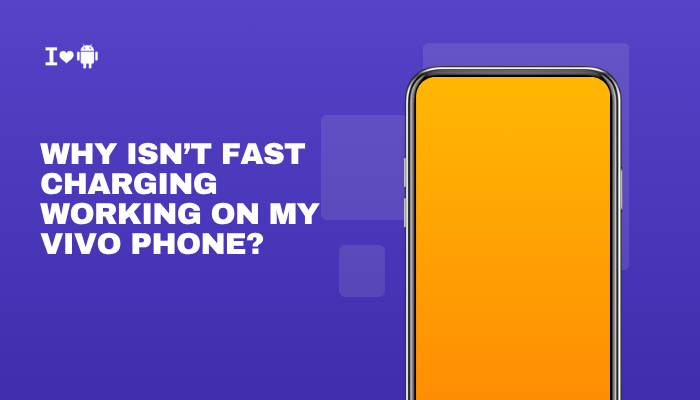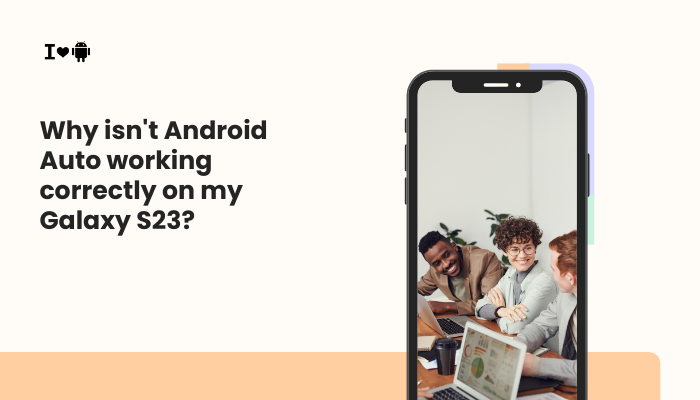The Google Pixel 6 and Pixel 6 Pro are powerful Android phones that feature premium OLED displays. While the screen quality is generally excellent, many users have reported problems such as screen flickering, ghost touches, laggy responsiveness, or temporary blackouts. These display issues can be frustrating, especially when they interfere with basic usage like scrolling, typing, or unlocking the device.

This article explores the most common causes behind Pixel 6/6 Pro display problems and offers proven troubleshooting methods — along with guidance on when to seek professional help.
Common Display Issues on Pixel 6 and 6 Pro
Some of the most reported screen problems include:
- Flickering (flashes of brightness or light bands)
- Touch unresponsiveness (screen doesn’t register touch)
- Ghost touches (screen responds even when not touched)
- Black screen or temporary freezing
- Delayed animations or input lag
These issues may happen sporadically or become more persistent over time.
Why Is the Display Flickering or Unresponsive?
Software Bugs or Glitches
Google has acknowledged multiple display-related bugs in early software builds of Android 12 and Android 13 on Pixel 6 devices.
Common bugs that cause flickering or black screen issues include:
- Display driver instability
- Refresh rate mismatch (especially when switching between 60Hz and 90Hz/120Hz)
- Errors during screen unlock or Always-On Display transitions
In many cases, software updates have fixed or improved the behavior, but some users still report lingering issues.
Hardware Problems
Although rare, some units may have hardware-level defects such as:
- Loose display connectors
- Defective OLED panels
- Touchscreen controller malfunction
Signs of hardware issues include:
- Flickering at all brightness levels
- Vertical/horizontal lines or screen burn-in
- Persistent ghost touches or dead zones
Adaptive Brightness or Refresh Rate Settings
The Pixel 6 Pro, in particular, features variable refresh rate (up to 120Hz). If the system is constantly shifting between refresh rates, it can cause visible flickering, especially at low brightness levels.
Similarly, adaptive brightness can make the screen appear unstable in dim lighting, triggering brightness “jumping” or perceived flickers.
Third-Party Apps or Overlays
Some apps that run persistent overlays (e.g., screen dimmers, chat bubbles, screen recorders) can interfere with normal screen behavior.
These may:
- Conflict with the display rendering pipeline
- Prevent proper touch input
- Cause the screen to freeze temporarily
Screen Protector or Case Interference
A poor-quality screen protector or thick case edge may disrupt screen sensitivity.
This could result in:
- Missed touches
- Poor gesture recognition
- Erratic screen behavior
Overheating or Battery Issues
Prolonged gaming, navigation, or camera use can cause the device to heat up. In response, the system may throttle the display to manage thermal limits, causing:
- Laggy responsiveness
- Delayed touch input
- Screen dimming or flickering
How to Fix Pixel 6/6 Pro Display Issues
Update Your Software
Make sure you’re running the latest version of Android.
- Go to Settings > System > System update
- Install all pending updates
Google regularly rolls out fixes for display bugs, especially related to flickering and touch response.
Toggle Adaptive Brightness and Refresh Rate
To check if adaptive settings are the culprit:
- Go to Settings > Display
- Turn off Adaptive brightness
- Turn off Smooth Display (on Pixel 6 Pro)
This may reduce flickering, particularly in low-light conditions.
Restart in Safe Mode
Booting in Safe Mode disables all third-party apps temporarily:
- Press and hold the Power button
- Tap and hold Power off, then tap OK when prompted to boot into Safe Mode
If the screen works fine in Safe Mode, a third-party app is likely the cause. Uninstall recently added apps or those that modify screen behavior.
Remove Screen Protector or Case
- Remove any screen protector and test touch responsiveness.
- Try using the phone without a case to check if the screen edges are being obstructed.
Calibrate Touch Sensitivity
Although there’s no dedicated setting, some users report improvement by toggling Screen protector mode:
- Go to Settings > Display
- Enable Screen protector mode to boost touch sensitivity
Wipe Cache Partition
Sometimes, residual system data can affect display performance.
Steps:
- Power off the device
- Press and hold Power + Volume Up
- Navigate to Recovery Mode
- Use the volume buttons to choose Wipe cache partition
This will not delete personal data and can help fix responsiveness issues.
Perform a Factory Reset (as Last Resort)
If none of the steps work:
- Go to Settings > System > Reset options > Erase all data (factory reset)
- Backup your data first
This can eliminate software-level conflicts causing display issues.
When to Contact Google Support
If display issues persist after all troubleshooting steps, it’s likely a hardware problem.
Seek professional help if:
- The screen flickers continuously, regardless of settings
- There are dead pixels, lines, or severe ghosting
- The screen is completely unresponsive
- You’ve experienced repeated black screen crashes
You can:
- Contact Google Support through the official website
- Visit a Google-authorized service center
- Request a warranty repair or replacement if your device is under coverage
Conclusion
Display issues on the Pixel 6 and 6 Pro — including flickering, unresponsiveness, or ghost touches — can stem from both software bugs and hardware flaws. Many of these problems are linked to adaptive features, display drivers, or faulty accessories. Fortunately, in most cases, the issues can be resolved through:
- Software updates
- Disabling adaptive brightness or refresh rate
- Running the phone in Safe Mode
- Cleaning or removing interfering accessories
If all else fails, a hardware inspection or replacement may be necessary. Always start with software-based solutions and escalate to Google Support when the problem persists.
A stable and responsive display is essential for everyday use. By following the above steps, you can restore your Pixel 6 or 6 Pro’s screen to optimal performance.