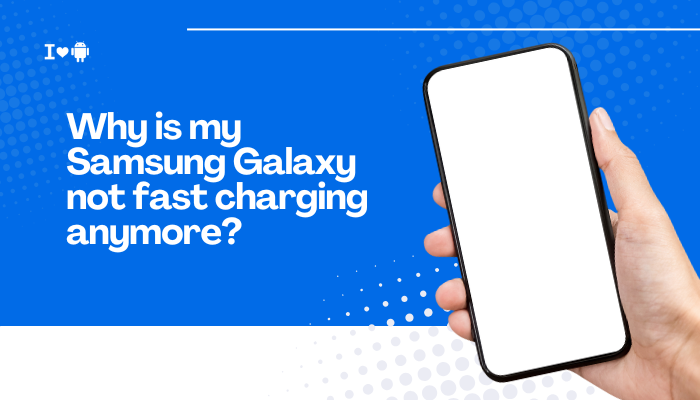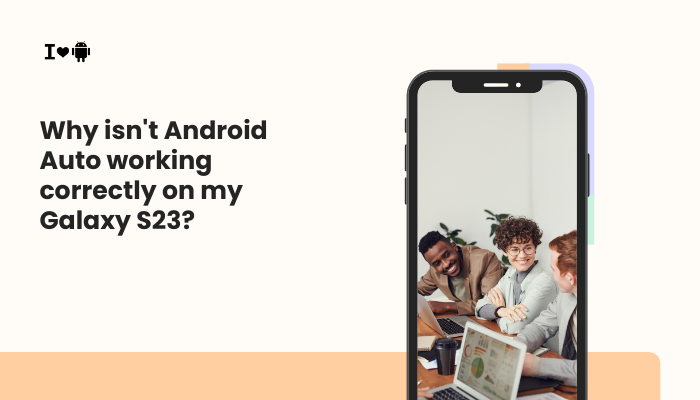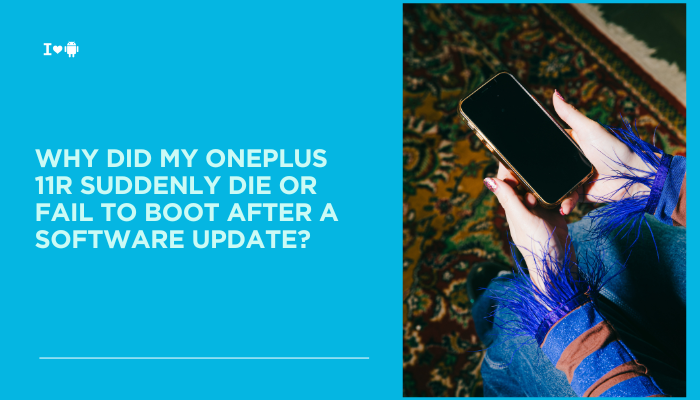A smartphone’s camera is often its most celebrated feature—but when photos come out blurry, noisy, or washed-out, it can be deeply disappointing. Motorola phones range from budget-friendly to flagship models, and each tier has different camera hardware and software capabilities.
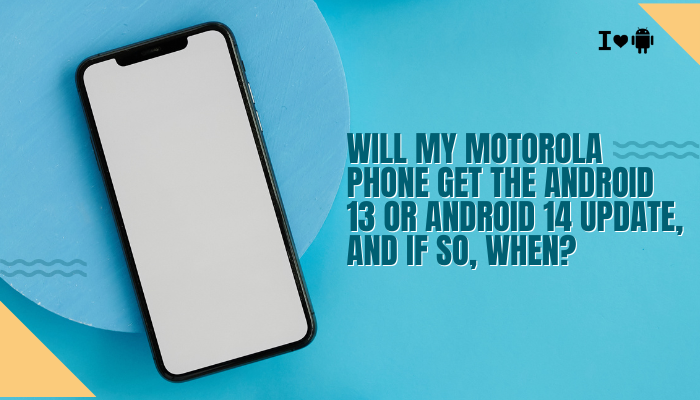
Understanding Your Motorola’s Camera Hardware
Sensor Size and Resolution
- Sensor Size: Larger sensors capture more light, yielding better dynamic range and low-light performance. Many mid-range Motorola phones use smaller sensors (1/3″ or 1/2.8″) compared to flagship rivals (often 1/1.7″ or larger).
- Pixel Size: Smaller pixels (e.g., 0.7 µm) struggle in dim light, producing grainy noise. Flagship models often employ 1.4 µm or larger pixels, especially when binning (combining) four pixels into one.
Lens Quality and Aperture
- Aperture (f-stop): A wider aperture (lower f-number, e.g., f/1.7) lets in more light than a narrow one (f/2.2 or higher), reducing noise and improving bokeh. Budget models frequently feature narrower apertures.
- Lens Sharpness: Lower-cost plastic lens elements can introduce distortions and softness, especially toward frame edges.
Lack of Optical Stabilization
- OIS vs. EIS: Flagship Motorola Edge and Razr series often include Optical Image Stabilization (OIS), which physically compensates for hand shake. Many G-series and E-series phones rely solely on Electronic Image Stabilization (EIS), which can’t fully counteract low-light blurring.
Software and Processing Factors
Automatic Image Processing
- Noise Reduction: Aggressive noise-reduction filters can smear fine detail, making images look “plastic.”
- HDR Merging: High Dynamic Range (HDR) blends multiple exposures to balance highlights and shadows. On some Motorola models, HDR can over-brighten skies or under-expose shadows if processing is rushed.
Software Bugs and Outdated Firmware
- Early software builds may lack camera optimizations. An unpatched bug can cause slow autofocus, color shifts, or incorrect exposure.
Default Camera Settings
- Resolution Limit: The Camera app may use a default (lower) resolution, especially in “portrait” or “night” modes.
- Scene Modes: Enabling AI or scene-enhancement modes can introduce oversaturated colors or unnatural sharpening.
Environmental and User-Level Issues
Poor Lighting Conditions
- Low light forces the sensor to use higher ISO, slowing shutter speed and increasing noise. Without OIS, even tiny hand movements can blur the shot.
Dirty Lens or Screen Protector
- Fingerprints, dust, or smudges on the lens degrade clarity. Thick or misaligned screen protectors can also affect in-display camera modules.
Unsteady Hands and Focus Errors
- Tapping the screen to focus often only partially locks focus; subtle movement immediately afterwards can yield an out-of-focus shot.
Digital Zoom Usage
- Digital zoom merely crops and up-scales the image, resulting in significant detail loss compared to optical zoom.
Step-by-Step Diagnostics
- Check Software Version
- Settings → System → System update: install any pending camera or OS patches.
- Test Under Ideal Conditions
- Bright daylight, on a tripod or stable surface, at maximum resolution (Settings → Photo resolution).
- Compare Modes
- Shoot in Auto, Pro, and Night modes to see which yields the best result.
- Inspect Images at 100% Crop
- Pinch to zoom on your photo in the Gallery—note areas of softness, noise, or artifacts.
- Clean the Lens
- Use a microfiber cloth to wipe any residue from the camera lens before each shoot.
Practical Tips to Improve Photo Quality
Optimize Camera Settings
- Enable Full Resolution: In Camera → Settings, switch to the highest MP option for back and front cameras.
- Turn On HDR: If scenes have high contrast, enable HDR for balanced exposures.
- Use Pro Mode: Manually set ISO (100–400), shutter speed (1/60 s or faster for hand-held), and white balance to match lighting.
Improve Lighting
- Natural Light: Shoot with the sun behind you; diffuse harsh midday sun with shadows or overcast skies.
- Supplemental Lighting: Use a small LED or smartphone flash diffused through a tissue to reduce harsh highlights.
Stabilize Your Phone
- Use a Tripod or Stand: Even a small tabletop tripod dramatically cuts blur in low light.
- Enable Timed Shots: A 2- or 5-second timer allows your hand to settle before the shutter fires.
Avoid Digital Zoom
- Move Closer: Physically approach your subject for better detail.
- Use Crop Later: Shoot at full resolution and crop in post; this yields cleaner results than zooming in-camera.
Keep Your Lens Clean
- Regularly wipe the lens with a microfiber cloth to remove smudges and fingerprints that soften images.
Troubleshooting Summary Table
| Symptom | Likely Cause | Quick Fix |
| Blurry images, especially in low light | No OIS / slow shutter speed | Use tripod; increase shutter speed; enable OIS (if available) |
| Washed-out colors or low contrast | Flat automatic processing | Turn on HDR; adjust contrast in Pro mode |
| Grainy, noisy photos | High ISO on small sensor | Use daylight; lower ISO in Pro mode; add light |
| Autofocus misses or hunts | Software bug or dirty lens | Clean lens; update firmware; tap-to-focus then hold briefly |
| Soft edges / lack of detail | Aggressive noise reduction | Use Pro mode with lower NR; apply NR in post-processing |
| Over-saturated or unnatural colors | AI scene enhancement | Disable AI filters; shoot in raw (if supported) |
Advanced Solutions
Install a Google Camera (GCam) Port
- Community-Developed APKs: Many Motorola models benefit from GCam ports, which often deliver superior HDR, night mode, and noise handling. Search XDA Developers for a version optimized for your model.
Use Third-Party Editing Apps
- Lightroom Mobile, Snapseed, or Darkroom let you selectively sharpen, denoise, and recover shadows/highlights to extract more detail from your shots.
Flash Custom Firmware
- For enthusiasts with unlocked bootloaders, custom ROMs sometimes include camera driver tweaks that improve focus speed and color accuracy. Caution: This voids warranty and can brick your device if done incorrectly.
Frequently Asked Questions (FAQ)
Q1: My photos look good in daylight but horrible indoors—why?
A: Indoor lighting is often dim and uneven. Your Motorola’s small sensor and narrow aperture struggle to gather enough light, causing high ISO noise and motion blur. Improve lighting or use a tripod and add supplemental light.
Q2: Can cleaning the lens really make a difference?
A: Absolutely. A smudged lens reduces sharpness and contrast. Even a thin fingerprint film acts like a light diffuser, softening your entire image.
Q3: Why does HDR sometimes make things look worse?
A: If HDR is processed too aggressively or you move during the multi-frame capture, ghosting or over-flattening can occur. Try manual HDR only when the scene demands it.
Q4: Is digital zoom ever worthwhile?
A: Only as a last resort. Digital zoom crops your sensor output and interpolates pixels, which invariably reduces detail. Whenever possible, physically move closer or crop in post.
Q5: How can I tell if my issues are hardware-related?
A: If images remain subpar under ideal conditions (good light, tripod, manual settings), the bottleneck is likely hardware: sensor size, aperture, or lack of stabilization. In that case, the only upgrade path is a higher-end model.
Conclusion
Motorola phones offer compelling value but often trade off camera hardware and processing power—especially in budget and mid-range lines. By understanding the interplay between sensor size, lens quality, software processing, and environmental factors, you can diagnose poor image quality and take targeted steps to improve your photos:
- Update your firmware to get the latest camera optimizations.
- Clean your lens and ensure good lighting.
- Use Pro mode and disable aggressive AI filters.
- Stabilize your shots with a tripod or timer.
- Experiment with GCam ports or third-party editing apps.
With these tips, you’ll extract the maximum performance from your Motorola’s camera—yielding sharper, cleaner, and more vibrant images in any shooting scenario.