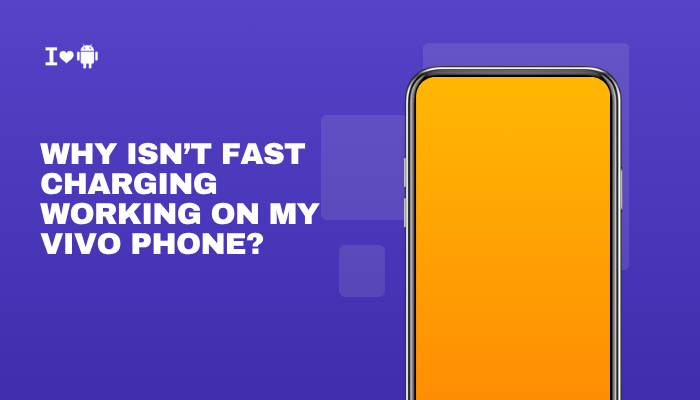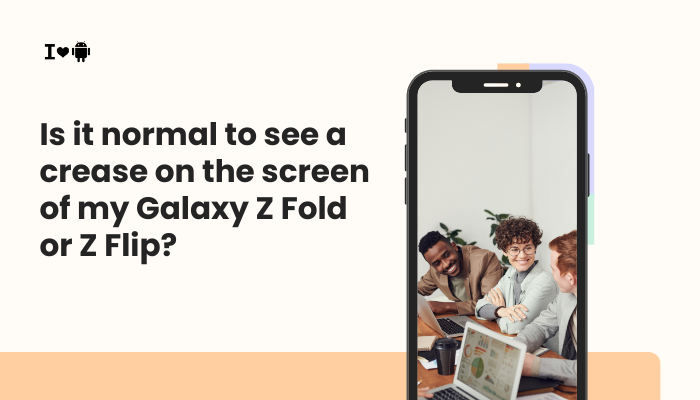The Pixel 8 and Pixel 8 Pro feature one of the best camera systems on any smartphone, powered by Google’s Tensor G3 chip and enhanced by AI-based image processing. Yet, some users report camera crashes, Google Photos not opening, or errors when trying to view or edit images. These issues can be particularly frustrating, especially when you’re trying to capture a moment or access your photo library.
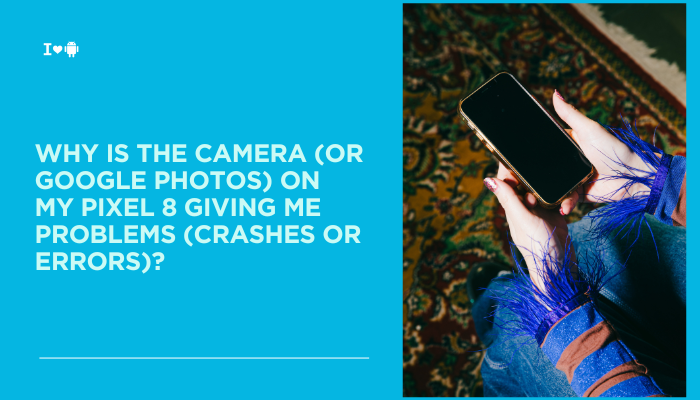
If you’re experiencing problems with the Camera app or Google Photos on your Pixel 8, the root cause could be software-related, app conflicts, storage issues, or—less commonly—hardware faults. This article explores the most common causes behind these issues and offers practical solutions to get your camera and photo apps working smoothly again.
Common Pixel 8 Camera and Google Photos Issues
Users have reported problems such as:
- Camera app crashes when launched or while switching modes
- Black screen or frozen viewfinder
- Google Photos crashes when opening images or videos
- “Processing error” when editing or saving photos
- Photos not saving to the gallery or cloud
- “Can’t connect to camera” errors
Why the Pixel 8 Camera or Photos App Might Be Malfunctioning
Software Glitches After Updates
Android 14 and Pixel Feature Drops often introduce new features to the camera and gallery, but these updates can:
- Cause temporary app instability
- Conflict with older app versions or cached data
- Lead to permission mismatches
Corrupted App Cache or Storage
If the Camera or Photos app cache becomes corrupted:
- Apps may crash on launch or while saving files
- Stored thumbnails or edited data may become unreadable
This often happens after an update, file system change, or restore from backup.
Insufficient Storage Space
Pixel 8 photos, especially in HDR or RAW format, can be large.
- Low storage can prevent new photos from being saved
- Editing tools may fail if there’s not enough cache space
- Google Photos cloud sync may stop working due to full device storage
Permissions Issues
If app permissions are restricted:
- The Camera app may not access storage or the lens
- Google Photos may fail to read or back up images
This can occur if permissions were changed manually or reset during an update.
Google Photos Sync or Account Issues
Since Pixel devices are tightly integrated with Google Photos:
- Sync issues or Google account errors may block access to cloud backups
- Videos or photos from other devices may not appear
- You might see a spinning icon or “Can’t load photo” error
Third-Party Apps Causing Conflict
Other apps that access the camera or modify photos (e.g., Instagram, Snapchat, file cleaners) can conflict with Pixel’s default Camera and Photos apps.
- These apps may lock the camera in the background
- Some photo editors may corrupt shared file formats
Hardware Issues (Rare)
If your Pixel 8 has been dropped or exposed to water:
- The camera module or lens sensor may be damaged
- Some modes (e.g., ultrawide, zoom) may fail while others work
How to Fix Camera and Google Photos Issues on Pixel 8
Restart Your Phone
This basic step often resolves temporary app crashes or camera access problems.
- Press and hold the Power button > Tap Restart
- Reopen the Camera or Photos app
Clear Camera and Google Photos Cache
- Settings > Apps > See all apps
- Tap Camera > Storage & cache > Clear cache
- Do the same for Google Photos
- If issues persist, try Clear storage (this resets the app settings, not your photos)
Check App Permissions
- Settings > Apps > Camera > Permissions
- Ensure Camera, Microphone, and Storage/Media & files are enabled
- Repeat for Google Photos and Files by Google
Free Up Storage Space
- Go to Settings > Storage
- Delete unnecessary apps, videos, or downloads
- Use Files by Google to clean temporary files or duplicates
- Ensure at least 5–10 GB of free space is available for high-res image processing
Update Apps and System Software
- Open Google Play Store > Manage apps & device > Update all
- Go to Settings > System > System update to install the latest patches
Updates often include camera performance improvements and bug fixes.
Turn Off Motion Mode and HDR Temporarily
If crashes occur during photo capture:
- Open the Camera app
- Tap the top menu and turn off Motion, HDR, or Night Sight
- Try taking photos in regular mode
This helps determine if the issue is with a specific mode or camera sensor.
Log Out and Back Into Google Account (for Photos)
If Photos won’t sync or load:
- Go to Settings > Passwords & accounts
- Tap your Google account > Remove account
- Reboot and re-add your account
Note: Ensure your data is synced before removing the account.
Test in Safe Mode
To rule out third-party app interference:
- Press and hold Power
- Long-press Power off, then tap Reboot to Safe Mode
- Open the Camera or Photos app
If the issue is resolved, uninstall recently added apps (especially camera or storage managers).
Factory Reset (As Last Resort)
If all else fails:
- Backup important data to Google Drive or Photos
- Go to Settings > System > Reset options > Erase all data (factory reset)
- Reinstall apps one by one to avoid reintroducing problems
When to Contact Google Support
You should reach out to Google Pixel Support if:
- The camera app crashes every time, even in Safe Mode
- The lens fails to open or shows a black screen permanently
- Photos aren’t saving at all, despite storage space
- You see “Can’t connect to camera” or sensor-related errors
- The issue started after a drop or water exposure
If the device is under warranty, you may be eligible for a replacement or repair.
Conclusion
Camera and Google Photos problems on the Pixel 8 usually stem from software bugs, storage issues, app cache corruption, or permission misconfigurations. Most issues can be fixed by clearing app cache, updating the system, adjusting settings, or restarting the device. If problems persist across multiple modes or apps, Safe Mode testing and a factory reset can help isolate the root cause.
The Pixel 8’s camera is one of its standout features—so if it’s acting up, don’t ignore it. Systematic troubleshooting can usually restore full functionality. And if it turns out to be a hardware fault, Google Support can guide you through repair or replacement.