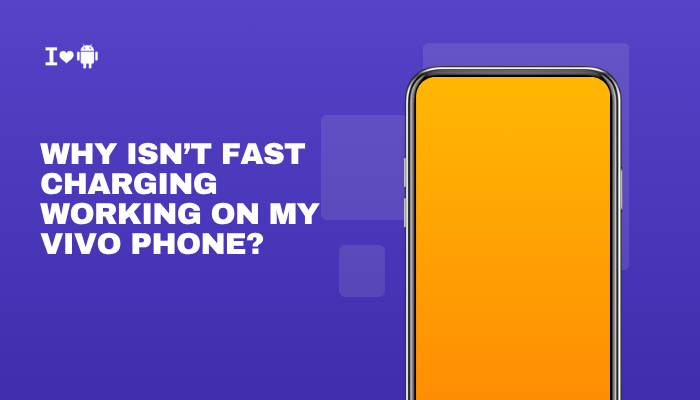Introduction
Nothing spoils a photo faster than a blurry subject or an autofocus system that hunts endlessly. If your Vivo phone’s camera isn’t focusing properly or is producing soft, out-of-focus images, you’re not alone.
Modern smartphone cameras rely on precise hardware, clean optics, and complex software algorithms to lock focus, and issues in any link of that chain can lead to disappointing results.
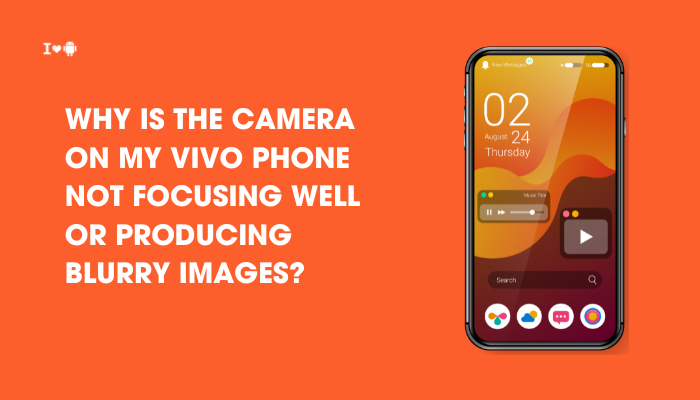
Dirty or Smudged Lens
Why a Clean Lens Matters
Even a tiny fingerprint or speck of dust on the lens element scatters incoming light, fooling the autofocus sensor and softening your images.
Fix Steps
- Power Off Your Phone to avoid accidental taps.
- Use a Microfiber Cloth
- Gently wipe the lens in a circular motion.
- Apply Lens Cleaner Sparingly
- For stubborn spots, dampen the cloth with a drop of isopropyl alcohol.
- Inspect Under Good Light
- Ensure no streaks or residue remain before shooting again.
Low Light and Night Conditions
Impact on Focus and Sharpness
In dim environments, the camera’s autofocus (AF) struggles to detect contrast, resulting in hunting or fixed, inaccurate focus.
Fix Steps
- Enable “Night” or “Low-Light” Mode
- Vivo’s built-in low-light modes boost ISO and use exposure stacking for brighter, sharper shots.
- Use a Light Source
- Shine your phone’s LED flash as an AF assist light, or aim a small lamp at the subject to improve contrast.
- Switch to Manual Focus (if Available)
- In Pro or Expert mode, tap the focus slider and fine-tune until the subject looks crisp.
- Stabilize the Phone
- Use a tripod or rest on a steady surface to avoid motion blur during long exposures.
Software Glitches and Outdated Firmware
How Firmware Affects Autofocus
Autofocus algorithms live in software. Bugs or outdated camera drivers in ColorOS can break AF performance, causing consistent misfocus or sluggish response.
Fix Steps
- Update Your System
- Settings → About phone → System Update → install any pending updates.
- Force-Stop and Restart the Camera App
- Settings → App Management → Camera → Force Stop, then reopen.
- Clear Camera App Cache
- Settings → App Management → Camera → Storage Usage → Clear Cache.
- Reboot Your Phone to flush hung processes.
Protective Cases and Accessories
Physical Obstruction of AF Sensors
Bulky cases, magnetic mounts, or lens attachments can partially cover the lens or block the AF assist light, causing misreads.
Fix Steps
- Remove the Case and Test Focus—if clarity improves, the case is the culprit.
- Avoid Lens Hood Attachments that don’t perfectly align with the phone’s lens ring.
- Use Slim, Camera-Compatible Cases specifically designed for your Vivo model.
Shooting Too Close (Macro Limits)
Minimum Focus Distance Constraints
Smartphone cameras have a minimum focusing distance—if you get closer than this, the lens can’t focus, producing a blur.
Fix Steps
- Maintain at Least 5–8 cm Distance for standard lenses (check your model’s spec).
- Switch to Macro Mode if available, which uses software or a dedicated lens to focus closer.
- Use Extension Tubes or Clip-On Macro Lenses for real macro capability, ensuring they’re precisely aligned.
Unstable Handheld Shooting
Motion Blur vs. Focus Blur
Camera shake during capture can look like misfocus; fast shutter speeds mitigate this.
Fix Steps
- Enable Image Stabilization
- Settings → Camera → Video & Stabilization → turn on EIS/OIS for photos if supported.
- Use Burst Mode
- Hold the shutter; the phone captures multiple frames—choose the sharpest.
- Steady Your Stance
- Tuck your elbows, lean against a wall, or use a makeshift tripod.
Depth-of-Field and Aperture Limitations
Shallow DOF on Portrait Modes
Wide-aperture modes (f/1.8 or f/1.6) produce shallow depth of field; only a narrow plane is in focus.
Fix Steps
- Tap to Re-Compose Focus
- Tap on the subject’s eye or critical detail on-screen before shooting.
- Use a Smaller Aperture in Pro Mode (e.g., f/2.8) to increase DOF if adjustable.
- Keep the Subject within the Same Plane as the focus point to avoid out-of-focus regions.
Third-Party Camera Apps and Filters
External App Integration Issues
Non-native camera apps may not leverage Vivo’s AF hardware properly, leading to soft focus or processing artifacts.
Fix Steps
- Use Vivo’s Native Camera App for best AF support.
- Update or Reinstall Third-Party Apps if you must use them—ensure compatibility with your firmware.
- Avoid Over-Processing Filters that introduce blur or mimic shallow DOF.
Hardware Defects and Lens Misalignment
When a Repair Is Needed
Drops or manufacturing variances can misalign lens modules or damage the AF actuator, causing persistent front-focus or back-focus issues.
Fix Steps
- Test Multiple Focal Points
- If focus misses by the same amount every time, suspect misalignment.
- Run Diagnostic Tests
- Dial *#*#64663#*#* (if supported) → Camera → Auto Focus test to see if the actuator responds.
- Professional Service
- Back up your data and visit an authorized Vivo service center for lens recalibration or module replacement.
Lens Condensation or Temperature Extremes
Environmental Moisture Effects
Rapid temperature changes—taking your phone from air-conditioned rooms to humid outdoors—can cause condensation under the lens cover, distorting focus.
Fix Steps
- Let the Phone Acclimate
- Hold it sealed in a case or pocket for 5–10 minutes when moving between extremes.
- Dry Gently
- Use a microfiber cloth on the outer lens; never open the phone to dry internal condensation yourself.
- Avoid Rain or High-Humidity Shooting
- Use a water-resistant pouch or umbrella over the phone.
Best Practices for Sharp, In-Focus Shots
- Clean the Lens Before Every Shoot: A quick wipe prevents smudges.
- Tap to Focus on Critical Details: Always confirm focus point.
- Keep Firmware and Camera App Updated: Benefit from autofocus improvements.
- Use Native Camera App: Leverages full hardware and driver support.
- Stabilize Your Phone: Even slight movement ruins autofocus hunts in low light.
Conclusion
If your Vivo phone isn’t focusing well or yields blurry images, the cause could be as simple as a dirty lens or as serious as a misaligned AF module.
By systematically applying the ten solutions above—cleaning optics, optimizing lighting, updating software, removing obstructions, adjusting shooting technique, and seeking professional repair when necessary—you can restore crisp autofocus performance.
Pair these fixes with best practices like manual focus confirmation and regular maintenance to ensure every shot from your Vivo device is as sharp and clear as you envision.