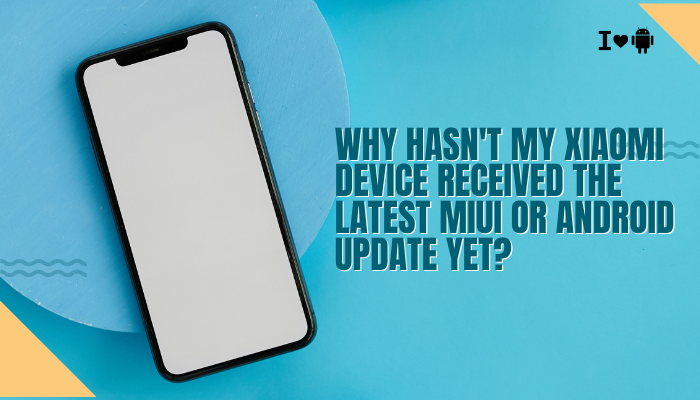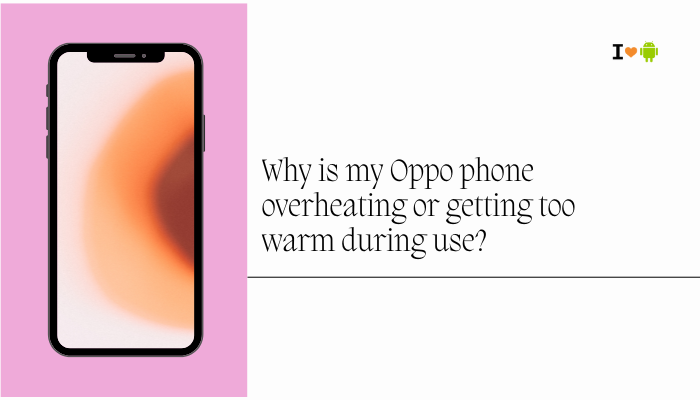When you buy a Samsung phone—say, with 128GB or 256GB of storage—you might expect to see that full capacity available for your photos, videos, and apps.
However, when you check the Storage section in your settings, you often find significantly less space.
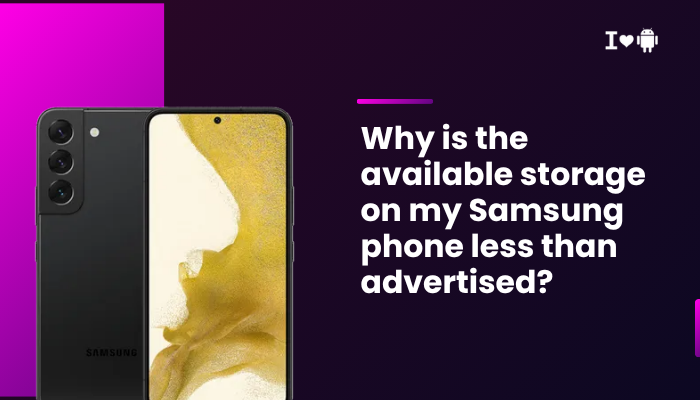
This is a common experience for smartphone users and not a sign that something is wrong with your device. There are several reasons for this difference.
Difference Between Advertised and Actual Storage Measurement
The first thing to understand is the way manufacturers and operating systems calculate storage.
Advertised Storage (Manufacturer Measurement)
- Manufacturers like Samsung use decimal (base 10) measurement.
- 1GB = 1,000,000,000 bytes in this calculation.
- So, 128GB means 128 billion bytes.
Actual Storage (Operating System Measurement)
- Your phone’s operating system (Android) uses binary (base 2) measurement.
- 1GiB = 1,073,741,824 bytes.
- This means the OS will show less GB than advertised even before installing anything.
Example:
- 128GB advertised = 128,000,000,000 bytes.
- In binary: 128,000,000,000 ÷ 1,073,741,824 ≈ 119.2GB.
- You instantly “lose” about 8.8GB just from the measurement difference.
Space Taken by Android OS and Pre-Installed Software
Samsung phones ship with Android + One UI and various essential services.
Operating System
- Android OS itself can take 12–20GB depending on the version and features.
- Samsung’s One UI skin adds custom features, graphics, and apps, increasing storage use.
Pre-Installed Apps (Bloatware)
- Samsung includes its own apps (Samsung Notes, Gallery, Internet, Samsung Health).
- Google apps (Chrome, Maps, YouTube, Gmail) also come preloaded.
- Some carrier-specific apps may also be included.
- Even if you don’t use them, they often cannot be fully deleted—only disabled.
Result: On a 128GB device, you might already see 15–25GB used before adding anything.
System Partitions and Reserved Space
Your phone needs system partitions that are hidden from the user but essential for functioning.
Examples of Reserved Partitions:
- Bootloader partition (to start the phone).
- Recovery partition (to perform system recovery or factory reset).
- Cache partition (for updates and temporary system files).
- EFS partition (stores your phone’s IMEI and critical data).
This reserved space is not accessible to you but is crucial for:
- Security
- Updates
- Restoring your phone if the OS becomes corrupted
Updates and System Optimization Files
Even before you start using the phone, it may have received pre-installed updates during manufacturing.
- Firmware updates: Stored on the device before shipping.
- Optimized app data: Helps apps load faster on the first launch.
- Language packs and accessibility files: Preloaded for global usability.
Over time, updates can increase the size of system storage because:
- Old files may not be fully removed.
- New features require additional libraries.
Preloaded Media and Sample Files
Some Samsung models come with:
- High-resolution wallpapers
- Ringtones
- Demo videos
- Fonts and themes
While each file is small, collectively they can occupy hundreds of MBs to 1–2GB.
Internal Storage Reserved for Performance
Modern Android devices often reserve a small portion of storage to ensure smooth performance.
- This prevents the system from becoming unstable when storage is nearly full.
- Ensures updates can download even if you have little free space.
Samsung may reserve a few GB for this “system buffer.”
Encryption and File System Overhead
Samsung phones use encryption for security and modern file systems like EXT4 or F2FS.
- File system metadata: Tracks where files are stored.
- Encryption keys and overhead: Ensure data privacy but take up storage.
- Depending on the phone, this can be 1–3GB.
Why Smaller Storage Models Lose a Bigger Percentage
The gap between advertised and available storage is proportionally larger on smaller capacity phones.
Example:
- 32GB phone: After OS and system files, you may only have 20GB free (~37% loss).
- 256GB phone: After the same OS, you may have 230GB free (~10% loss).
How to Check What’s Using Space on a Samsung Phone
You can see a breakdown by:
- Go to Settings.
- Tap Device care or Battery and device care.
- Select Storage.
You’ll see:
- System (OS + UI + partitions)
- Apps
- Images/Videos
- Audio
- Other files
- Cache
Note: The System category cannot be reduced much without removing critical functionality.
How to Free Up Space (If Needed)
Although you can’t reclaim the OS’s reserved storage, you can maximize your available space:
Clear Unnecessary Files
- Delete unused apps.
- Clear app cache (Settings → Apps → [App] → Storage → Clear cache).
Use External Storage
- Insert a microSD card (if your Samsung model supports it).
- Move media files to the SD card.
Use Cloud Services
- Samsung Cloud, Google Drive, Google Photos, OneDrive.
- Back up photos/videos and remove local copies.
Remove Bloatware (Where Possible)
- Disable pre-installed apps you don’t use.
- On some models, you can uninstall certain Samsung/Google apps.
Transfer Files to a Computer
- Move large videos or files to a PC or external hard drive.
Common Myths About Storage Loss
- Myth: The phone is defective if storage is less than advertised.
Truth: This is expected due to OS and measurement differences. - Myth: Factory resetting will give me the full advertised space.
Truth: A reset only removes user data, not system files or partitions. - Myth: All pre-installed apps can be removed to gain back full space.
Truth: Core system apps are required for Android to function.
Real-World Example: Samsung Galaxy S23 (128GB)
Advertised: 128GB
Actual after formatting: ~119GB (binary measurement loss)
System (OS + One UI + pre-installed apps): ~20GB
Available to user out of the box: ~99GB
So even before you install anything, you “lose” around 29GB—which is completely normal.
Conclusion
The reason your Samsung phone’s available storage is less than advertised comes down to two main factors:
- Storage measurement differences (decimal vs. binary) immediately make the number smaller.
- System requirements—Android OS, One UI, partitions, pre-installed apps, encryption, and reserved space—consume additional capacity.
This isn’t unique to Samsung. Every smartphone, laptop, or storage device you buy will have less usable space than advertised due to these unavoidable technical realities.
Key Takeaways:
- Expect to lose 5–10% of storage due to measurement differences alone.
- The OS and pre-installed apps can take another 10–20GB or more.
- You can’t reclaim this space, but you can manage your personal files efficiently.
- For heavy users, it’s wise to buy a model with more storage than you think you need.
By understanding this, you can plan your storage needs better and avoid surprises when setting up your new Samsung phone.