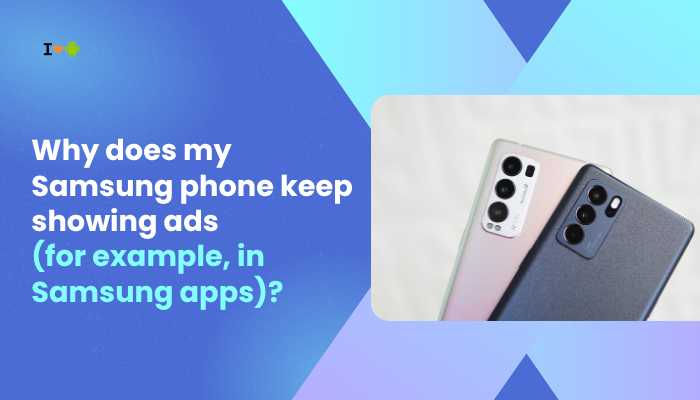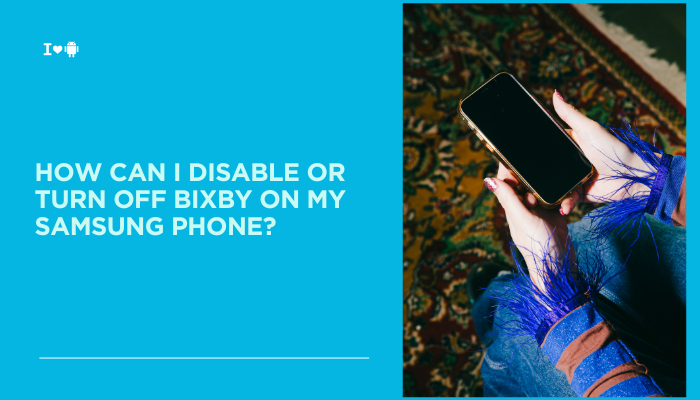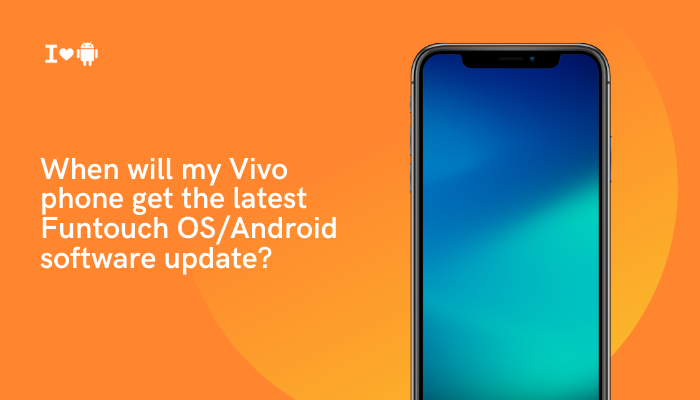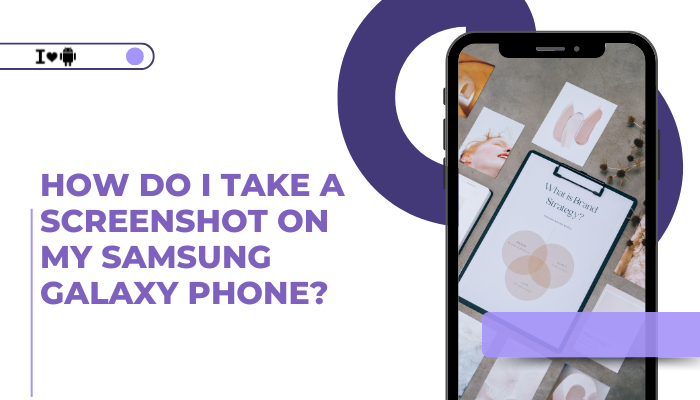Introduction
A slow or stuttering Vivo smartphone can frustrate any user—apps take forever to open, scrolling jitters, and multitasking stalls. While Vivo’s Funtouch or Origin OS brings rich features and customizations, these very enhancements can also tax the hardware over time.

Cache Bloat and Low Free Storage
Why It Causes Lag
Apps accumulate cached files—images, scripts, thumbnails—that inflate storage usage. When free space falls below ~15%, Android’s filesystem slows, causing stutters and longer load times.
Fix Steps
- Clear Individual App Caches
- Settings → App Management → Installed Apps → [App] → Storage Usage → Clear Cache.
- Use Built-in Cleaner
- Settings → Storage → Clean (or Security → Cleaner) to remove junk and residual files.
- Uninstall Unused Apps
- Settings → App Management → Installed Apps → Uninstall for apps you no longer use.
- Offload Media
- Move photos/videos to SD card or Google Photos to free internal storage.
Too Many Background Processes
How It Affects Performance
Funtouch OS lets apps auto-start and run persistently, consuming CPU and RAM even when idle. The more background processes, the slower foreground tasks become.
Fix Steps
- Disable Auto-Start
- Settings → App Management → App Startup → toggle off non-critical apps.
- Restrict Background Activity
- Settings → Battery → App Power Saver → [App] → Restrict Background Activity.
- Lock Only Essential Apps
- In Recent Apps, swipe down on key apps to lock them; let others close to free memory.
Heavy Animations and UI Effects
GPU and CPU Overhead
Live wallpapers, transition animations, and dynamic widgets keep the GPU and CPU active, leading to dropped frames and lag.
Fix Steps
- Reduce Animation Scales
- Enable Developer Options (tap Build number 7× under Settings → About Phone), then set Window, Transition, Animator scales to 0.5× or Off.
- Use Static Wallpapers
- Settings → Wallpaper & Style → Static Image; avoid live or video backgrounds.
- Disable Unused Widgets
- Remove home-screen widgets you don’t need by long-pressing and deleting them.
Thermal Throttling from Overheating
Processor Frequency Scaling
When the SoC temperature exceeds ~45 °C during gaming or charging, thermal protection throttles CPU/GPU frequencies, causing sudden slowdowns.
Fix Steps
- Monitor Temperature
- Use Device Info HW to check real-time SoC and skin temps.
- Cool Down Your Device
- Remove any case, move to shade, and pause intense tasks for 5–10 minutes.
- Avoid Fast Charging Under Load
- Don’t play games or record video while using FlashCharge/FlashX for prolonged sessions.
Insufficient RAM and Memory Expansion
RAM Overcommitment
Vivo phones with 4–6 GB RAM can become oversaturated if too many apps are locked or background services refuse to close.
Fix Steps
- Unlock Apps in Recents
- Keep only 2–3 essential apps locked in memory; let others close.
- Use Memory Extension Feature
- Settings → Additional Settings → Memory Extension → enable to borrow storage as virtual RAM.
- Restart Regularly
- A weekly reboot clears RAM and prevents hung processes.
Storage I/O Bottlenecks
Slow Read/Write Speeds
Low free space or aging eMMC/UFS storage slows read/write operations, keeping the CPU active longer and introducing lag.
Fix Steps
- Free Up Storage
- Settings → Storage → Clean; maintain at least 20% free space.
- Offload to SD/Cloud
- Move photos and videos to a microSD card (if supported) or cloud services.
- Avoid Excessive File Fragmentation
- Delete old downloads and zip folders you no longer need.
Rogue or Unoptimized Apps
CPU-Hogging and Wakelocks
Some apps, especially with embedded ad SDKs or poor coding, keep CPU threads active or prevent the device from sleeping.
Fix Steps
- Identify via Battery Usage
- Settings → Battery → Battery Usage → note apps with high CPU/standby drain.
- Force Stop or Uninstall
- Settings → App Management → [App] → Force Stop / Uninstall.
- Replace with Lightweight Alternatives
- Use “lite” versions or web apps (e.g., Facebook Lite, Twitter Lite).
Network-Dependent App Freezes
UI Stalls from Poor Connectivity
Apps relying on network calls—social feeds, streaming, cloud sync—can freeze the UI when signal is weak.
Fix Steps
- Use 5 GHz Wi-Fi
- Connect to a less congested band for smoother data.
- Keep Wi-Fi on During Sleep
- Settings → Wi-Fi → Advanced → Keep Wi-Fi on during sleep → Always.
- Enable Offline Modes
- Download media for offline use in apps like Spotify or YouTube to avoid stalls.
Developer Options Misconfiguration
Background Process Limits
Setting a low Background process limit forces Android to kill apps aggressively, causing repeated reloads and freezes.
Fix Steps
- Reset Background Process Limit
- Settings → Additional Settings → Developer Options → Background process limit → select Standard limit.
- Disable Unnecessary Toggles
- Turn off Show CPU usage, Profile GPU rendering, and any experimental dev features.
- Reboot After Changes
- Ensures new settings apply correctly.
Outdated OS or Firmware Bugs
Missing Performance Patches
Vivo’s Funtouch/Origin OS updates often include memory and resource-management optimizations. Running an old build leaves you exposed to known slowdowns.
Fix Steps
- Update Your OS
- Settings → About Phone → System Update → check and install the latest version.
- Wipe Cache Partition
- Power off → hold Power + Volume Up → choose Wipe cache partition → reboot to clear stale system caches.
- Factory Reset as Last Resort
- Settings → Additional Settings → Backup & Reset → Erase all data (back up first).
Best Practices for Smooth Performance
- Weekly Reboots: Clears hung processes and refreshes system resources.
- Keep Apps Updated: Developers release performance improvements regularly.
- Limit Live Widgets: Use only essential widgets to reduce overhead.
- Monitor System Health: Settings → Battery & Performance → CPU Usage dashboards to spot anomalies.
- Balanced Charging Habits: Avoid gaming or heavy use while charging to prevent thermal stress.
Conclusion
Lag and slowdowns on Vivo smartphones result from a combination of cache bloat, background apps, UI overhead, thermal throttling, low RAM, storage I/O, rogue apps, network stalls, dev settings, and outdated firmware.
By methodically applying the ten fixes above—clearing caches, restricting background activity, optimizing display settings, cooling your device, updating software, and monitoring resource usage—you can restore snappy responsiveness.
Pair these steps with best practices like scheduled reboots and regular updates to maintain peak performance on your Vivo device for the long haul.