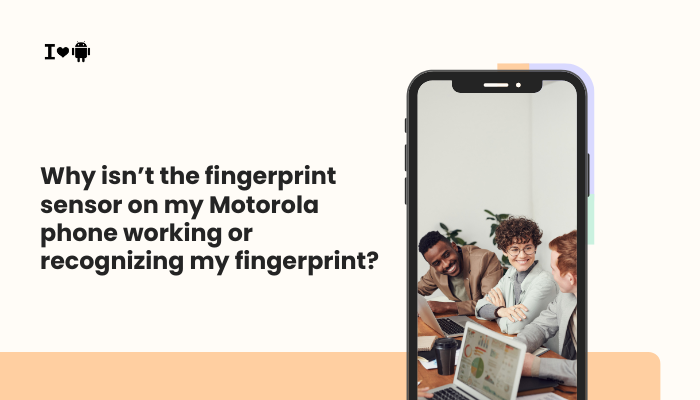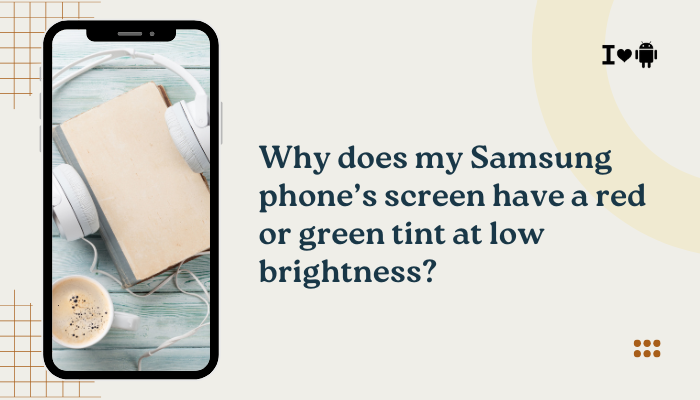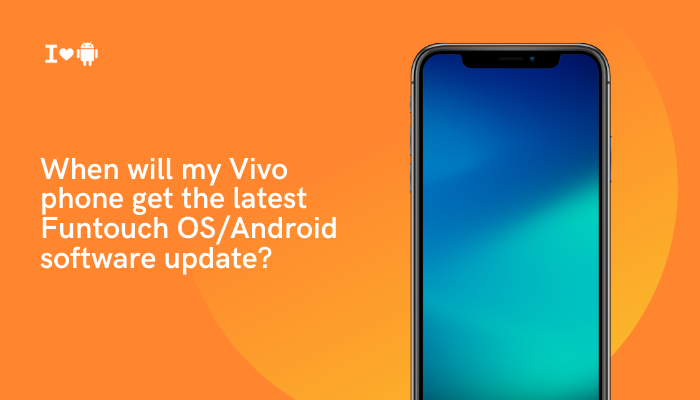Introduction
A rapidly draining battery on your Vivo smartphone—whether it’s a flagship X series or a budget Y series—can undermine your day. Modern Vivo devices pack powerful hardware and rich ColorOS features, but these capabilities can also tax your battery if not managed properly.

High Screen Brightness and Refresh Rates
Why It Depletes Battery
The display is often the largest power consumer. AMOLED and LCD panels draw significant current at high brightness, and 90 Hz or 120 Hz refresh rates double or triple GPU workloads.
Fix Steps
- Enable Adaptive Brightness
- Settings → Display & Brightness → Adaptive Brightness → toggle on and adjust when prompted.
- Lower Maximum Brightness
- Drag the brightness slider to around 50–70% for indoor use.
- Reduce Refresh Rate
- Settings → Display & Brightness → Refresh Rate → select Standard (60 Hz).
- Use Dark Mode
- Settings → Display & Brightness → Dark Mode → turn on to save power on AMOLED panels.
Background App Activity and Sync
How It Wastes Power
Apps running in the background—social media, email, cloud backup—keep CPU and network radios active, draining battery even when the screen is off.
Fix Steps
- Restrict Auto-Start
- Settings → Apps → Auto Start Manager → disable for non-essential apps.
- Disable Background Sync
- Settings → Accounts & Sync → Auto-sync data → turn off globally or per-account.
- Use App Power Saver
- Settings → Battery → App Power Saver → set non-critical apps to Sleep or Deep Sleep.
Network Radios: 5G, Wi-Fi, and Bluetooth
Why It Drains Battery
Maintaining a 5G connection, frequent Wi-Fi scans, and active Bluetooth can consume several watts, especially in areas with weak coverage.
Fix Steps
- Switch to 4G/LTE When 5G Isn’t Needed
- Settings → SIM & Network → Preferred network type → choose LTE/3G/2G.
- Keep Wi-Fi Scanning Off
- Settings → Wi-Fi → Wi-Fi preferences → Scanning always available → toggle off.
- Disable Bluetooth When Idle
- Swipe down to quick settings and turn off Bluetooth when you’re not using headphones or wearables.
Fast Charging and Thermal Throttling
How Charging Heat Affects Battery
Vivo’s FlashCharge technology pushes high currents that heat the battery, increasing self-discharge and reducing charging efficiency.
Fix Steps
- Remove Case During Charging
- Allows better heat dissipation.
- Use Standard Charging Overnight
- If supported, enable Night mode slow charge to trickle-charge at lower currents.
- Charge in a Cool Environment
- Avoid direct sunlight or hot rooms to prevent thermal throttling.
Software Bugs and Outdated ColorOS
Impact of Firmware Issues
Outdated system software can contain wakelock bugs or inefficient drivers that keep components awake and drain battery.
Fix Steps
- Update ColorOS
- Settings → About Phone → System Update → check for and install the latest version.
- Wipe System Cache Partition
- Power off → hold Power + Volume Up → select Wipe cache partition → reboot.
- Reboot Regularly
- A weekly restart clears hung services and stale processes.
Rogue or Heavy Apps
How Misbehaving Apps Drain Power
Some apps—especially poorly optimized games or ad-laden utilities—keep the CPU and GPU working or hold wakelocks, draining battery rapidly.
Fix Steps
- Identify via Battery Usage
- Settings → Battery → Battery Usage → tap apps using >10% in the background.
- Force Stop or Uninstall Offenders
- Settings → Apps → [App] → Force Stop / Uninstall.
- Switch to Lite or Web Versions
- Use lightweight alternatives (e.g., Facebook Lite, Twitter Lite) that consume less power.
Animation and Display Effects
GPU Overhead from UI Elements
Fluid transition animations, live wallpapers, and dynamic widgets keep the GPU rendering continuously, burning extra battery.
Fix Steps
- Reduce Animation Scale
- Enable Developer Options (tap Build Number 7× under Settings → About Phone), then set Window animation scale, Transition animation scale, and Animator duration scale to 0.5× or Off.
- Use Static Wallpapers
- Settings → Wallpaper → Static to disable live backgrounds.
- Remove Unused Widgets
- Long-press to delete home-screen widgets you don’t need.
Storage I/O and Low Free Space
How Full Storage Slows System
When internal storage is nearly full, read/write operations slow down and components stay active longer, costing power.
Fix Steps
- Free Up Space
- Settings → Storage → Clean; remove large unused files and clear app caches.
- Offload Media to Cloud or SD Car
- Use Google Photos or move files to an external microSD (if supported).
- Maintain ≥20% Free Space
- Aim to keep at least 20% of storage unused for optimal OS performance.
GPS and Location Services
How Location Polling Drains Battery
Continuous GPS usage by navigation or fitness apps can add several watts to battery consumption.
Fix Steps
- Switch to Battery Saving Location Mode
- Settings → Location → Mode → Battery Saving (uses Wi-Fi and mobile networks).
- Disable Location for Non-Essential Apps
- Settings → Apps → [App] → Permissions → Location → set to While Using or Deny.
- Turn Off GPS When Not Needed
- Use quick-settings toggle to disable Location entirely.
Battery Health and Aging
How Aging Cells Affect Runtime
Lithium-ion batteries degrade over time; capacity reduces, and internal resistance rises, leading to faster voltage drop under load.
Fix Steps
- Check Battery Health
- Use a diagnostic code (*#*#4636#*#*) or third-party app like AccuBattery to view cycle count and capacity.
- Calibrate Battery Meter
- Discharge to 0% until shutdown, then recharge uninterrupted to 100% to recalibrate software reporting.
- Replace Battery if Needed
- If capacity falls below 80% after ~500 cycles, consider OEM battery replacement at an authorized service center.
Best Practices for Sustained Battery Life
- Weekly Reboots: Clears hung applications and memory leaks.
- Regular Updates: Install ColorOS and app updates promptly to benefit from optimizations.
- Scheduled Doze: Use Settings → Battery → Night Shield Schedule to minimize background activity overnight.
- Monitor Trends: Check battery graphs weekly to spot new drains early.
- Balanced Charging: Avoid constant fast charging; use slower modes when speed isn’t critical.
Conclusion
Fast battery drain on your Vivo device typically stems from a mix of display settings, background processes, network radios, charging heat, software inefficiencies, rogue apps, storage constraints, location polling, and battery aging.
By methodically applying the ten fixes above—optimizing brightness and refresh rate, restricting background sync, managing network radios, adjusting charging habits, updating firmware, removing power-hungry apps, and monitoring battery health—you can significantly extend your daily runtime.
Pair these actionable steps with best-practice routines like weekly reboots and scheduled doze to keep your Vivo phone powered through every task.