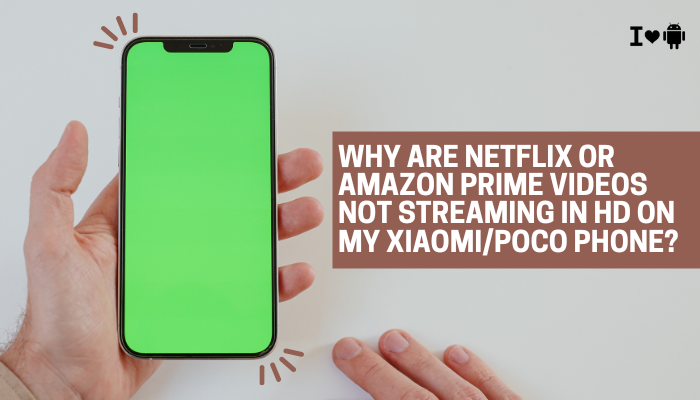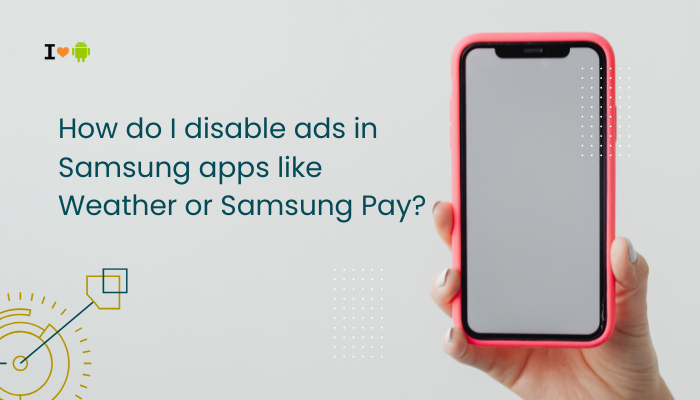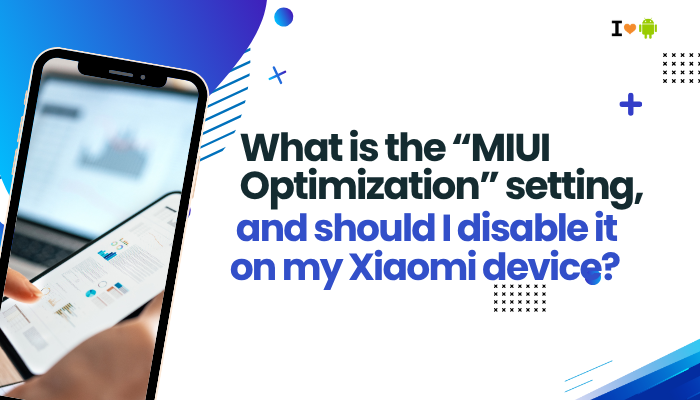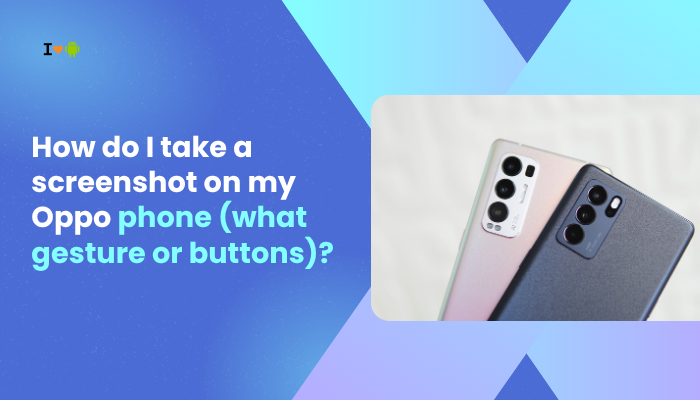Why Your Vivo Phone Overheats and How to Fix It
If your Vivo smartphone runs hot after moderate use—browsing, gaming, or charging—you’re experiencing thermal buildup common to modern devices. While a warm chassis is normal under load, excessive heat can throttle performance, shorten battery lifespan, and even cause hardware damage.
Intensive CPU/GPU Workloads
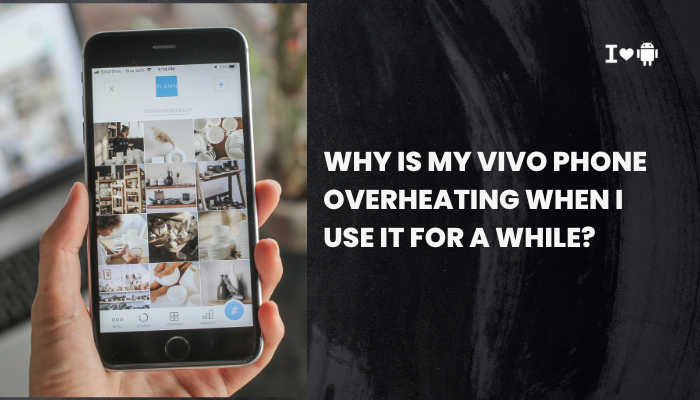
Cause
High-performance tasks—3D gaming, video editing, benchmarking—push the Snapdragon/MediaTek chipset to full frequency, generating significant heat.
Fixes
- Limit Frame Rates in Games
- Open Game Mode or Ultra Game Mode → select a 60 FPS cap instead of 90/120 FPS.
- Enable Performance-Saver Profiles
- Settings → Battery → Performance Mode → choose Balanced or Power Saver to downclock CPU.
- Close Background Apps
- In Recent Apps, swipe away resource-heavy apps before launching games.
High Refresh-Rate Displays
Cause
Vivo’s 90 Hz or 120 Hz AMOLED panels refresh more frequently, requiring extra GPU work and backlight power.
Fixes
- Switch to 60 Hz
- Settings → Display & Brightness → Refresh Rate → select Standard (60 Hz).
- Use Adaptive Refresh
- If supported, enable Auto so the phone drops to 60 Hz on static screens.
Background Synchronization and Apps
Cause
Cloud backups, email sync, social-media feeds, and auto-update services continually wake the CPU and radios, adding to thermal load.
Fixes
- Limit Auto-Sync
- Settings → Accounts & Sync → Auto-sync Data → toggle Off, then manually sync essential accounts.
- Restrict Background Data
- Settings → Apps → [App] → Data Usage → disable Background Data for non-critical apps.
- Uninstall or Update Rogue Apps
- Identify high battery-drain apps in Settings → Battery → Battery Usage, then update or remove them.
Fast Charging Heat
Cause
Vivo’s FlashCharge or Super FlashCharge delivers 33–120 W, converting excess energy into heat in the battery and charging circuits.
Fixes
- Remove Case While Charging
- Thick cases trap heat; take it off during charging.
- Charge in a Cool Environment
- Avoid direct sunlight or warm rooms.
- Enable Slow-Charge Mode Overnight
- If your model supports it, switch to lower-wattage charging for overnight top-ups.
Poor Ventilation and Hand Position
Cause
Holding the phone in a way that covers vents (if any) or placing it on soft surfaces (beds, sofas) blocks heat dissipation.
Fixes
- Use on Hard, Flat Surfaces
- Place on a desk or table to allow airflow.
- Adjust Grip
- Avoid cupping the back entirely; allow some surface area to cool.
- Use a Cooling Pad or Ventilated Case
- Clip-on fans or cases with vents help dissipate heat.
Software Bugs and Outdated Firmware
Cause
ColorOS or Funtouch OS updates often include thermal-management fixes; outdated builds may suffer from runaway processes.
Fixes
- Update Your OS
- Settings → About Phone → System Update → install the latest patch.
- Wipe System Cache Partition
- Power off → hold Power + Volume Up → choose Wipe cache partition → reboot.
- Reboot Regularly
- A weekly restart clears stuck services causing heat.
Network Radios and Signal Strength
Cause
Weak 4G/5G signals force radios to boost transmit power, increasing heat in the modem area.
Fixes
- Prefer Wi-Fi When Available
- Wi-Fi uses less power than cellular in low-signal areas.
- Disable 5G If Coverage Is Poor
- Settings → SIM & Network → Preferred Network Type → choose LTE only.
- Use Airplane Mode in Low-Signal Areas
- Prevents constant searching, then re-enable Wi-Fi manually.
Environmental Conditions
Cause
High ambient temperatures (>35 °C) reduce the phone’s ability to shed heat, compounding internal thermal load.
Fixes
- Use Indoors or in Shade
- Avoid direct sun and hot car dashboards.
- Keep Humidity Moderate
- Very dry or very humid air can impede heat exchange slightly.
- Cool Down Periods
- After heavy use, let the phone rest for 5–10 minutes before resuming.
Hardware Defects
Cause
Faulty thermal paste, uneven heat-pipe contact, or manufacturing variances can cause hotspots and overheating.
Fixes
- Test Other Networks/Apps
- If overheating happens even in simple tasks, suspect hardware.
- Authorized Service Center Check
- Schedule a diagnostic; technicians can reapply thermal materials or replace modules.
- Warranty Claims
- If under warranty, request a module or motherboard replacement.
Third-Party Apps and Overlays
Cause
“Game booster,” “RAM cleaner,” or screen-overlay apps can inadvertently boost CPU usage or force screen refreshes, causing extra heat.
Fixes
- Uninstall Booster/Cleaner Apps
- Rely on Settings → Battery → App Management for optimization.
- Disable Screen Overlays
- Settings → Apps → Special App Access → Display Over Other Apps → revoke for suspect apps.
- Boot into Safe Mode
- Hold Power, long-press Power off → Safe mode; if overheating stops, a third-party app is the culprit.
Best Practices for Sustained Temperature Control
- Limit Heavy Use While Charging: Pause gaming or streaming during top-ups.
- Keep Software Updated: Frequent security and performance patches improve thermal regulation.
- Monthly Cache Wipe: Clear system and app caches via Recovery and Settings → Storage → Clean.
- Monitor with Diagnostic Apps: Use CPU-Z or Device Info HW to log thermal trends.
- Balanced Case Choices: Choose cases with thermal channels or lightweight materials.
Conclusion
Overheating on Vivo phones is rarely due to a single factor. By systematically addressing ten root causes—performance-intensive apps, display refresh rates, background sync, charging heat, ventilation, software bugs, network load, environmental heat, hardware issues, and rogue apps—you can regain comfortable temperatures and reliable performance.
Combine these step-by-step fixes with best practices like regular updates, periodic reboots, and mindful charging habits to keep your Vivo device running cool and efficient, no matter how intensely you use it.