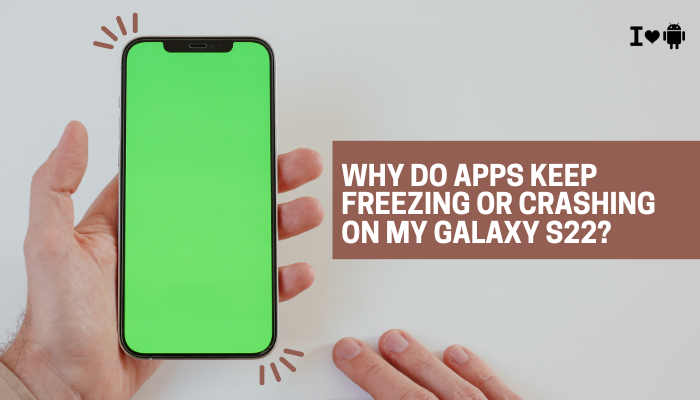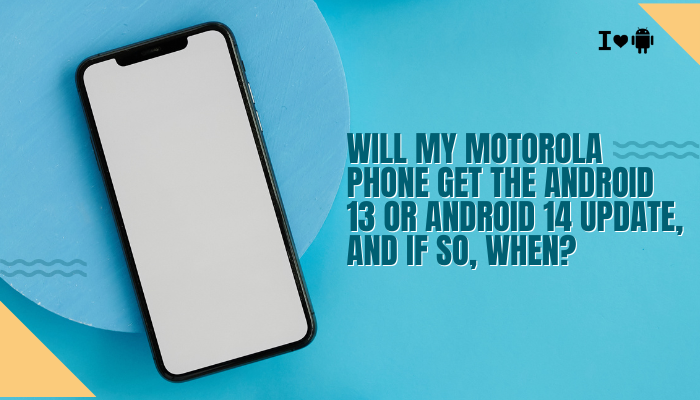The Samsung Notes app is a powerful tool for jotting down ideas, creating checklists, drawing, and syncing notes across devices. It’s especially popular among Galaxy users due to its seamless integration with Samsung Cloud, S Pen support, and its ability to handle multimedia-rich content. However, if you’re using a Galaxy S21 and notice that Samsung Notes is crashing, failing to sync, not opening, or showing missing notes, you’re not alone.

Many Galaxy S21 users occasionally face issues with Samsung Notes, especially after software updates or app migrations. This guide explores the most common reasons for Samsung Notes malfunctions and walks you through step-by-step solutions to restore full functionality.
🔍 Common Samsung Notes App Issues on Galaxy S21
Users have reported problems such as:
- The app crashes or freezes on startup
- Notes aren’t syncing across devices
- Handwritten notes disappear or don’t save
- Notes lag when scrolling or editing
- The app opens to a blank screen
- Cannot share or export notes
🧠 Why Samsung Notes May Not Be Working Properly
Software Bugs or App Corruption
- Recent updates to One UI or the Samsung Notes app may introduce new bugs or cause file compatibility issues.
- Cached app data or corrupted installation files may also cause instability.
Samsung Cloud or Syncing Errors
- Samsung Notes syncs with Samsung Cloud or Microsoft OneNote (if linked).
- Sync may fail due to:
- Poor internet connection
- Cloud server issues
- Account sign-in errors
- Background restrictions
Storage and RAM Issues
- Limited storage or high memory usage on your Galaxy S21 can cause the app to lag or crash.
- If you’ve saved very large notes with audio, images, or handwriting, it may overload the app’s rendering capacity.
Incompatible File Imports
- If you recently migrated from an older phone or imported notes from Google Keep, OneNote, or a PC, unsupported content may cause crashes or blank displays.
Conflicting Apps or System Settings
- Battery optimizations or third-party apps like file cleaners, security boosters, or VPNs may block Samsung Notes from running properly.
✅ How to Fix Samsung Notes Issues on Galaxy S21
Force Stop and Restart the App
- Go to Settings > Apps > Samsung Notes
- Tap Force stop
- Reopen the app from the home screen or app drawer
This often clears temporary glitches that cause freezing or unresponsiveness.
Clear Cache and Storage (Without Losing Notes)
- Go to Settings > Apps > Samsung Notes > Storage
- Tap Clear cache
- If the issue persists, tap Clear data (this will reset app preferences, not your saved notes if synced to Samsung Cloud or OneNote)
Important: Back up notes to Samsung Cloud or export before clearing data, just in case.
Check for App Updates
- Open Galaxy Store > Menu > Updates
- Update Samsung Notes to the latest version
- Also check for One UI and system updates under Settings > Software update
New updates often contain bug fixes and improved compatibility.
Enable Syncing and Check Accounts
- Open Samsung Notes > Tap the three-dot menu > Settings > Sync with Samsung Cloud
- Ensure your Samsung account is active and properly signed in
- Tap Sync now and check whether your notes appear
- If syncing with OneNote, ensure your Microsoft account is correctly linked
Tip: Go to Settings > Accounts and backup > Manage accounts to confirm account status.
Disable Battery Optimization for Samsung Notes
- Go to Settings > Battery and device care > Battery > Background usage limits
- Tap Never sleeping apps > Add Samsung Notes
- This allows it to sync and function in the background without being restricted
Free Up Device Storage
- Samsung Notes may lag or crash if your phone is low on storage
- Go to Settings > Battery and device care > Storage
- Delete unnecessary apps, files, and media
- Use Device care > Optimize now for a quick performance boost
Reinstall Samsung Notes
- If none of the above work:
- Go to Settings > Apps > Samsung Notes > Uninstall updates or disable the app
- Reinstall it via the Galaxy Store
- Re-sync your account after installation
Export Notes and Use Samsung Notes on Web or PC
- Use the Share > Save as file option to back up individual notes as PDFs or text
- Access Samsung Notes from your PC using Samsung Notes for Windows (available via Microsoft Store)
- Log into Samsung Cloud to check for backed-up notes online
🧾 Extra Tips for Stable Samsung Notes Use
- Keep note sizes moderate—avoid embedding large videos or too many high-res images in a single note
- Use folders to organize and reduce load time
- Avoid using third-party screen recorders or floating apps while writing
- Regularly sync and back up your notes to avoid accidental loss
📞 When to Contact Samsung Support
Reach out to Samsung Support if:
- Samsung Notes crashes immediately on every launch, even after a reinstall
- Your notes disappeared and were not synced to Samsung Cloud
- You see persistent sync errors despite being logged into the correct account
- The issue began after a major system update or device migration
Visit the Samsung Members app or Samsung Support to report the issue and get live help.
✅ Conclusion
If your Samsung Notes app isn’t working properly on your Galaxy S21, it’s likely due to cache problems, sync errors, or background restrictions. Fortunately, most issues can be resolved by clearing the cache, updating the app, and rechecking your Samsung Cloud sync settings. For persistent problems, exporting your notes and reinstalling the app can restore full functionality.