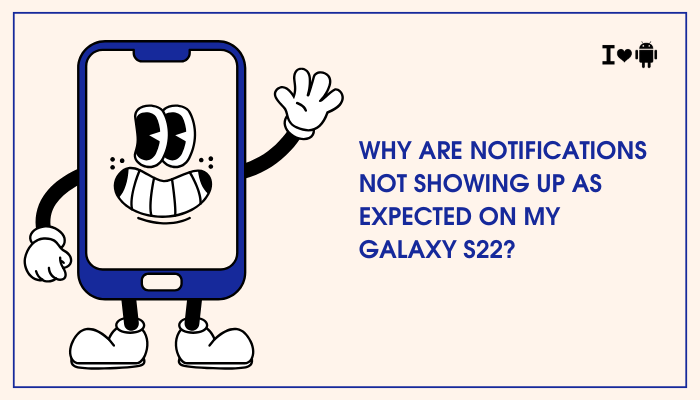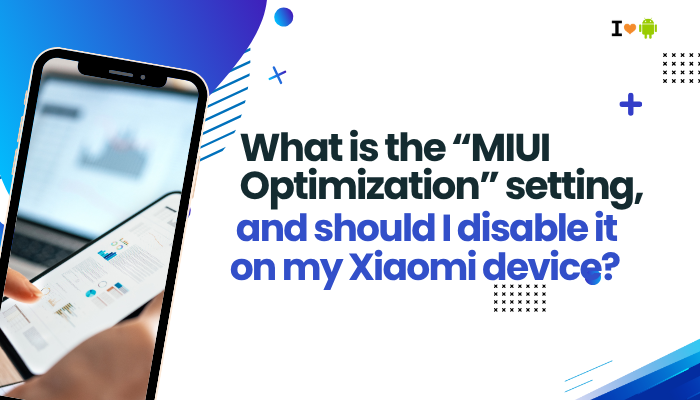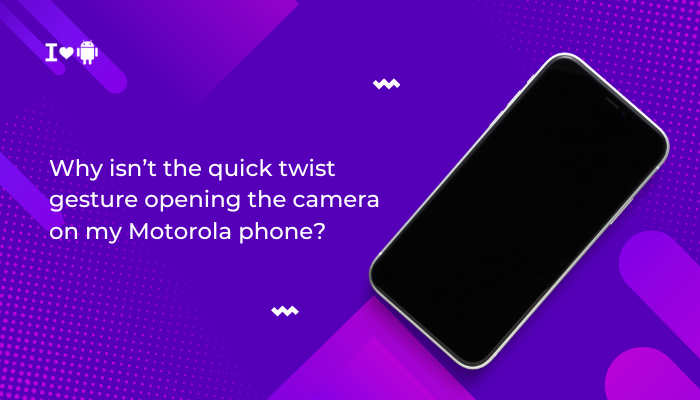Fast charging is one of the most convenient features of modern Samsung Galaxy smartphones, letting users power up their devices in a fraction of the time compared to standard charging. However, if your Galaxy phone has suddenly stopped fast charging—or never seems to charge as quickly as it used to—it can be frustrating. Fortunately, in most cases, the issue is due to a minor configuration problem, faulty hardware, or environmental conditions. This article will explain why fast charging may not be working and how to fix it.
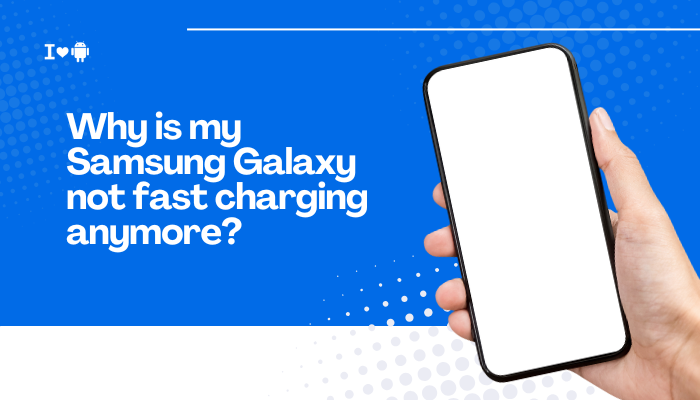
⚡ What Is Fast Charging on Samsung Devices?
Samsung offers multiple fast charging technologies:
- Fast Charging (Adaptive Fast Charging): Up to 15W via older USB-A to USB-C chargers.
- Super Fast Charging: Up to 25W or 45W using USB-C Power Delivery 3.0 (available on newer models like the Galaxy S23).
- Fast Wireless Charging: Up to 15W on supported wireless pads.
To use fast charging, both the charger and the cable must support the required specifications, and the feature must be enabled in software.
🚫 Common Symptoms of Fast Charging Not Working
- Phone shows “Charging” instead of “Fast Charging” or “Super Fast Charging.”
- Charging takes longer than expected (2+ hours).
- No notification sound or icon change when connecting fast charger.
- Wireless fast charging is slow or inconsistent.
🔍 Reasons Why Fast Charging May Not Work
Fast Charging Is Disabled in Settings
Samsung devices allow users to manually enable or disable fast charging.
Fix:
- Go to Settings > Battery and device care > Battery.
- Tap More battery settings.
- Ensure Fast charging, Super fast charging, and Fast wireless charging are enabled.
🔧 After software updates, these settings can reset—so it’s worth checking periodically.
You’re Using the Wrong Charger or Cable
Not all chargers and cables are created equal. Your phone may default to regular charging if:
- The cable doesn’t support data transfer or PD protocols.
- The charger doesn’t output the correct wattage.
- You’re using an old or third-party accessory.
Fix:
- Use the original Samsung charger (25W or 45W USB-C adapter).
- Use a USB-C to USB-C cable that supports Power Delivery (PD).
- Avoid generic or slow-charging cables—even if they “fit.”
✅ Best combo for super fast charging: Samsung 25W/45W adapter + original USB-C cable.
Port or Cable Is Damaged or Dirty
A damaged USB-C port or debris inside it can prevent proper contact for fast charging.
Fix:
- Inspect the port for dust, lint, or corrosion.
- Gently clean it with a dry toothbrush, soft brush, or compressed air.
- Test a different cable or adapter to rule out physical damage.
⚠️ Do not insert metal objects into the charging port.
Phone or Charger Is Overheating
Fast charging may be automatically disabled if the battery or charger becomes too hot.
Fix:
- Let your phone cool down before charging again.
- Avoid using the phone while charging.
- Remove any thick or non-ventilated cases.
- Charge in a cool environment and avoid direct sunlight.
🌡️ Optimal charging temperature: 15–35°C (59–95°F).
Battery Health or Ageing
If your phone is older, battery degradation can reduce fast charging efficiency or disable it altogether.
Fix:
- Go to Samsung Members > Support > Diagnostics > Battery status.
- If battery health is poor, visit a Samsung service center for inspection or replacement.
Charging from Laptop or Car USB Port
Charging from low-output sources like laptops or car USB ports will not support fast charging.
Fix:
- Always use a wall outlet with a proper PD charger.
- Avoid USB hubs or multi-port extension cables.
Third-Party Apps or Background Processes
Some apps can slow charging or cause heating, preventing fast charging.
Fix:
- Close all background apps.
- Reboot the phone before charging.
- Boot into Safe Mode to test without third-party apps:
- Hold Power > Long-press Power Off > Tap Safe Mode.
Wireless Fast Charging Not Working
Wireless pads also require proper pairing with high-power adapters.
Fix:
- Ensure the wireless charger is Qi-certified and supports 10W or higher output.
- Use it with a 25W+ wall adapter.
- Remove thick, metal, or magnetic cases while charging.
✅ Summary Table: Common Issues and Fixes
| Issue | Solution |
| Fast charging disabled | Enable in Settings > Battery > More battery settings |
| Wrong cable or charger | Use original Samsung 25W/45W charger and USB-C to USB-C cable |
| Port debris or damage | Clean port gently or inspect for hardware issues |
| Overheating | Let the phone cool, avoid usage while charging |
| Wireless pad underpowered | Use higher wattage adapter, remove phone case |
| Charging from low-power sources | Switch to wall outlet with PD charger |
| Battery health degraded | Test using Samsung Members and consider battery replacement |
| Apps draining power | Close background apps or boot into Safe Mode |
🛠️ When to Visit a Service Center
If fast charging still doesn’t work after all troubleshooting steps:
- Your charging port may be damaged.
- The battery might be deteriorated.
- The motherboard or charging IC could be faulty.
Visit a Samsung Authorized Service Center for a full diagnostic. If your phone is still under warranty and hasn’t suffered water or physical damage, repairs may be covered.
🔋 Conclusion
Fast charging not working on your Samsung Galaxy device is often due to settings, cable issues, or heat management. Thankfully, most problems are easy to fix with a few settings changes or hardware checks. Keeping your charging gear clean, using official accessories, and ensuring the correct settings are enabled will help restore quick and efficient charging.