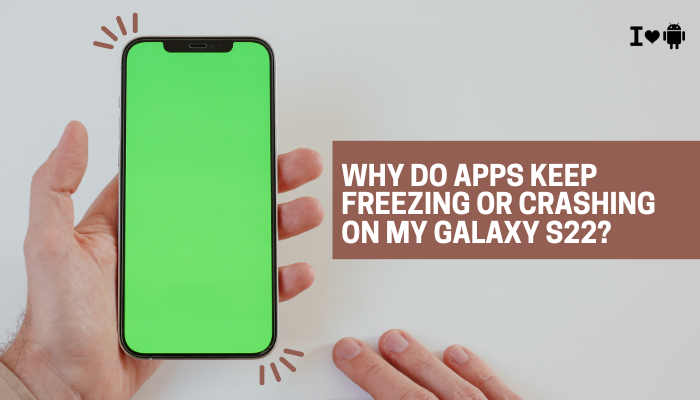The Pixel Stand is Google’s wireless charging dock designed to complement Pixel phones. It offers convenient Qi wireless charging, seamless integration with Google Assistant, and even turns your phone into a smart display. However, many users occasionally face issues such as slow charging, intermittent connection, or the phone not charging at all. If your Pixel Stand isn’t charging your Pixel phone correctly, don’t worry—this problem is typically caused by a few common issues, most of which are easy to fix.
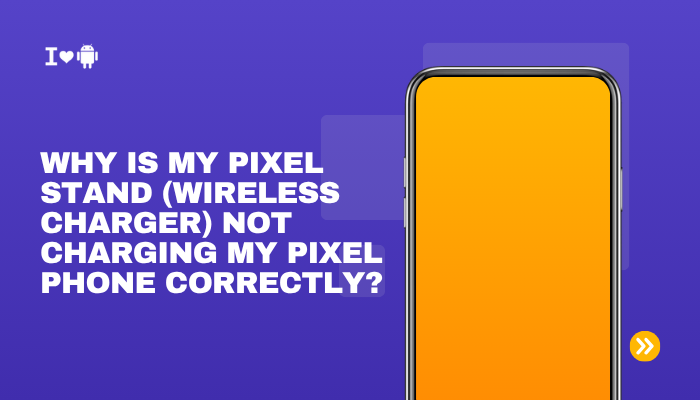
This guide explains the potential causes behind Pixel Stand charging problems and provides a complete step-by-step troubleshooting approach.
🔋 Which Pixel Stand and Phones Are Compatible?
Before diving into the issues, make sure your devices are compatible:
Pixel Stand Versions:
- Pixel Stand (1st Gen) – Max 10W for Pixels, Qi support for other phones
- Pixel Stand (2nd Gen) – Up to 23W charging for Pixel 6/6 Pro, Pixel 7/7 Pro; also supports 15W for Qi-certified devices
Compatible Phones:
- Pixel 3, 3 XL
- Pixel 4, 4 XL
- Pixel 5, 6, 6 Pro
- Pixel 7, 7 Pro
- Pixel 8, 8 Pro
- Some Qi-certified Android/iPhone devices (limited features)
If you’re using a non-Pixel phone, or a Pixel not listed above, charging may be slower or inconsistent.
⚠️ Common Pixel Stand Charging Issues
- Pixel Stand doesn’t recognize the phone
- Charging is very slow or stuck at 1–2%
- The phone starts charging but disconnects after a few seconds
- Stand gets warm but phone doesn’t charge
- Pixel Stand app shows “Charging slowly” or “Not charging”
- No smart display or bedtime mode activation
🔍 Reasons Your Pixel Stand May Not Charge Correctly
Misalignment of the Phone
- Wireless charging requires the phone’s internal charging coil to align precisely with the coil in the Pixel Stand.
- Slightly placing the phone off-center can prevent effective charging or cause it to disconnect intermittently.
Using the Wrong Adapter or Cable
- The Pixel Stand 2 requires a minimum of 30W USB-C PD adapter (comes in the box).
- Using a third-party or low-wattage adapter (like a 15W brick) can drastically reduce charging speed or cause charging to fail.
- USB-C to USB-A cables or low-quality third-party cables may not deliver enough power.
Obstructions or Case Interference
- Thick phone cases, magnetic mounts, PopSockets, or metal rings on the back of the phone can interfere with wireless charging.
- The Pixel Stand may struggle to charge through layers thicker than 3–5mm or metallic surfaces.
Dust or Dirt on the Stand
- Dust buildup on the stand surface or phone back can impede coil alignment or interrupt energy transfer.
- Even skin oil or moisture can affect performance.
Overheating or Thermal Throttling
- Wireless charging generates heat. If the phone or stand gets too warm:
- Charging slows down automatically to protect the battery
- Charging may pause or stop altogether
Software or Firmware Issues
- Pixel phones and the Pixel Stand receive periodic firmware updates.
- Outdated firmware can cause connectivity bugs or miscommunication between the phone and the stand.
- Pixel Stand relies on the Pixel Stand app, which should be updated.
Incorrect Stand Settings or App Conflicts
- Settings like Adaptive Charging or Battery Saver Mode may slow charging intentionally.
- Background processes (e.g., active navigation or video streaming) can also reduce charge speed.
✅ How to Fix Pixel Stand Charging Issues
Check Alignment
- Place the phone flat against the stand’s surface.
- Adjust the phone slightly up or down until the charging icon appears.
- You should feel a soft haptic buzz or see the charging animation and charging percentage appear.
Use the Official Charger
- Always use the original adapter and USB-C cable that came with the Pixel Stand.
- If lost, replace with a USB PD 30W+ adapter and high-quality USB-C to C cable.
Remove Thick or Magnetic Cases
- Take off any thick cases, PopSockets, or metal accessories.
- Test charging with a bare phone to rule out case interference.
Clean the Surfaces
- Wipe both the Pixel Stand and the back of your phone with a microfiber cloth.
- Avoid using water or chemicals directly—dampen the cloth if needed.
Allow the Device to Cool
- If your phone or stand feels warm:
- Remove it from the stand and let it cool for 10–15 minutes.
- Avoid using the phone for heavy tasks (e.g., games, video calls) while charging wirelessly.
Check Software Updates
- On your Pixel: Settings > System > System update
- Update Pixel Stand app from the Google Play Store
- Reboot your phone and unplug/replug the Pixel Stand
Reset Pixel Stand
If the above steps don’t work:
- Unplug the stand from power
- Wait 30 seconds
- Plug it back in
- Reposition the phone and try again
Alternatively, go to Settings > Connected devices > Pixel Stand > Forget, then set up the stand again.
🧠 Additional Tips
- Avoid overlapping multiple Bluetooth and charging activities, which may increase heat.
- Try charging the phone using a USB-C cable to confirm the battery and port are functional.
- Use the Pixel Stand at room temperature (20–25°C) for optimal performance.
- Make sure Bedtime mode or Do Not Disturb isn’t interfering with your charging display.
📞 When to Contact Google Support
You should contact Google Support if:
- The Pixel Stand doesn’t recognize the phone at all, even with proper alignment
- The LED indicator doesn’t light up
- Wireless charging fails after firmware updates
- Your Pixel phone charges fine with a cable but never with the stand
- You suspect hardware failure or power delivery issues
If your device is under warranty, Google may offer a replacement for the Stand or advise further troubleshooting.
Conclusion
Pixel Stand charging problems are usually due to misalignment, incompatible adapters, case interference, or software bugs. Ensuring proper positioning, using the correct power supply, and keeping the stand clean can resolve most issues. Wireless charging is sensitive to small disruptions, but once properly set up, your Pixel Stand can reliably keep your phone powered while doubling as a smart display.