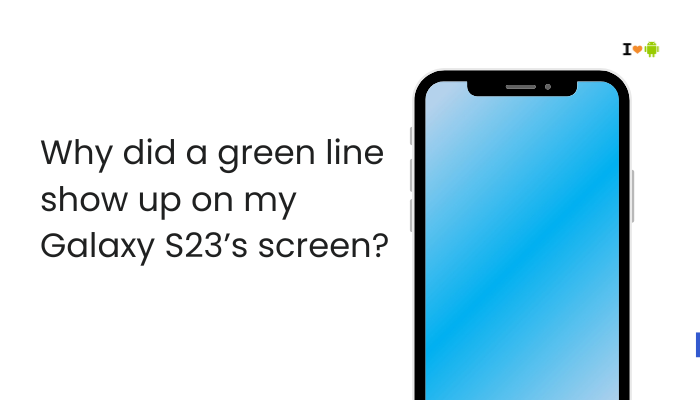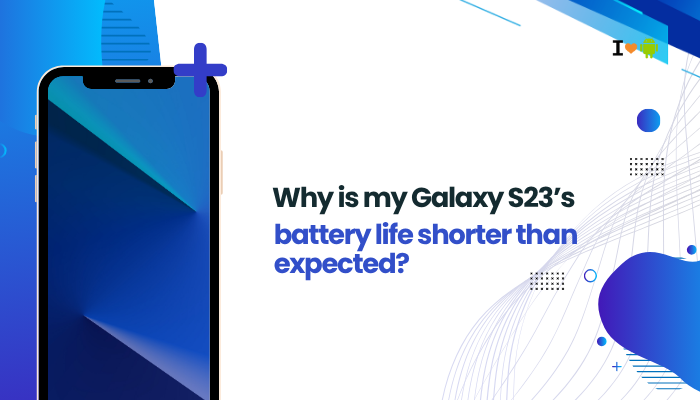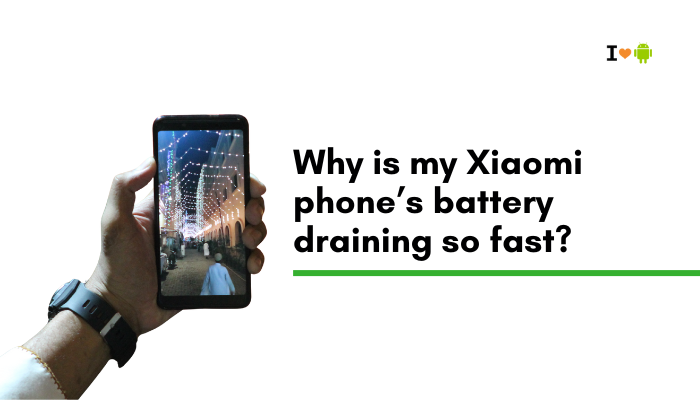The Pixel 7 is one of Google’s most refined smartphones, offering a seamless Android experience. However, some users report frustrating issues like random reboots and frequent app crashes. These problems can disrupt daily usage and point to issues ranging from software bugs and incompatible apps to hardware faults. In this guide, we’ll explore the most common reasons behind these issues on the Pixel 7 and provide detailed steps to troubleshoot and resolve them.

Common Reasons for Random Reboots and App Crashes
Buggy System Updates
Pixel devices are among the first to receive Android updates, which is great for features but sometimes risky in terms of stability.
- A new system update (e.g., Android 13 or 14) may introduce unforeseen bugs.
- Security patches can occasionally conflict with existing app versions or settings.
Incompatible or Corrupt Apps
Not all apps are fully optimized for the latest Android versions or Google Tensor chip.
- Poorly coded apps or those not updated regularly can crash or trigger system instability.
- Side-loaded apps from unofficial sources can behave unpredictably.
Overheating or Performance Throttling
Pixel 7’s Tensor G2 chip can get warm during intensive tasks like gaming or multitasking.
- Overheating may lead to forced shutdowns or reboots to protect the hardware.
- Excessive background activity can trigger performance crashes.
Faulty Storage or Corrupt Data
Internal storage corruption due to failed writes or bad cache data can lead to instability.
- A build-up of cache or junk files can cause app malfunctions.
- Corrupted app data often leads to sudden crashes.
Battery or Power Management Issues
Battery calibration errors or aggressive power optimization can cause sudden shutdowns.
- Apps getting killed prematurely
- Random power resets due to system-level battery mismanagement
Hardware Defects
While rare, hardware problems can cause random reboots:
- RAM or NAND memory issues
- Logic board or SoC (System-on-Chip) faults
Such issues typically require service intervention.
How to Fix Random Reboots and App Crashes on Pixel 7
Check for Software Updates
Always ensure you’re running the latest Android version and security patch.
- Go to Settings > System > System Update
- Download and install any pending updates
- Restart the phone after update
Reboot into Safe Mode
Safe Mode helps you determine if third-party apps are causing crashes.
- Press and hold the Power button.
- Long-press the Power off option.
- Tap OK to reboot in Safe Mode.
Use your phone for a few hours. If it runs smoothly, one of your third-party apps is the culprit.
Uninstall Problematic or Recently Installed Apps
After identifying that the problem doesn’t occur in Safe Mode:
- Remove apps installed around the time the issue started.
- Focus on battery-hogging apps, third-party launchers, or file managers.
Clear App Cache and Storage
For frequently crashing apps:
- Go to Settings > Apps > See all apps
- Select the app
- Tap Storage & cache
- Tap Clear cache and Clear storage
This resets the app without uninstalling it.
Clear System Cache Partition (via Recovery Mode)
- Power off your Pixel 7.
- Hold Power + Volume Down until Fastboot appears.
- Use volume buttons to select Recovery Mode and press Power.
- In Recovery, select Wipe cache partition using the volume and power buttons.
This removes junk system cache without affecting your personal data.
Check Battery Usage and Thermal Stats
- Go to Settings > Battery > Battery usage
- Look for apps draining excessive power or causing heat spikes
- Disable or uninstall these apps
Avoid using your phone while charging, especially if gaming or streaming.
Reset App Preferences
If many apps are malfunctioning, reset app preferences:
- Go to Settings > System > Reset options
- Tap Reset app preferences
- This will restore disabled apps, notification settings, and background data restrictions
Factory Reset (Last Resort)
If nothing else works:
- Back up your data using Google One or Drive.
- Go to Settings > System > Reset options
- Tap Erase all data (factory reset)
This reinstalls the OS and clears all user data. Only perform this if the issue is persistent and severe.
When to Contact Google Support
If your Pixel 7:
- Reboots multiple times daily without warning
- Crashes during boot or is stuck in a boot loop
- Keeps crashing even after a factory reset
…it may be a hardware issue. Contact Google Pixel Support or visit an authorized service center. If your phone is under warranty, they may offer a replacement or free repair.
Conclusion
Random reboots and frequent app crashes on the Pixel 7 are frustrating but usually solvable. Most issues stem from software conflicts, corrupted data, or app misbehavior. Through a structured approach—starting with updates, Safe Mode, cache clearing, and app management—you can often pinpoint and fix the root cause.
For persistent problems, a factory reset or professional inspection may be necessary. Google has been actively pushing updates to improve Tensor-powered Pixel stability, so staying up to date is essential. By maintaining clean app hygiene, monitoring overheating, and avoiding unverified apps, you can ensure your Pixel 7 performs at its best.