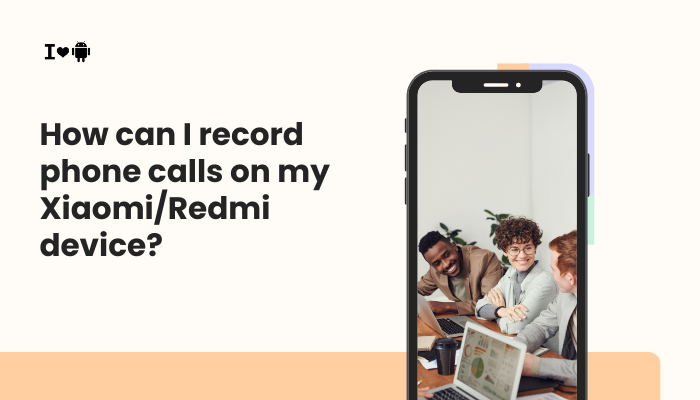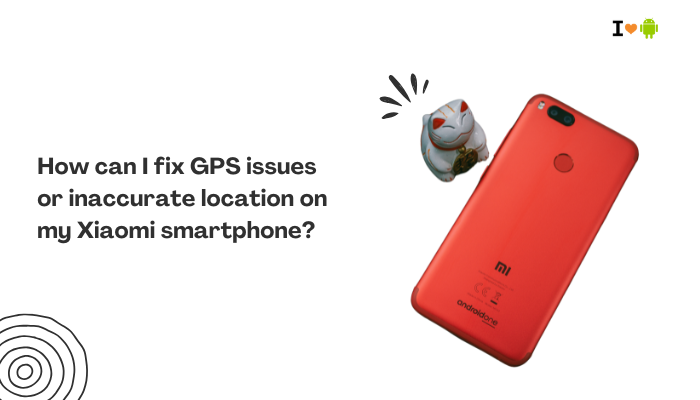If you’re facing low or distorted sound on your Pixel 7, you’re not alone. Many Pixel 7 users have reported audio issues, particularly after software updates or prolonged use. These problems can range from muffled audio during calls and media playback to crackling sounds or complete audio dropout. Understanding the possible causes and knowing how to fix them can help restore your phone’s performance and your experience.
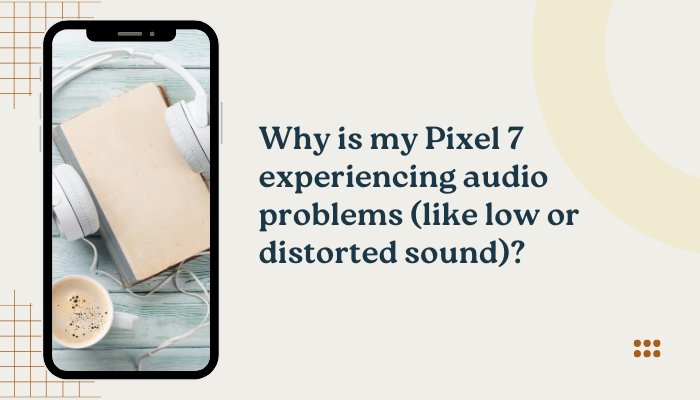
This article explores the common reasons behind Pixel 7 audio problems and provides step-by-step solutions to fix them.
Common Reasons for Audio Problems on Pixel 7
Software Bugs or Glitches
The most frequent reason for distorted or low sound is a software bug introduced during Android updates (especially Android 13 or 14). These bugs can affect how the audio driver functions.
Blocked or Dirty Speakers
Dust, lint, or moisture in the speaker grill can block sound output, causing muffled or low audio.
Bluetooth Interference or Settings
Sometimes audio routing issues from connected Bluetooth devices can cause the speaker output to behave abnormally.
Audio Enhancements or Settings Conflicts
Sound enhancements, like “Adaptive Sound,” when misconfigured or bugged, may distort the audio.
Hardware Issues
Defective or damaged speakers, water damage, or a failed audio chip can result in distorted or weak sound.
Third-party App Conflicts
Malfunctioning apps, especially those with microphone or speaker permissions, can interfere with sound quality.
How to Fix Low or Distorted Sound on Pixel 7
Step 1: Restart the Phone
A simple restart can fix temporary software glitches causing audio issues.
How to:
- Hold the Power button and select Restart.
Step 2: Check Volume Settings
Ensure all volume sliders (Media, Call, Ring, Alarm) are set to an audible level.
How to:
- Go to Settings > Sound & vibration.
- Adjust volume levels for each category.
Step 3: Clean the Speaker Grill
Use a soft brush, dry cotton swab, or compressed air to gently clean the speaker mesh.
Caution: Avoid using liquids or sharp objects that can damage internal components.
Step 4: Test Audio Output in Safe Mode
Safe Mode disables third-party apps. If the sound works fine here, an app may be the culprit.
How to enter Safe Mode:
- Press and hold the Power button.
- Tap and hold Power Off, then select Reboot to Safe Mode.
- Test the sound.
If audio is normal, uninstall recently added or suspicious apps.
Step 5: Disable Adaptive Sound
This feature automatically adjusts audio based on surroundings but can occasionally malfunction.
To disable:
- Go to Settings > Sound & vibration > Adaptive Sound.
- Toggle it off.
Step 6: Reset Sound Settings
Resetting sound settings can fix misconfigured audio features.
To reset:
- Navigate to Settings > System > Reset Options.
- Tap Reset Wi-Fi, mobile & Bluetooth (this includes some audio settings).
Step 7: Check for Software Updates
Google often rolls out patches to fix known issues like sound distortion.
To update:
- Go to Settings > System > System update.
- Tap Check for update.
Step 8: Use the Device’s Built-in Diagnostic Tool
Use the Device Health Services or Pixel Support app to run hardware diagnostics.
To access:
- Open the Settings app, go to Tips & support > Fix a problem.
- Follow prompts to test speaker and mic.
Step 9: Test with Wired and Bluetooth Devices
Connect wired headphones or a Bluetooth speaker to check if audio issues persist across devices. If the issue is only with the phone speaker, it may be a hardware problem.
Step 10: Perform a Factory Reset (Last Resort)
If all else fails, a factory reset can resolve persistent software conflicts.
Caution: This erases all data. Back up your files first.
To reset:
- Go to Settings > System > Reset Options > Erase all data (factory reset).
When to Contact Google Support
If you’ve tried all the above and still experience audio issues:
- Schedule a repair appointment via the Google Support website.
- If your device is under warranty, you may be eligible for a replacement.
- Water or physical damage may void warranty—check device history.
Preventive Tips for Future Audio Issues
- Avoid using the phone in dusty or wet environments.
- Regularly clean the speaker grill.
- Update Android and apps regularly.
- Avoid unauthorized apps that alter system settings.
Conclusion
Audio problems on the Pixel 7—such as low volume, muffled sound, or distortion—are usually fixable through a combination of software tweaks and physical maintenance. Most issues stem from minor bugs, blocked speaker grills, or misconfigured settings. If troubleshooting doesn’t resolve the issue, a factory reset or contacting Google support may be necessary.
By keeping your device clean, updated, and free of conflicting apps, you can prevent many common sound issues and ensure optimal performance of your Pixel 7’s audio system.