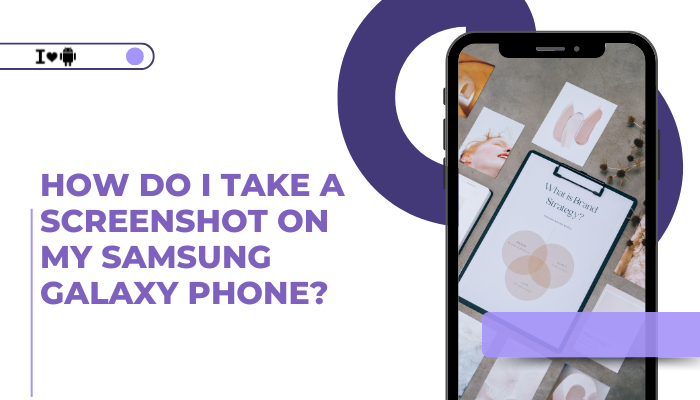The Pixel 6 and Pixel 6 Pro introduced a host of new features, including an under-display fingerprint sensor—a first for Google’s flagship phones. While innovative, many users have reported that the fingerprint sensor is slower or less reliable than expected. If you’re facing issues with fingerprint recognition, lag, or failure to unlock, you’re not alone. This article explores the main reasons behind this problem and offers practical solutions to improve your device’s fingerprint performance.

Common Causes of Fingerprint Sensor Issues on Pixel 6/6 Pro
Optical vs Ultrasonic Sensor
Unlike Samsung’s Galaxy S series which uses ultrasonic sensors, Google chose an optical in-display sensor for the Pixel 6 lineup. Optical sensors use light to capture your fingerprint, which can result in:
- Slower recognition
- Poor performance in bright sunlight
- Reduced accuracy with dirty or oily fingers
While optical sensors are generally cheaper and easier to implement, they’re also less reliable in challenging environments.
Software Optimization Issues
When the Pixel 6 launched, many users noted that the fingerprint scanner was not only slow but often failed to recognize fingerprints. Over time, Google has rolled out multiple software updates aimed at improving the sensor’s responsiveness, but the core limitations of the hardware remain.
- Inconsistent firmware optimization
- Issues after updates (e.g., Android 12 to Android 13)
- Sensor not calibrated properly after OS updates
Screen Protectors Affecting Performance
Many screen protectors, especially thicker glass ones, interfere with the fingerprint sensor’s optical reading.
- If the protector isn’t “sensor-friendly,” recognition fails or slows down
- Cheap or low-quality screen protectors reduce light transmission
- Even high-quality protectors may require re-registering fingerprints
Google officially recommends using screen protectors from authorized partners like ZAGG or OtterBox for best results.
Dry, Wet, or Dirty Fingers
The optical fingerprint sensor is sensitive to the condition of your finger.
- Dry skin can make the fingerprint difficult to detect
- Wet or sweaty fingers cause poor readings
- Lotions or oils may leave smudges
Frequent hand washing or winter dryness can also result in more fingerprint errors.
Hardware or Calibration Problems
Some Pixel 6/6 Pro units may have genuine hardware issues. Over time, wear and tear or a faulty sensor can degrade performance.
- Factory defect or loose display connection
- Sensor hardware damaged due to drop or pressure
- Issues due to third-party screen replacements
If you’re facing ongoing issues even after troubleshooting, a service visit may be required.
How to Fix a Slow or Non-Responsive Fingerprint Sensor
Re-register Fingerprints Carefully
Delete existing fingerprints and re-add them under good lighting conditions. Make sure:
- Your hands are clean and dry
- You cover all edges of your fingerprint
- You try registering the same finger more than once for better accuracy
Update Your Device
Check for any pending software updates by going to:
Settings > System > System Update
Google frequently includes fingerprint improvements in patch notes.
Use a Screen Protector from Trusted Brands
If you’re using a screen protector:
- Make sure it’s labeled as fingerprint-compatible
- Consider switching to a thinner or officially recommended one
- Re-register fingerprints after installing a new protector
Enable Screen Sensitivity
This improves touch and fingerprint detection when a screen protector is applied.
Settings > Display > Increase touch sensitivity
Improve Unlock Timing
You can speed up the unlocking process by reducing the animation or lock screen delay:
- Disable lock screen animations (via developer options)
- Turn off “Show unlock transition” or “Animations scale”
This won’t improve accuracy, but will reduce perceived slowness.
Reset and Reboot
Sometimes a reboot or full factory reset can recalibrate the fingerprint system.
- Try restarting your phone first
- If issues persist, perform a factory reset (after backing up data)
Check in Safe Mode
Booting into Safe Mode disables third-party apps. If the fingerprint works better in Safe Mode, a third-party app may be interfering.
To boot in Safe Mode:
- Press and hold the power button
- Long-press the “Power Off” icon
- Tap “OK” to reboot in Safe Mode
When to Contact Google Support
If your fingerprint sensor:
- Doesn’t work at all
- Still struggles after all troubleshooting
- Shows errors during setup or unlock
…it may be a hardware issue. Contact Google support or visit an authorized service center. If your device is under warranty, a repair or replacement may be possible.
Conclusion
The Pixel 6 and Pixel 6 Pro brought several innovations, but the fingerprint sensor has been a sore spot for many users. The core issues stem from Google’s use of an optical sensor, which is inherently slower and less accurate than ultrasonic alternatives. Software glitches, screen protectors, and poor lighting conditions further affect performance.
However, many of these issues can be resolved with thoughtful fingerprint registration, screen protector adjustments, software updates, and feature tweaks. For persistent problems, especially when all software fixes fail, a professional diagnosis may be necessary.
Remember: The best results come from clean fingers, clean screens, and compatible protectors—combined with a bit of patience.