The Google Pixel 6 is a flagship phone with excellent hardware and deep integration with Google services. However, many users have reported frustrating Wi-Fi drops, weak mobile signals, or intermittent internet access. These connectivity issues can disrupt everything from web browsing and video streaming to essential services like calls and Google Assistant.
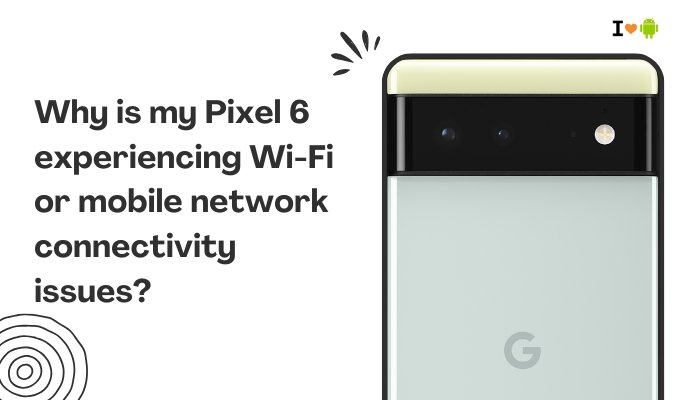
If your Pixel 6 frequently struggles to stay connected to Wi-Fi or mobile networks, this guide explores the most common causes and offers practical fixes—plus guidance on when to seek professional help.
Symptoms of Connectivity Problems on Pixel 6
You may notice:
- Wi-Fi disconnects randomly or won’t connect at all
- Mobile data shows “connected” but apps don’t load
- Weak 5G or LTE signal even in strong coverage areas
- No service or “emergency calls only” errors
- Internet works only after restarting the phone
These issues can occur sporadically or persist daily, often after system updates.
Common Reasons Behind Pixel 6 Connectivity Issues
Software Bugs or Android Version Instability
Connectivity issues on the Pixel 6 have been widely reported since launch, especially during Android 12 and early Android 13 builds.
Typical software-related causes:
- Wi-Fi handoff glitches when switching from 5 GHz to 2.4 GHz
- Cellular modem firmware bugs
- VPN or private DNS incompatibility
- Problems with network stack after system updates
Google has acknowledged and fixed many of these issues in software patches—but not all devices behave consistently.
Router or Network Configuration Issues
Sometimes the problem isn’t with the phone but the Wi-Fi router or carrier settings:
- Misconfigured DNS or firewall settings
- MAC address filtering or blocked devices
- Wi-Fi channels causing interference with other networks
- Carrier APN (Access Point Name) settings not configured properly
These can affect both Wi-Fi and cellular performance.
Battery Optimization or Adaptive Connectivity
Pixel phones use aggressive battery optimization and adaptive connectivity features. While meant to improve efficiency, these can interfere with networking functions:
- The system may disable background apps and networking
- Adaptive connectivity switches between 5G and 4G to save power, sometimes leading to dropped connections
- Wi-Fi may sleep when the screen is off if not configured correctly
Interference from Apps or VPNs
Third-party apps can conflict with networking components. These include:
- VPN apps
- Firewalls or data usage monitors
- Battery savers and system optimizers
- Ad-blocking DNS or proxy apps
Such apps may interfere with both Wi-Fi and mobile data performance, especially in the background.
SIM Card or Carrier Issues
Faulty or improperly seated SIM cards can lead to:
- No signal
- Constant network switching
- Slow or absent mobile data
Some carriers also require specific APN settings or updates to enable 5G or VoLTE on newer devices like the Pixel 6.
How to Fix Wi-Fi and Mobile Connectivity Issues on Pixel 6
Update the Software
Ensure your Pixel 6 is running the latest software.
- Go to Settings > System > System Update
- Install all available patches
Google frequently releases updates targeting Wi-Fi, Bluetooth, and mobile network bugs.
Restart Your Phone and Router
Sometimes a simple reboot can resolve connectivity conflicts.
- Restart your Pixel 6
- Power cycle your Wi-Fi router/modem
- Wait 30 seconds before turning devices back on
Forget and Reconnect to Wi-Fi Networks
- Go to Settings > Network & internet > Internet
- Tap the gear icon next to your Wi-Fi network
- Select Forget
- Reconnect by entering the password again
Try connecting to both 2.4 GHz and 5 GHz bands to see which is more stable.
Reset Network Settings
If connectivity problems persist, reset all network settings:
- Go to Settings > System > Reset options
- Tap Reset Wi-Fi, mobile & Bluetooth
- Confirm the action
This clears saved Wi-Fi networks, Bluetooth pairings, and mobile settings — but does not delete personal data.
Check SIM Card and Carrier Settings
- Remove and reinsert your SIM card
- Go to Settings > Network & internet > SIMs
- Make sure Mobile data and Preferred network type (e.g., 5G, LTE) are correct
- Tap Access Point Names (APN) and ensure it matches your carrier’s recommended settings
If necessary, contact your carrier for updated APN values.
Disable Adaptive Connectivity
- Go to Settings > Network & internet > Adaptive connectivity
- Toggle it off
This prevents your phone from switching between 5G and 4G to save battery, which may improve consistency.
Turn Off Battery Saver and Background Restrictions
- Disable Battery Saver from Settings > Battery
- Go to Settings > Apps > [specific app] > Battery
- Choose Unrestricted for apps needing constant internet (e.g., WhatsApp, Gmail)
Test in Safe Mode
Boot your phone into Safe Mode to see if a third-party app is interfering:
- Press and hold Power
- Tap and hold Power off, then tap OK for Safe Mode
If the phone connects reliably in Safe Mode, uninstall recently installed apps one by one.
When to Seek Professional Help
If none of the steps resolve your Pixel 6 connectivity issues, it may be a hardware fault such as:
- Damaged antenna
- Malfunctioning Wi-Fi chip
- Faulty SIM tray or modem
Contact:
- Google Pixel Support
- Or visit a Pixel-authorized service center
You may be eligible for free repair or replacement if under warranty.
Conclusion
Wi-Fi and mobile data issues on the Pixel 6 can be frustrating, but most are caused by software bugs, network misconfigurations, power-saving settings, or app conflicts — all of which are fixable with the right troubleshooting steps.
To recap:
- Update your system regularly
- Use network resets and check SIM/APN settings
- Disable conflicting features like battery saver or adaptive connectivity
- Boot into Safe Mode to identify problematic apps
If connectivity continues to fail even after trying everything, it’s best to contact Google support to investigate hardware faults.
With a few adjustments, your Pixel 6 should stay connected reliably whether you’re using Wi-Fi, 4G, or 5G.
