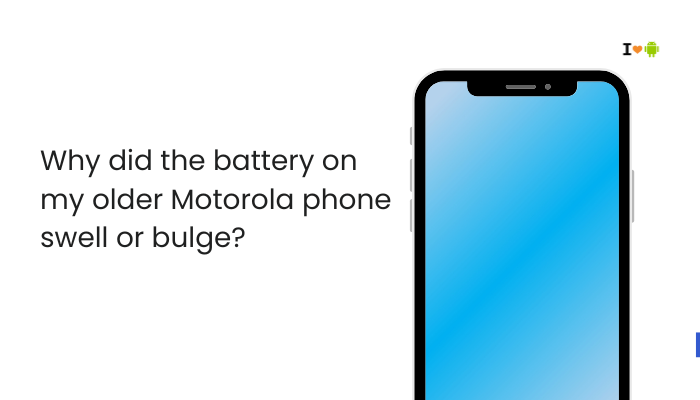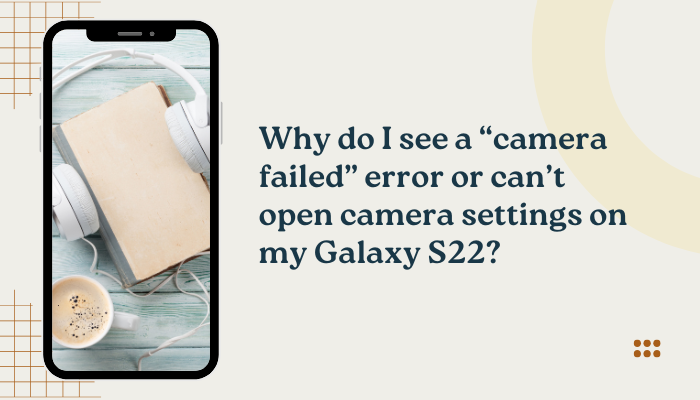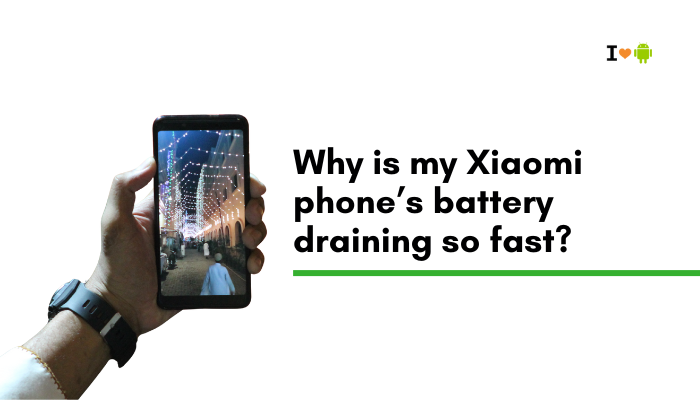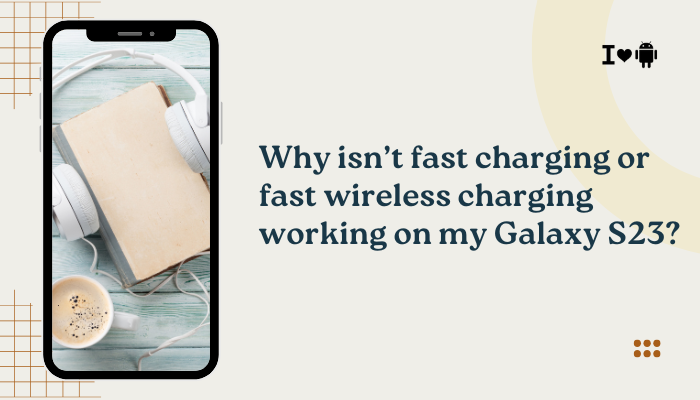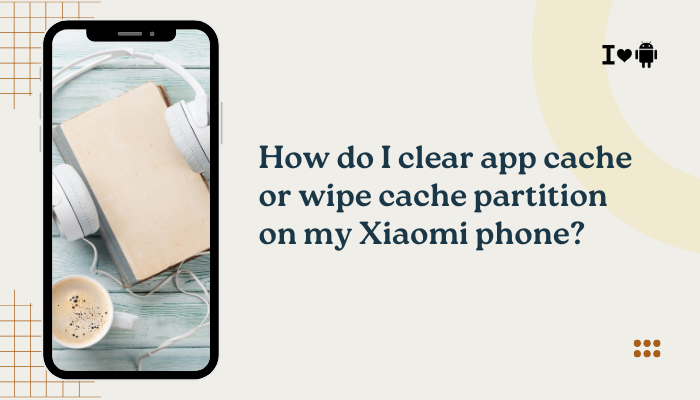Introduction
A lagging, freezing, or generally slow Oppo smartphone—be it a Find, Reno, or A-series model—undermines the user experience and productivity. ColorOS brings many customizations and features, but these can sometimes tax the hardware or accrue inefficiencies over time.
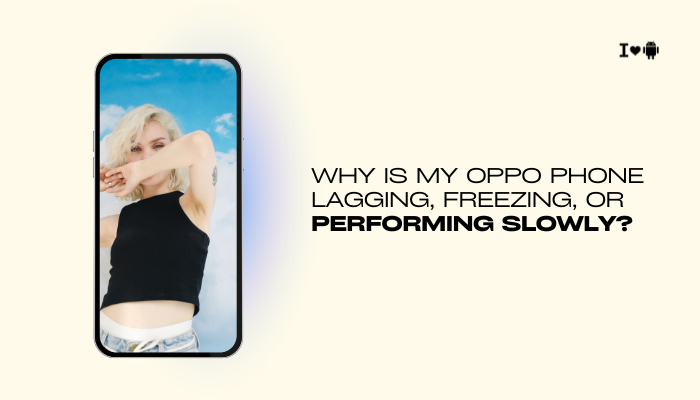
Cache Bloat and Low Free Storage
Why It Causes Lag
Over time, apps accumulate cached files—images, scripts, thumbnails—that inflate storage usage and slow down I/O operations. When free space falls below about 10%, Android’s filesystem struggles, leading to stutters and longer load times.
How to Fix
- Clear Individual App Caches
- Settings → App Management → Choose App → Storage Usage → Clear Cache
- Use the Built-in Cleaner
- Settings → Storage → Clean (or Security → Cleaner) to remove junk and residual files.
- Uninstall Unused Apps
- Free up space by removing apps you no longer use: Settings → App Management → Uninstall.
- Move Media to SD or Cloud
- Transfer photos/videos via File Manager or enable Oppo Cloud/Google Photos backup.
Too Many Background Processes
How It Affects Performance
ColorOS allows apps to auto-start or run persistently in the background, consuming CPU and RAM even when idle. The more processes competing, the slower the foreground app feels.
How to Fix
- Disable Auto-Start
- Settings → App Management → Auto-Start Management → toggle off for non-essential apps.
- Restrict Background Activity
- Settings → Battery → App Battery Management → Choose App → Restrict Background Activity.
- Lock Only Key Apps
- In Recents, swipe down on an app to lock it in memory—limit to your top 2–3.
Heavy ColorOS Animations and Effects
GPU and CPU Overhead
Live wallpapers, rich UI transitions, and dynamic widgets force the GPU to render continuously, leading to dropped frames and stutters.
How to Fix
- Reduce Animation Scale
- Enable Developer Options (tap Build number 7× in Settings → About Phone), then set Window animation scale, Transition animation scale, and Animator duration scale to 0.5× or Off.
- Switch to Static Wallpaper
- Settings → Wallpaper & Style → Static.
- Disable Smart Sidebar / Assistive Ball
- Settings → Convenience Tools → turn off unused overlays.
Outdated OS or Apps
Missing Performance Patches
ColorOS updates often include optimizations for memory management and bug fixes. Running an old version leaves you vulnerable to known slowdowns.
How to Fix
- Update ColorOS
- Settings → Software Update → Check for Updates → download and install.
- Update All Apps
- Play Store / Oppo App Market → My Apps & Games → Update All.
- Wipe Cache Partition (after a major update)
- Power off → hold Power + Volume Up → select Wipe Cache Partition → reboot.
Thermal Throttling from Overheating
Processor Frequency Scaling
When the SoC exceeds safe temperatures (~45 °C), thermal protection throttles CPU/GPU frequencies, causing sudden slowdowns and frame drops.
How to Fix
- Monitor Temperature
- Use Settings → Battery → Battery Health (if available) or install a hardware info app.
- Cool Down the Device
- Remove case, move to shade, pause intensive tasks.
- Avoid Fast Charging Under Load
- Don’t game or stream video while using VOOC/Warp Charge in a hot environment.
Insufficient RAM and Excessive Locked Apps
RAM Overcommitment
Oppo phones with 4–6 GB RAM can become oversaturated if too many apps are locked or background processes refuse to close.
How to Fix
- Unlock Some Apps
- In Recents, unlock all but your essential apps to free RAM.
- Close Unused Apps Regularly
- Swipe up in Recents or use Settings → Storage → RAM Manager → Clear Memory.
- Use “RAM Expansion” Feature
- On ColorOS 12+, enable Settings → Additional Settings → Memory Expansion to borrow internal storage as virtual RAM.
Rogue or Poorly Optimized Apps
CPU and Battery Drainers
Some apps—especially those with embedded ad SDKs or unwanted background services—keep CPU awake, causing grind and lags.
How to Fix
- Identify via Battery Usage
- Settings → Battery → Battery Usage → note apps with high CPU or standby drain.
- Force Stop or Uninstall
- Settings → App Management → [Offending App] → Force Stop / Uninstall.
- Replace with Lighter Alternatives
- Use web versions or “Lite” apps (e.g., Facebook Lite, Twitter Lite).
Network-Dependent App Freezes
Stalls from Poor Connectivity
Apps relying on data—social feeds, streaming, cloud sync—can freeze the UI while retrying network calls when signal is weak.
How to Fix
- Use 5 GHz Wi-Fi
- Connect to a less congested band for higher throughput.
- Turn On “Keep Wi-Fi on During Sleep”
- Settings → Wi-Fi → Advanced → Keep Wi-Fi on during sleep → Always.
- Enable Offline Modes
- In apps like Spotify or Google Maps, download content for offline use to avoid lags in poor signal.
Improper Developer Options Settings
Caps on Background Processes
In Developer Options, setting a low Background process limit forces Android to kill apps aggressively, causing constant reloads and freezes.
How to Fix
- Reset Background Process Limit
- Settings → Additional Settings → Developer Options → Background process limit → choose Standard limit.
- Disable Unnecessary Dev Toggles
- Turn off features like Show CPU usage, Profile GPU rendering, and any experimental metrics.
Deep-Rooted Software Corruption
Corrupted System Files or Data
Persistent freezes after all optimizations suggest leftover conflicts or corrupted partitions.
How to Fix
- Factory Reset
- Settings → Additional Settings → Backup & Reset → Erase All Data (Factory Reset).
- Reinstall ColorOS via Recovery
- Download the official Local Update package from Oppo’s site, then Settings → Software Update → Local Install.
- Use Oppo’s Recovery Tool
- Boot into Recovery (Power + Volume Up), select Install from storage to flash a fresh build.
Best Practices for Smooth Performance
- Weekly Reboots: Clears hung processes and refreshes memory.
- Keep Apps Updated: Developers publish performance improvements regularly.
- Limit Live Widgets: Use minimal homescreen widgets to reduce overhead.
- Schedule Doze Periods: Leverage Digital Wellbeing to enforce downtime.
- Monitor with System Tools: Use Settings → Battery & Performance dashboards to track trends and catch regressions early.
Conclusion
Lag, freezes, and slowdowns on Oppo phones often arise from a confluence of cache bloat, background processes, animation overhead, thermal throttling, low RAM, rogue apps, and network stalls.
By systematically applying the ten fixes—from clearing storage and managing auto-start, to reducing animations, updating ColorOS, cooling your device, and resetting Developer Options—you can revive your Oppo’s nippy responsiveness.
Incorporate the best practices to maintain optimal performance long-term, and enjoy a smooth, fluid ColorOS experience every day.