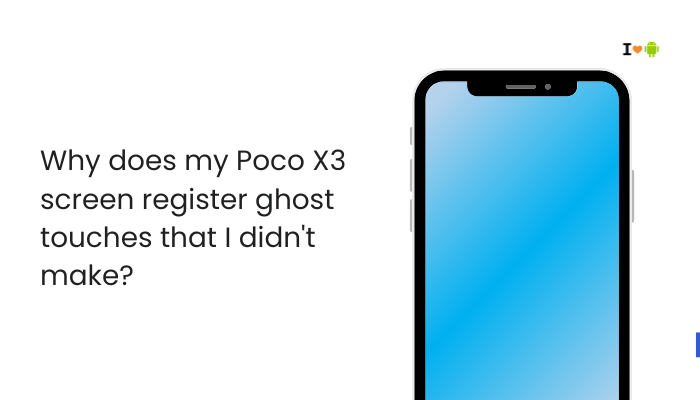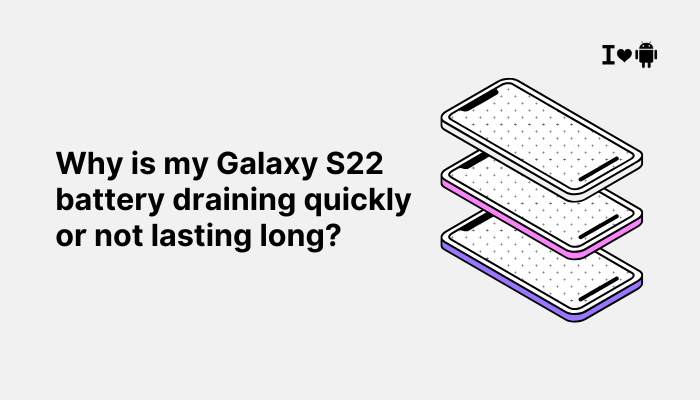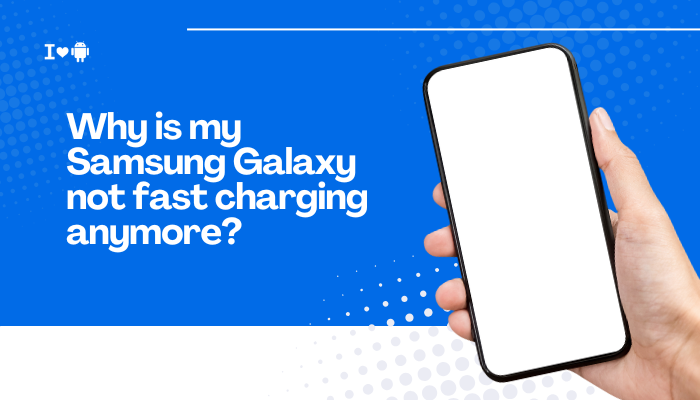Rapid battery drain on a Motorola smartphone can disrupt your day and leave you tethered to chargers.
Common Causes of Fast Battery Drain
- Screen Brightness and Timeout
- High brightness and long screen-on times consume the most power.
- Background Apps and Services
- Apps syncing data, running in background, or using wakelocks keep the CPU active.
- Network Connectivity
- Poor Wi-Fi, cellular signal, or constant scanning for networks uses extra power.
- Location Services & GPS
- Apps repeatedly requesting precise location drain battery.
- Push Notifications & Sync
- Frequent email, social media, or messaging sync draws power.
- Aging Battery
- Lithium-ion batteries lose capacity over 2–3 years, increasing apparent drain.
- Software Bugs
- Firmware or app glitches can create runaway processes.
- Hardware Issues
- Faulty charging circuits or damaged cells may under-report capacity.

Diagnosing Battery Usage
Before applying fixes, pinpoint which components or apps consume the most battery:
- Open Settings → Battery → Battery Usage
- Review the percentage breakdown over the last 24 hours or since last full charge.
- Identify any apps or services using an unusually high share.
- Tap each entry for further details (e.g., “Screen,” “Android OS,” or third-party apps).
| Entry | Normal Range | Signs of Excess Drain |
| Screen | 25–35% | Above 40% indicates overly bright or long screen-on |
| Android OS/System UI | 5–15% | Consistently >20% suggests software issues |
| Specific App (e.g., YouTube) | 5–10% per heavy-use app | >15% signals background activity or misconfiguration |
Step-by-Step Troubleshooting
Update Software and Apps
- System Updates
- Go to Settings → System → Advanced → System update.
- Install any pending Funtouch OS/Android patches.
- App Updates
- Open Google Play Store → My apps & games → Update all.
- Reboot your phone to apply updates and clear temporary glitches.
Keeping software current ensures you benefit from battery-optimizing patches and bug fixes.
Optimize Screen Settings
- Reduce Brightness
- Lower manual brightness slider or enable Adaptive brightness.
- Shorten Screen Timeout
- Set Screen timeout to 15–30 seconds under Settings → Display → Sleep.
- Use Dark Theme
- Activate Dark Mode if your Motorola has an OLED screen, reducing pixel power.
Manage Background Processes
- Restrict Background Activity
- Settings → Apps & notifications → See all apps.
- Select a high-drain app → Battery → Background restriction.
- Limit Auto-Start Apps
- In Settings → Battery → App launch, disable auto-launch for nonessential apps.
- Force Stop Misbehaving Apps
- If an app spikes battery unexpectedly, force-stop it temporarily.
Review Connectivity Features
- Wi-Fi vs. Mobile Data
- Switch to Wi-Fi when signal strength is good; cellular radios use more power in weak-signal areas.
- Airplane Mode in No-Service Zones
- Enable Airplane Mode when traveling through regions with no coverage.
- Bluetooth and NFC
- Disable Bluetooth, NFC, and Hotspot when idle.
Check Location Services & Permissions
- Settings → Location
- App Permissions
- Under App permissions, revoke location access for apps that don’t need it.
- Google Location Accuracy
- Disable high-accuracy mode (GPS + Wi-Fi + Bluetooth) if not required; use “Device only” mode.
Disable Unused Sensors & Features
- Always-On Display
- Turn off Always-On Display under Settings → Display.
- Edge Lighting or Gestures
- Disable unnecessary gesture controls and edge lighting effects.
- Moto Actions
- In Settings → Moto → Actions, turn off features you rarely use (e.g., “Pick up to stop ringing”).
Calibrate Your Battery
Use this only if battery percentage jumps erratically.
- Charge the phone to 100%, then let it rest an extra 30 minutes.
- Use normally until it shuts off.
- Charge uninterrupted to 100% again.
- Reboot—Android recalibrates its battery-level reporting.
Advanced Solutions
- Factory Reset
Backup first.- Settings → System → Reset options → Erase all data. Often clears deep software corruption.
- Reflash Firmware
- Use Motorola’s official firmware and Fastboot tools to reinstall a clean OS image.
- Battery Replacement
- If capacity is <80% of design, replace the battery at an authorized service center.
Preventive Tips for Long-Lasting Battery Health
- Avoid Extreme Temperatures
- Keep between 15 °C and 35 °C to minimize stress on cells.
- Use Official Chargers
- Third-party fast-chargers may overheat or damage the battery over time.
- Charge in Partial Cycles
- Frequent top-ups (20–80%) stress the battery less than full 0–100% cycles.
- Limit Fast Charging
- Reserve TurboPower for emergencies; use standard charging for daily use.
- Uninstall Unused Apps
- Remove apps you no longer need to eliminate background processes.
- Regular Cache Wipes
- Boot into Recovery and wipe the cache partition every few months.
- Monitor with Battery Apps
- Tools like AccuBattery can track charging habits and estimate wear.
Frequently Asked Questions (FAQ)
Q1: Why does my battery drop several percent when I unlock the screen?
A: Screen wake, background sync, and sensor activation spike power use. Shorten timeout and disable always-on functions.
Q2: Is it bad to charge overnight?
A: Modern phones stop charging at 100%, but heat buildup overnight can accelerate degradation. Use a cooler charger or remove the case.
Q3: Will a new battery fix my drain issues?
A: A worn battery only explains poor capacity (short runtime), not abnormal drain patterns. Diagnose software first.
Q4: What’s the difference between Adaptive brightness and manual?
A: Adaptive adjusts to ambient light but sometimes overshoots. Manual gives precise control—set lower for battery savings.
Q5: Why does Android System sometimes top the battery chart?
A: It encompasses core services, updates, and wakelocks. Excessive system drain often signals a software bug or rogue service.
Conclusion
Rapid battery drain on your Motorola phone is almost always resolvable through a combination of software updates, display and connectivity optimizations, background-process management, and prudent charging habits.
By systematically diagnosing high-drain culprits in Settings → Battery → Battery Usage, applying the targeted fixes above, and adopting preventive maintenance—such as avoiding extreme temperatures and using official chargers—you can substantially extend your daily runtime and overall battery health. If problems persist after these steps, consider a factory reset, OS reflash, or battery replacement through an authorized service center to restore peak performance.