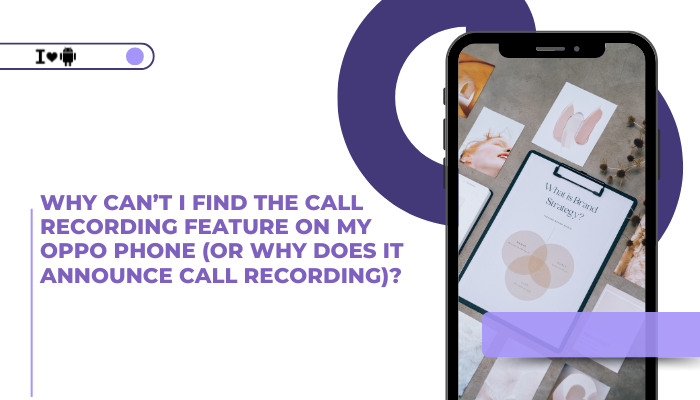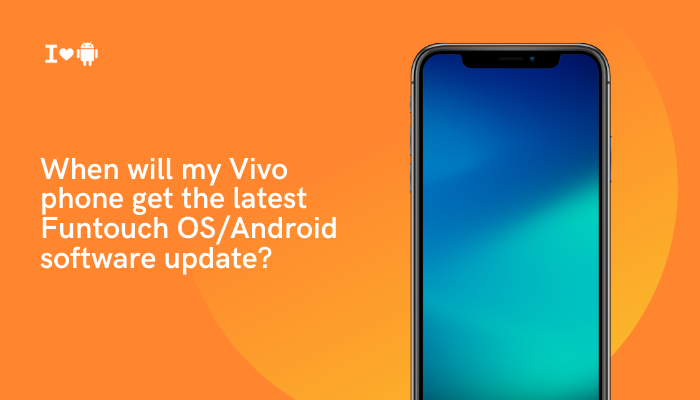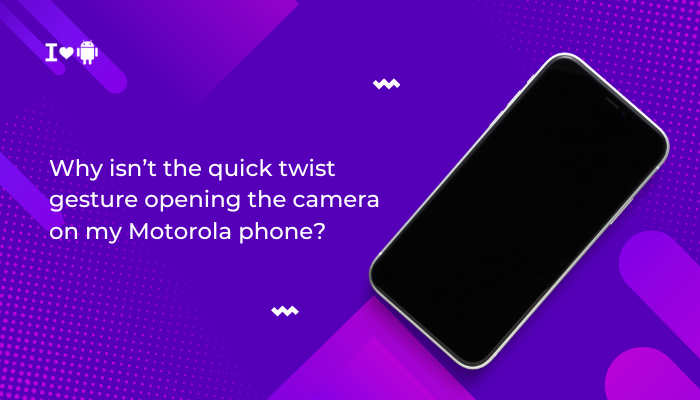Reliable wireless connectivity is vital for a seamless smartphone experience—whether you’re streaming videos over Wi-Fi, joining video calls, or pairing headphones and speakers via Bluetooth. When your Motorola phone struggles with Wi-Fi or Bluetooth connections, it can disrupt work, entertainment, and communication.
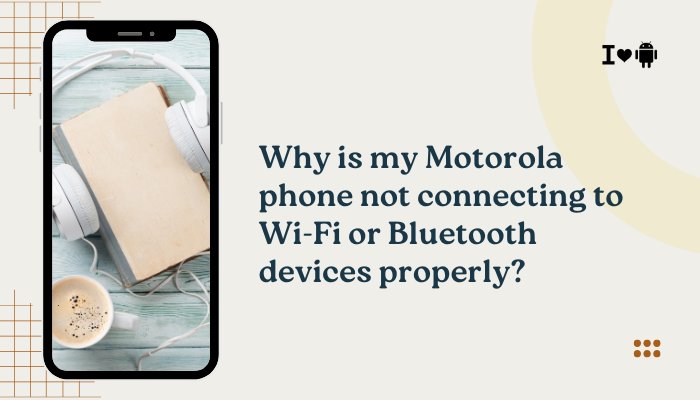
Why Wireless Connections Matter
- Productivity: Fast, stable Wi-Fi enables cloud access, email sync, and video conferencing without interruptions.
- Entertainment: Smooth streaming of music, movies, and games relies on robust wireless links.
- Hands-Free Convenience: Bluetooth headsets and wearable devices keep you connected on the move.
- Smart Home Integration: Wi-Fi connects your phone to smart bulbs, thermostats, and security cameras, while Bluetooth pairs to speakers and locks.
Understanding why your Motorola phone loses these connections helps you fix issues yourself or know when to seek professional support.
Common Causes of Wi-Fi Issues
- Weak Signal or Interference
- Distance from router, walls, other electronics (microwaves, cordless phones) degrade signal strength.
- Incorrect Network Settings
- Wrong password, IP address conflict, or custom DNS/Proxy settings can block access.
- Router or ISP Problems
- Router firmware bugs, overloaded network, or ISP outages may disrupt connectivity for all devices.
- Software Glitches on Phone
- Outdated Android version, corrupted network cache, or buggy Wi-Fi drivers can prevent stable connections.
- Power Saving Modes
- Battery saver or app-specific restrictions may disable Wi-Fi when the screen is off.
- Hardware Fault
- Damaged Wi-Fi antenna or radio module inside the phone can cause persistent dropouts.
Common Causes of Bluetooth Issues
- Distance and Obstructions
- Bluetooth range (~10 m) is reduced by walls, pockets, or carrying the phone inside a bag.
- Pairing Mode Errors
- The accessory may not be in visible pairing mode, or previously paired devices may conflict.
- Software Incompatibility
- Mismatched Bluetooth versions (e.g., BLE vs Classic), or outdated phone firmware, can break compatibility.
- Battery Levels
- Low battery on either device may disable or weaken Bluetooth transmitters.
- Too Many Paired Devices
- The phone’s Bluetooth memory may be full; old pairings can block new connections.
- Hardware Problems
- A faulty Bluetooth chip or antenna may cause intermittent connectivity or complete failure.
Step-by-Step Wi-Fi Troubleshooting
Follow these systematic steps to restore Wi-Fi connections on your Motorola phone:
Basic Checks
- Toggle Wi-Fi Off/On: Quick resets often clear minor bugs (Settings → Network & internet → Wi-Fi).
- Restart Your Phone: A reboot clears temporary glitches and reloads drivers.
- Toggle Airplane Mode: Turn on for 10 seconds, then off to reset all radios.
Verify Network Details
- Select the Correct SSID: Make sure you’re connecting to your router’s network, not a neighbour’s similarly named SSID.
- Re-enter Password: Forget the network (tap its name → Forget) and input the password carefully.
- Check IP Settings: In Advanced Wi-Fi settings, ensure DHCP is selected (unless your network uses static IPs).
Router-Side Checks
- Reboot Router/Modem: Power-cycle both devices to clear network congestion.
- Update Router Firmware: Log into your router admin page and apply any available updates.
- Change Wi-Fi Channel: In crowded areas, switch to a less congested 2.4 GHz or 5 GHz channel.
Clear Network Cache on Phone
- Settings → Apps & notifications → See all apps.
- Tap the three-dot menu → Show system → find Wi-Fi, Wi-Fi Direct, or Settings.
- Go to Storage & cache → Clear cache.
Reset Network Settings
This clears all Wi-Fi, mobile data, and Bluetooth configurations.
- Settings → System → Reset options → Reset Wi-Fi, mobile & Bluetooth.
- Reboot, then set up your Wi-Fi network again.
Step-by-Step Bluetooth Troubleshooting
Use these steps to fix Bluetooth pairing and audio issues:
Basic Checks
- Toggle Bluetooth Off/On: Settings → Connected devices → Bluetooth.
- Restart Your Phone and the accessory.
- Proximity: Bring devices within 1 m to rule out range issues.
Forget and Re-Pair Device
- Settings → Connected devices → Previously connected devices.
- Tap the gear icon → Forget.
- Put accessory in pairing mode, then tap Pair new device.
Clear Bluetooth Cache
- Settings → Apps & notifications → See all apps → Bluetooth (system).
- Storage → Clear cache and, if needed, Clear storage.
Limit Paired Devices
- Unpair devices you no longer use to free the phone’s Bluetooth memory.
- Many phones support up to ~8 active pairings; past that, newer devices may be blocked.
Disable Battery Optimization
- Settings → Apps & notifications → Special app access → Battery optimization.
- Find Bluetooth or Connected devices, set to Don’t optimize.
Advanced Diagnostics
If basic steps fail, delve deeper:
Safe Mode Test
- Boot into Safe Mode (press Power, then long-press Power off → OK) to disable third-party apps.
- Test Wi-Fi and Bluetooth in Safe Mode—if they work, uninstall recently added apps that may conflict.
Update Firmware & Drivers
- System Update: Settings → System → System update.
- Carrier Settings: Some carriers push Wi-Fi-calling or Bluetooth fixes via carrier profiles; check your SIM profile updates.
Factory Reset
Backup personal data first.
- Settings → System → Reset options → Erase all data (factory reset).
- After reset, test Wi-Fi/Bluetooth before restoring apps.
Hardware Assessment
- Use a diagnostic app (e.g., “Phone Check & Test”) to verify radio modules.
- If failures persist, the antenna or radio IC may be faulty—seek service at an authorized center.
Preventive Tips for Reliable Connectivity
- Keep Software Updated: Regular updates patch known bugs.
- Manage Interference: Avoid using your phone near microwaves, cordless phones, or dense metal structures.
- Limit Background Scans: In Wi-Fi settings, disable “Network notification” to stop constant scanning for open networks.
- Use 5 GHz Wi-Fi: When possible, connect to 5 GHz networks for less congestion and higher throughput.
- Charge Batteries Fully: Low battery on either device can reduce radio power.
- Store Pairings: Remove unused Bluetooth pairings annually to keep your phone’s pairing table tidy.
Troubleshooting Summary Table
| Issue | Likely Cause | Quick Fix |
| Wi-Fi won’t connect | Wrong password / SSID | Forget network & re-enter credentials |
| Wi-Fi connects but no internet | Router or ISP issue | Reboot router; check other devices; contact ISP |
| Frequent Wi-Fi drops | Weak signal / interference | Move closer; change channel; remove obstructions |
| Bluetooth won’t pair | Device not in pairing mode | Forget & re-pair; ensure accessory is discoverable |
| Bluetooth audio stutters | Interference / low battery | Charge devices; reduce distance; disable Wi-Fi on 2.4 GHz |
| Both fail after update | Software bug or cache corruption | Clear cache; reboot; reset network settings |
| Feature missing entirely | Moto Actions or system app disabled | Reinstall or enable system apps via Settings → Apps |
| Works in Safe Mode only | Third-party app conflict | Uninstall recent apps; test one by one |
Frequently Asked Questions (FAQ)
Q1: Why can other devices connect to my Wi-Fi but not my Motorola phone?
A: The issue is likely client-side—incorrect settings, cache corruption, or driver bugs on your phone. Follow the steps to clear cache and reset network settings.
Q2: My Bluetooth headset pairs but audio won’t play. What now?
A: Check media volume slider (while connected), ensure “Media” profile is enabled in the device’s Bluetooth settings, and unpair and re-pair.
Q3: What if both Wi-Fi and Bluetooth fail simultaneously?
A: Since they share the same 2.4 GHz radio module in many phones, a hardware fault or blocked antenna is likely—consider a factory reset, and if that fails, service.
Q4: Can battery saver mode disable Wi-Fi or Bluetooth?
A: Yes—battery saver often disables background radios when the screen is off. Disable battery saver or exclude Wi-Fi/Bluetooth from optimization.
Q5: How do I update my router’s firmware?
A: Access your router’s admin panel (usually via a browser at 192.168.0.1 or 192.168.1.1), locate the firmware update section, and follow the manufacturer’s instructions.
Conclusion
Wi-Fi and Bluetooth connectivity issues on Motorola phones can arise from a variety of sources—network settings, software bugs, interference, and even hardware faults. By methodically following the troubleshooting steps—from basic toggles and cache clears to network resets and firmware updates—you can resolve most problems yourself.
For persistent failures, Safe Mode testing and factory resets help isolate software conflicts, while diagnostic apps and professional service address potential hardware defects. Adopting preventive habits—keeping software updated, managing interference, and pruning old pairings—ensures your Motorola phone maintains rock-solid wireless performance so you stay connected wherever you go.