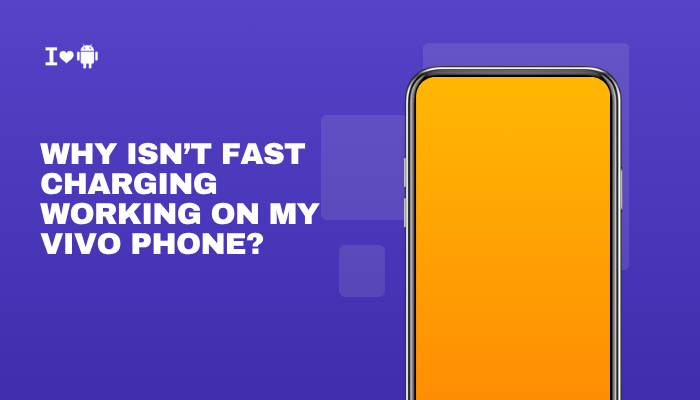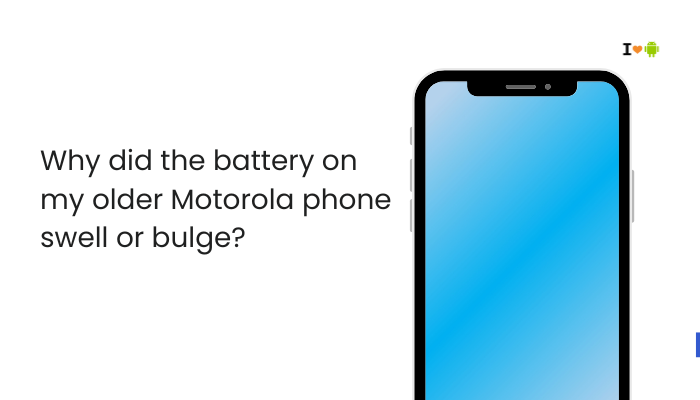The Samsung Galaxy S21 is designed to provide reliable Wi-Fi and Bluetooth connectivity, but many users report occasional issues such as frequent disconnections, slow Wi-Fi, failure to pair Bluetooth devices, or unstable connections. These issues can be frustrating, especially when you’re relying on a stable internet connection or using wireless earbuds, smartwatches, or car systems.
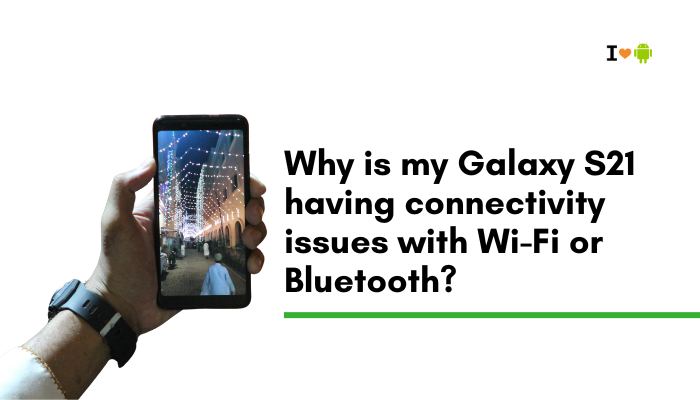
If your Galaxy S21 is acting up with Wi-Fi or Bluetooth, don’t worry—this is often due to software glitches, network conflicts, or misconfigured settings, not permanent hardware damage. This guide outlines the most common causes and offers step-by-step solutions to help you fix Wi-Fi and Bluetooth problems on your device.
🔍 Common Wi-Fi and Bluetooth Issues on Galaxy S21
Wi-Fi Problems
- Wi-Fi randomly disconnects
- Cannot detect certain networks
- Connected to Wi-Fi but no internet access
- Wi-Fi speed is unusually slow on this device only
- Network says “Saved” but doesn’t connect
Bluetooth Problems
- Bluetooth won’t turn on or gets stuck
- Devices won’t pair or are not visible
- Connection drops frequently (especially in cars or earbuds)
- Audio lag or stuttering in wireless headphones
- Bluetooth toggles itself off unexpectedly
🧠 Causes of Connectivity Issues
Software Bugs or Recent Updates
- One UI or Android updates can occasionally introduce network-related bugs
- Wi-Fi or Bluetooth drivers may be temporarily broken until patched
Router or Interference Issues (Wi-Fi)
- Weak signal or interference from nearby electronics (microwaves, TVs, or other routers)
- Dual-band routers (2.4GHz and 5GHz) may confuse the connection if switching automatically
Misconfigured Settings or Corrupted Connections
- Saved Wi-Fi networks or Bluetooth profiles might be corrupted
- Features like MAC address randomization, Wi-Fi power saving, or Bluetooth scanning may interfere
Battery Optimization Restrictions
- Background restrictions on network services may cut off Wi-Fi or Bluetooth activity
- Some battery saving modes disable auto-reconnect or scanning features
Faulty Third-Party Apps
- Apps with VPN, antivirus, or Wi-Fi/Bluetooth control can block normal function
- Some Bluetooth tools interfere with audio codecs or device pairing
✅ How to Fix Wi-Fi Issues on Galaxy S21
Restart Wi-Fi and Phone
- Turn Wi-Fi off, wait 5 seconds, then turn it back on
- Restart your Galaxy S21 and your Wi-Fi router
Quick restarts can clear temporary connection bugs.
Forget and Reconnect to the Network
- Go to Settings > Connections > Wi-Fi
- Tap your network > Forget
- Reconnect by selecting the network and re-entering the password
This clears cached settings that may have become corrupted.
Disable Adaptive Wi-Fi and Switch Between 2.4GHz and 5GHz
- Go to Settings > Connections > Wi-Fi > Advanced settings
- Toggle off Switch to mobile data or Intelligent Wi-Fi
- Try connecting to both 2.4GHz and 5GHz bands separately to see which is more stable
Check for Interference
- Avoid using Wi-Fi in areas near microwaves, cordless phones, or thick walls
- Test on another network (public Wi-Fi, mobile hotspot) to see if the issue is router-specific
Reset Network Settings
- Go to Settings > General management > Reset > Reset network settings
- Confirm and reboot your phone
This resets all Wi-Fi, Bluetooth, and mobile network settings to factory defaults.
✅ How to Fix Bluetooth Issues on Galaxy S21
Restart Bluetooth
- Turn Bluetooth off, wait 10 seconds, then turn it back on
- Restart your phone and the Bluetooth device you’re trying to connect
Unpair and Reconnect
- Go to Settings > Connections > Bluetooth
- Tap the gear icon next to the device > Unpair
- Put the device in pairing mode and reconnect from scratch
Works best when devices have recently updated firmware or after switching phones.
Clear Bluetooth App Cache
- Go to Settings > Apps > Show system apps
- Find and tap Bluetooth > Storage
- Tap Clear cache and Clear data
Helps resolve glitches with previously connected devices or codecs.
Disable Battery Optimization
- Go to Settings > Apps > Your Bluetooth app (e.g., Spotify, Galaxy Wearable) > Battery
- Select Unrestricted or Not optimized
Prevents the system from disconnecting devices to save power.
Avoid Conflicts With Other Devices
- Ensure your Galaxy S21 isn’t trying to pair with multiple devices at once
- Disable Nearby Share, Samsung Flow, or similar features temporarily to avoid interference
🛠 Advanced Fixes
Use Safe Mode
Boot into Safe Mode to check if third-party apps are causing connectivity issues.
Steps:
- Press and hold Power + Volume Down
- Tap and hold “Power off” > Select Safe Mode
- Test Wi-Fi/Bluetooth while in Safe Mode
If problems disappear, uninstall recently added apps to isolate the cause.
Check Router Firmware (Wi-Fi Only)
- Visit your router’s admin panel (usually 192.168.1.1 in a browser)
- Check for firmware updates, restart, or factory reset the router
Factory Reset as a Last Resort
Only perform if none of the above works.
Steps:
- Backup all important data
- Go to Settings > General management > Reset > Factory data reset
This removes all apps, settings, and personal data. Use only after exhausting all other options.
📞 When to Contact Samsung Support
Contact Samsung or visit a service center if:
- Wi-Fi or Bluetooth won’t turn on at all
- Device overheats while trying to connect
- Bluetooth constantly disconnects from your car or earbuds despite resets
- Other devices connect just fine, but your S21 doesn’t
You can use the Samsung Members app > Diagnostics > Wi-Fi or Bluetooth to check for hardware-related issues.
✅ Conclusion
Wi-Fi and Bluetooth issues on the Galaxy S21 are typically caused by software settings, interference, or outdated device connections. Most problems can be solved by forgetting and reconnecting to the network or device, clearing the Bluetooth cache, disabling battery optimization, or resetting network settings.