Understanding the Problem
Android Auto connects your phone to your car’s infotainment system, enabling safe access to navigation, calls, messages, and music while driving. However, OnePlus 10 Pro users sometimes report that Android Auto either does not start, disconnects frequently, or displays only a black screen.
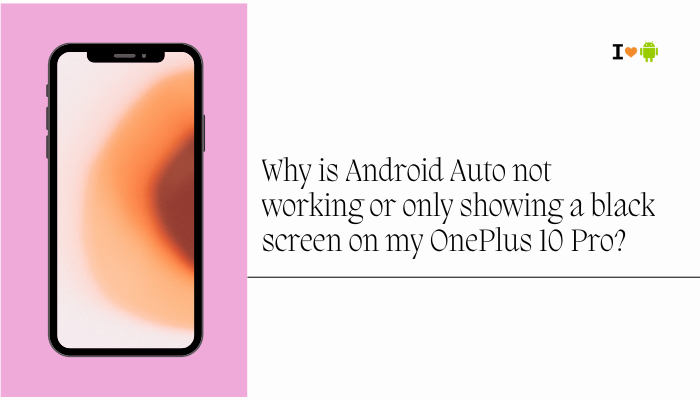
Common Reasons for Android Auto Issues on OnePlus 10 Pro
Software Bugs or Incompatibility
- OnePlus phones run OxygenOS, and certain builds have compatibility issues with Android Auto, especially after major updates.
- If you are on OxygenOS 13/14 (Android 13/14), some users have reported instability in Android Auto due to driver changes.
USB Cable or Port Issues (Wired Connection)
- A low-quality USB cable can prevent proper data transfer, leading to a black screen or connection failure.
- Some USB cables are charging-only and do not support data transfer.
- Damaged phone or car USB ports can cause unstable connections.
Wireless Android Auto Instability
- Wireless Android Auto requires 5GHz Wi-Fi Direct and a stable Bluetooth handshake.
- If there’s interference from other Wi-Fi networks or Bluetooth devices, the connection may drop or freeze on a black screen.
App Permissions and Background Restrictions
- If Android Auto or Google Play Services is restricted from running in the background, it may fail to start.
- OxygenOS battery optimization can aggressively kill background apps.
Developer Options or Display Settings
- If Force desktop mode, Disable HW overlays, or certain resolution/refresh rate tweaks are enabled in Developer Options, it may break Android Auto.
- The OnePlus 10 Pro’s high resolution (QHD+) and refresh rate (120Hz) sometimes cause scaling issues with car displays.
Corrupt App Cache or Data
- Over time, Android Auto and Google Play Services may accumulate corrupt cache files, preventing the app from functioning properly.
Incompatible Car Infotainment System
- Older infotainment systems may not fully support newer Android Auto builds.
- Some require firmware updates from the car manufacturer.
Step-by-Step Troubleshooting for OnePlus 10 Pro
Step 1 – Check Basic Requirements
- Ensure your car supports Android Auto (wired or wireless).
- Update to the latest version of Android Auto from Google Play Store.
- Update your OnePlus 10 Pro’s OxygenOS to the latest stable release.
- Update Google Play Services.
Step 2 – Test with a High-Quality USB Cable (For Wired Use)
- Use the original OnePlus USB-C cable or a certified USB 3.0 data cable.
- Avoid cheap or charging-only cables.
- Try a different USB port in your car if available.
Step 3 – Reset and Reconnect Android Auto
- On your phone, go to:
- Settings → Connected devices → Connection preferences → Android Auto
- Tap Forget all cars.
- Reconnect and set up Android Auto again.
Step 4 – Enable All Necessary Permissions
- Go to Settings → Apps → See all apps → Android Auto:
- Allow Location, Phone, SMS, Contacts, Microphone, Files and Media.
- Do the same for Google Play Services.
- Ensure both apps can run in the background:
- Settings → Battery → Battery optimization → Don’t optimize for Android Auto & Google Play Services.
Step 5 – Clear Cache and Data
- Settings → Apps → Android Auto → Storage & cache → Clear cache and Clear storage.
- Do the same for Google Play Services.
- Restart your phone and try again.
Step 6 – Adjust Developer Options (If Enabled)
- Go to Settings → About device → Tap Build number 7 times to enable Developer Options.
- In Developer options, disable:
- Force desktop mode
- Force GPU rendering
- Disable HW overlays
- Any USB debugging overrides (unless required for testing)
- Return your Display Resolution to default (QHD+ or FHD+) and refresh rate to Auto.
Step 7 – Fix Wireless Android Auto Black Screen
- Forget your car’s Bluetooth and Wi-Fi connection from the phone.
- Reboot both phone and car infotainment system.
- Connect first via Bluetooth, then let Android Auto launch wirelessly.
- Ensure 5GHz Wi-Fi is enabled on your phone:
- Settings → Wi-Fi → Wi-Fi preferences → Advanced → Allow 5GHz connections.
Step 8 – Update Car Infotainment System Firmware
- Visit your car manufacturer’s website or service center for the latest infotainment software update.
- Many older systems require updates to work smoothly with Android Auto on newer phones.
Step 9 – Check for Third-Party App Conflicts
- Apps that change display scaling, navigation overlays, or screen recording can break Android Auto.
- Temporarily disable or uninstall:
- Screen recorders
- VPN apps
- Display tweakers
Step 10 – Try Android Auto Beta (Optional)
- Join the Android Auto beta program from the Play Store (if available).
- Beta builds sometimes fix bugs earlier than stable releases.
Additional Tips for Stable Performance
- Keep Bluetooth and Wi-Fi turned on before connecting.
- Avoid connecting multiple phones to the car at the same time.
- For wireless use, keep the phone close to the infotainment system to minimize interference.
- Restart your phone at least once a week to clear temporary glitches.
When to Seek Service
If Android Auto still doesn’t work or keeps showing a black screen after all the above:
- Try your OnePlus 10 Pro with another car that supports Android Auto.
- Try another Android phone with your car.
- If the problem follows the phone → possible hardware or OS-level bug.
- If the problem follows the car → infotainment system may need repair or replacement.
Conclusion
Android Auto black screen or non-functioning issues on the OnePlus 10 Pro often boil down to USB cable quality, software bugs, permission restrictions, or wireless connection instability. The good news is that most cases can be fixed with proper troubleshooting:
- Use a certified USB cable or ensure a strong wireless link.
- Update Android Auto, Google Play Services, and OxygenOS.
- Clear cache/data and check permissions.
- Disable any conflicting developer options.
- Keep your car’s infotainment firmware updated.
If all else fails, testing on another car or with another phone will pinpoint whether the issue is phone-related or car-related, helping you decide whether you need a OnePlus service check or a car infotainment update.


