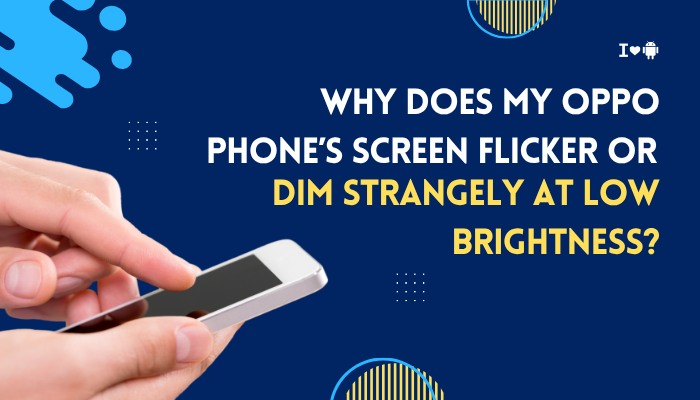Introduction
Missing real-time notifications on your Vivo smartphone can mean you miss urgent messages, calls, or alerts until you open the app manually. Funtouch OS (and FunTouch’s cousin, Origin OS) applies aggressive background management to maximize battery and performance. While this helps longevity, it often prevents apps from running silently and pushing notifications in real time.
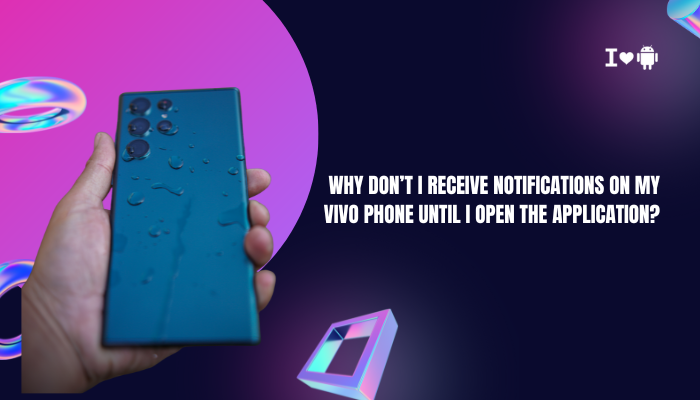
Auto-Start Management
How It Affects Notifications
By default, Funtouch OS prevents most third-party apps from launching at boot or in response to push-notification events. If an app isn’t allowed to auto-start, it can’t register its receivers until you open it.
Fix Steps
- Open Settings → Apps → App Startup
- Find the affected app(s) (e.g., WhatsApp, Gmail, Facebook)
- Toggle On for Auto-start, Secondary launch, and Run in background
- Reboot your device to apply changes
- Test by sending a notification; it should arrive without launching the app
Background Battery Optimization
Why It Suppresses Alerts
Funtouch OS’s battery optimizer classifies apps as “Normal,” “High background consumption,” or “Restricted.” Restricted apps lose background CPU and network access when the screen is off.
Fix Steps
- Settings → Battery → Battery Optimization
- Tap Not optimized → All apps
- Select each critical app → choose Don’t optimize
- Return to Battery → ensure Ultra battery saver is Off
- Lock the settings and restart your phone
Sleep Standby (Deep Sleep)
Overnight Hibernation
Sleep Standby aggressively hibernates apps during your predefined sleep hours, cutting off background processes until you unlock the phone.
Fix Steps
- Settings → Battery → Sleep Standby Optimization
- Tap Exclude Apps (or Deep Sleep for apps)
- Select all messaging, email, health-tracking, and VoIP apps
- Optionally, turn Sleep Standby Off entirely for critical usage
Data Saver Mode
Cellular Data Restrictions
When Data Saver is active, background network access is denied for non-whitelisted apps, delaying notifications until the app is foregrounded.
Fix Steps
- Settings → Wi-Fi & Internet (or SIM & Network) → Data Usage → Data Saver – toggle Off
- If you need Data Saver, tap Unrestricted data access
- Grant each essential app permission to use background data
- Test notifications over mobile data by turning Wi-Fi Off
Do Not Disturb and Lock-Screen Settings
Silent Mode and Hidden Alerts
Do Not Disturb (DND) mutes notifications entirely or hides them on the lock screen, only revealing them when you open the app.
Fix Steps
- Settings → Sound & Vibration → Do Not Disturb
- Disable DND or configure Exceptions → Allow messages and calls from selected contacts
- Settings → Lock Screen & Passwords → Notifications
- Enable Show notifications and Peek notifications
- If available, turn on Floating notifications for priority alerts
Notification Channel Misconfiguration
Android’s Notification Channels
From Android 8.0 onward, apps divide notifications into channels (e.g., Chats, Promotions). Muting the wrong channel effectively silences alerts until the app is opened.
Fix Steps
- Settings → Apps → [Your App] → Notifications
- Review each channel: ensure Importance is set to High or Urgent
- Enable Sound, Vibration, and Lock screen visibility for each channel
- Send a test push from within the app (many apps offer test notifications)
Third-Party Cleaner or Booster Apps
Overzealous Task Killing
Apps like Phone Booster, RAM Cleaner, or battery savers can kill background processes on a schedule or when memory is low, overriding your Funtouch settings.
Fix Steps
- Uninstall any third-party cleaner or booster apps
- Use Funtouch’s built-in cleaners sparingly—avoid “Kill all” functions
- Reboot and test notifications after a few minutes of idle
VPNs, Proxies, and Firewalls
Network Redirection Issues
VPN or firewall apps can block the ports or IP addresses used by push-notification services, causing delays until the app wakes and reconnects.
Fix Steps
- Disable VPN: Settings → More settings → VPN & network → VPN → toggle Off
- For firewall apps (e.g., NetGuard), grant Unrestricted network access to push-services: Google Play Services, Your messaging apps
- Restart your messaging apps and verify connectivity
Improper Developer Options Settings
Background Process Limits
If you’ve enabled Developer Options and set a low Background process limit, Android will kill apps aggressively, preventing background notification handling.
Fix Steps
- Settings → Additional Settings → Developer Options
- Scroll to Background process limit → select Standard limit
- Turn off other debugging options like Show all ANRs or Profile GPU rendering if they cause performance issues
- Reboot to clear lingering developer-mode hang-ups
Software Bugs and Outdated OS
Firmware-Level Notification Glitches
ColorOS releases often include notification-management patches. Running an outdated build can leave you with a bug that blocks alerts.
Fix Steps
- Settings → About phone → System update → check for and install the latest ColorOS patch
- After update, wipe cache partition via Recovery Mode if issues persist:
- Power off → hold Power + Volume Up → select Wipe cache partition → reboot
- If you’re on a beta build, consider rolling back to the latest stable release via Local Install
Comprehensive Troubleshooting Flow
- Enable Auto-Start for all critical apps.
- Disable Battery Optimization and allow background data.
- Exclude messaging/email apps from Sleep Standby.
- Turn Off Data Saver or whitelist essential apps.
- Confirm DND and Lock-Screen settings permit notifications.
- Audit and set each Notification Channel to High Importance.
- Uninstall third-party cleaners or boosters.
- Disable VPN/Firewall or whitelist notification services.
- Reset Developer Options background limits.
- Update ColorOS and wipe system cache if necessary.
Best Practices for Reliable Notifications
- Weekly Reboots: Clears hung services and refreshes push-notification daemons.
- Keep Your OS Updated: Always install stable updates to benefit from fixes.
- Limit Auto-Start to Essentials: Too many auto-start apps can bloat startup routines.
- Monitor Battery Usage: Settings → Battery → Battery usage identifies apps with high background drain.
- Use Official Apps: Third-party clients may not integrate smoothly with Funtouch OS’s notification engine.
Conclusion
Vivo’s Funtouch OS can inadvertently silence real-time notifications through its aggressive background and battery-saving regimes. By systematically applying the ten fixes above—enabling auto-start, disabling battery optimization, excluding apps from deep sleep, auditing notification channels, and updating firmware—you’ll restore instant alerts for messages, calls, and push notifications.
Follow the comprehensive troubleshooting flow and best practices to maintain a balance between battery life and prompt notifications, ensuring your Vivo phone keeps you connected when it matters most.