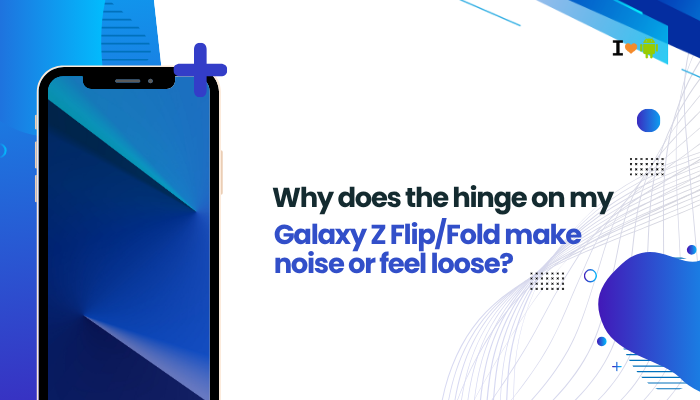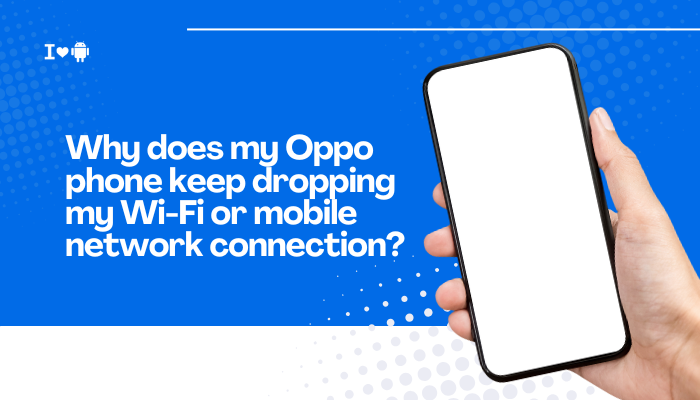Introduction
Xiaomi and Redmi phones running MIUI are lauded for their long battery life and smooth performance—but at the cost of aggressive background process management. If your messaging app, fitness tracker, or email client stalls or “refreshes” every time you switch away, MIUI’s deep sleep, RAM pruning, and data-saving features are likely culprits.

Autostart Restrictions
Why MIUI Blocks Auto-Start
By default, MIUI prevents most third-party apps from launching on boot or in response to system events, to reduce background CPU and network use.
How to Fix
- Enable Autostart
- Open Security → Permissions → Autostart.
- Toggle On for each critical app (WhatsApp, Gmail, Maps).
- Reboot and Test
- Restart your device to ensure your apps now start in the background.
MIUI Battery Saver and App-Specific Restrictions
Deep-Sleep Battery Saver
MIUI’s Battery & performance settings can place apps in “Sleep” or “Deep Sleep,” stripping them of background CPU, network, and alarm privileges.
How to Fix
- No Restrictions Mode
- Go to Settings → Battery & performance → Manage apps’ battery usage → Choose apps.
- Select your app → choose No restrictions.
- Disable Global Battery Saver
- In Battery & performance, turn off Ultra battery saver or adjust its activation threshold.
Sleep Standby Optimization
MIUI’s Overnight Hibernation
Even with autostart on, apps not whitelisted for Sleep standby optimization get fully suspended during long idle periods, delaying notifications.
How to Fix
- Whitelist in Sleep Standby
- Settings → Battery & performance → More battery settings → Sleep standby optimization.
- Find and disable optimization for your key apps.
- Verify Push
- Send a test message around your device’s usual sleep window to confirm delivery.
Aggressive RAM Management
Low-Memory Killer Thresholds
MIUI’s custom kernel aggressively kills background processes when free RAM dips below ~700 MB to keep the foreground app snappy.
How to Fix
- Lock Important Apps
- Open Recent apps, swipe down on the app’s card until a lock icon appears. Locked apps are immune to RAM pruning.
- Reduce RAM Pressure
- Uninstall or disable seldom-used, memory-heavy apps.
- Avoid live wallpapers and multiple heavy widgets.
Data Saver and Background Data Limits
Cellular Data Saver Mode
When Data Saver is active (Settings → SIM cards & mobile networks → Data usage → Data saver), background data is blocked for non-whitelisted apps, effectively killing sync tasks.
How to Fix
- Allow Unrestricted Data
- Settings → SIM cards & mobile networks → Data usage → Data saver → Unrestricted data access → toggle on for your apps.
- Disable Data Saver entirely if you rely on mobile-only notifications.
App Launch Controls
Granular App-Launch Settings
MIUI adds three toggles per app—Auto-launch, Secondary launch, and Run in background. Any toggled-off state prevents background relaunch.
How to Fix
- Enable All Launch Options
- Settings → Apps → Manage apps → [App] → Battery → App launch.
- Toggle Auto-launch, Secondary launch, Run in background all On.
- Reboot to enforce the new policy.
Third-Party Cleaners and Task Killers
Unintended Over-Optimization
Users often install “RAM cleaner” apps that kill background processes on a schedule or tap, overriding MIUI’s own scheduler.
How to Fix
- Uninstall or Disable any cleaner/task-killer utilities.
- Use MIUI’s built-in Security → Cleaner sparingly, and rely on the native Battery & performance tools.
Developer Options: Background Process Limit
Manual Caps on Processes
In Developer options, you can accidentally set Background process limit below the standard, causing MIUI to kill apps aggressively.
How to Fix
- Reset to Standard Limit
- Settings → Additional settings → Developer options → Background process limit → select Standard limit.
- Disable Developer Options entirely if you no longer need them.
Notification Channel Misconfiguration
Silenced or Minimized Channels
Since Android O, apps define multiple notification channels. If you mute the wrong channel, the app appears “killed” until opened.
How to Fix
- Inspect and Unmute Channels
- Settings → Notifications & control center → App notifications → [App].
- For each channel, set Importance to High or Urgent.
- Test by sending test messages on each channel.
Software Bugs and MIUI Re-enablement
OTA Updates Reset Settings
Occasionally, MIUI updates revert your battery and autostart exceptions back to default, reenabling aggressive restrictions.
How to Fix
- Review after Every MIUI Update
- Immediately re-enable your whitelists in Autostart, Battery & performance, and Sleep standby.
- Use Locked Profiles
- Document your ideal settings and store screenshots for quick reference.
Comprehensive Troubleshooting Flow
- Enable Autostart for apps you need (Security → Permissions).
- Set No restrictions under Battery & performance → Manage apps.
- Whitelist in Sleep standby optimization.
- Lock key apps in Recent apps to prevent RAM kills.
- Allow Unrestricted data or disable Data Saver.
- Turn on all App launch toggles per app.
- Remove third-party cleaners.
- Reset Developer process limit to Standard.
- Audit notification channels and unmute critical ones.
- Reapply settings post-MIUI update.
Best Practices for Persistent Background Performance
- Weekly Reboot: Clears hung processes and enforces fresh settings.
- Minimal Locked Set: Lock only your most critical 3–5 apps to balance RAM.
- Selective Sync: Turn off auto-sync for seldom-used accounts to reduce background churn.
- Update MIUI & Apps: Keep MIUI and your apps up-to-date to benefit from optimizations and bug fixes.
- Regular Settings Audit: After major updates, revisit autostart, battery, and sleep settings.
Conclusion
MIUI’s philosophy prioritizes battery life and foreground responsiveness by aggressively killing background apps through autostart restrictions, battery saver, RAM pruning, sleep standby, and more.
By understanding and selectively disabling these restrictions—with autostart, no-restriction battery profiles, sleep whitelist, RAM locks, and proper notification channel configuration—you can restore reliable background operation for your essential apps.
Pair these ten fixes with routine audits and best practices, and your Xiaomi or Redmi device will balance endurance and multitasking exactly as you need.