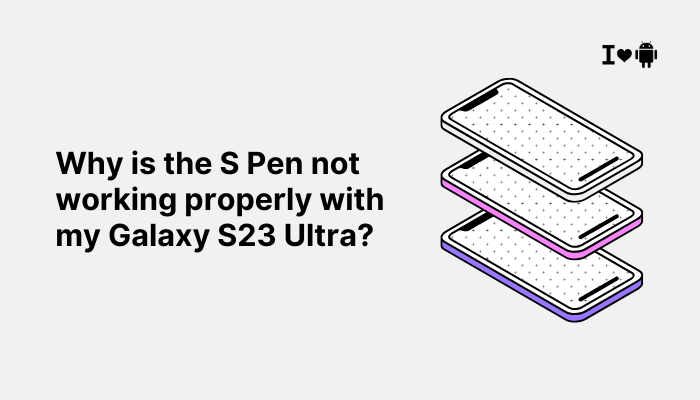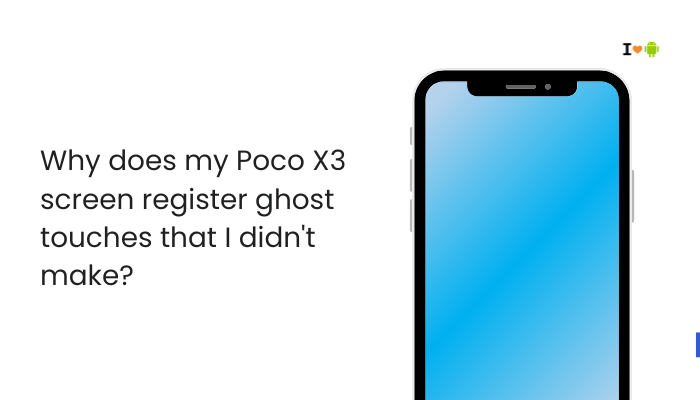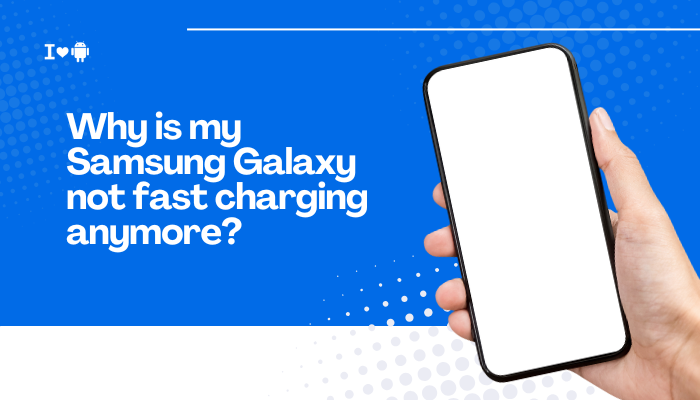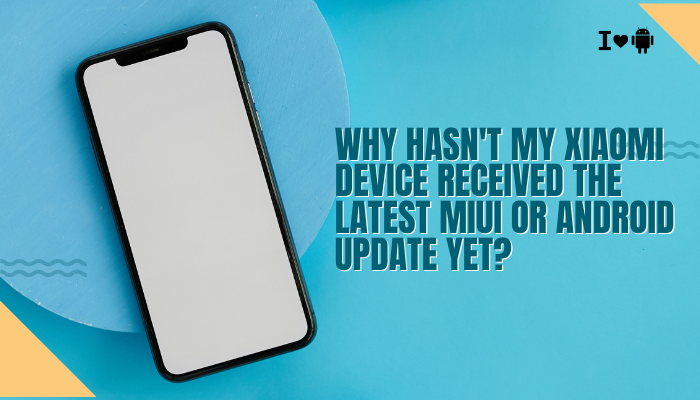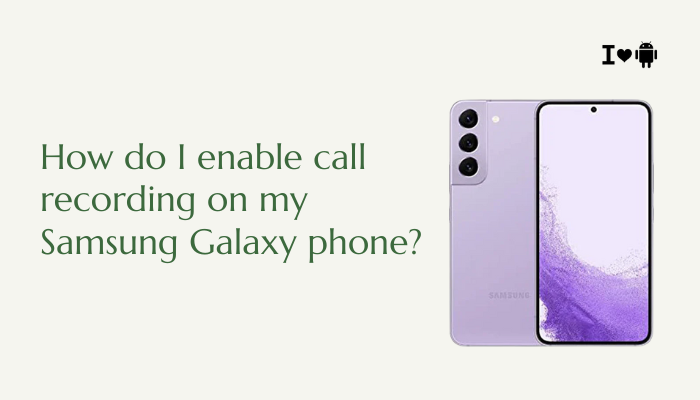Why Your Samsung Phone’s Screen Shows a Red or Green Tint at Low Brightness
When you lower your Samsung Galaxy phone’s brightness, you may notice the display taking on a red, green, or yellowish hue. This can be alarming, especially if you expect accurate colors for photos or videos.
In reality, this tinting is usually a side effect of how OLED screens manage dimming and power consumption. In this article, we’ll explore why the tint appears, how Samsung’s display technologies contribute to it, and what you can do to minimize or eliminate the effect.
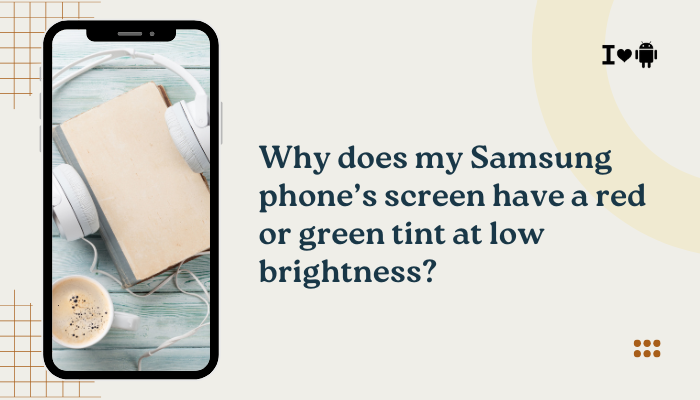
How OLED Displays Manage Low Brightness
Pulse-Width Modulation (PWM) Dimming
- What It Is: PWM dims an OLED or LCD panel by rapidly flickering the backlight or pixels on and off. At low brightness, the “off” periods lengthen.
- Why It Causes Tint: OLED subpixels (red, green, blue) can have slightly different on-off response times. When flicker cycles become uneven, one color may linger longer, creating a visible tint during the dimming cycle.
- User Perception: Some users see a red or green shimmer, especially in dim environments or when moving their eyes quickly across the screen.
DC Dimming (Direct Current)
- Alternative Approach: Instead of flickering, DC dimming lowers voltage to the OLED panel. This can reduce flicker and color shifts but may introduce uniformity issues or slight color temperature drift.
- Samsung’s Implementation: Not all models include DC dimming by default. Flagship devices (e.g., Galaxy S21 Ultra, S22 series) often offer a hidden DC dimming toggle in Developer Options or via firmware updates.
Color Calibration at Low Backlight Levels
- Factory Profiles: Samsung calibrates each display to hit target color gamuts (sRGB, DCI-P3) at mid-to-high brightness.
- Low-Light Behavior: At low PWM duty cycles, the calibration curves can shift, making whites look warmer (reddish) or cooler (greenish).
- Adaptive Tone Mapping: One UI’s Adaptive display and Natural modes may exaggerate these shifts to preserve contrast.
Software Influences on Tint Behavior
Blue Light Filter (Night Mode)
- Function: Shifts color temperature toward warm (yellow/orange) to reduce eye strain.
- Interaction with Dimming: When both blue light filter and PWM dimming combine at low brightness, the red or green tint may compound, creating an unexpectedly strong warm or cool hue.
Adaptive Brightness and Ambient Sensing
- Adaptive Algorithm: Adjusts screen brightness based on ambient light and your usage patterns.
- Possible Artifacts: If the sensor misreads lighting conditions, it may cycle brightness rapidly, accentuating flicker-related color shifts.
Developer Options and Hidden Features
- DC Dimming Toggle: On some One UI versions, enable under Settings → About phone → Tap Build number seven times → Developer options → Scroll to DC dimming.
- Custom Color Profiles: Advanced users can install Xposed modules or ADB tweaks to force alternate color calibration at low brightness.
Hardware and Manufacturing Variations
Panel Quality and Variance
- AMOLED vs. Super AMOLED+: Higher-end panels use more uniform materials and tighter manufacturing tolerances, reducing color shifts.
- Batch Differences: Two units of the same model may exhibit different tint behavior based on panel batch and factory calibration.
Screen Protector and Case Effects
- Tinted Protectors: Cheap third-party tempered glass or tinted films can add a greenish or reddish cast at certain angles.
- Uneven Adhesive Layer: Air gaps or dust under protectors can scatter subpixel light and amplify tint.
Aging and Burn-In
- Organic Degradation: Over time, OLED subpixels degrade at different rates. A screen a year old may show a subtle permanent shift toward one color.
- Preventive Measures: Enable Screen saver motion, avoid static UI elements, and periodically use full-screen white images to even out wear.
Practical Solutions to Reduce or Eliminate Tint
Enable DC Dimming (If Available)
- Activate Developer options:
- Settings → About phone → Software information → Tap Build number seven times.
- Open Developer options.
- Toggle DC dimming on.
- Test at low brightness—observe reduced flicker and tint.
Adjust Color Mode and White Balance
- Settings → Display → Screen mode.
- Choose Natural for more consistent color at low brightness.
- Tap Advanced settings (if available) to tweak RGB sliders or choose the sRGB profile.
Disable Blue Light Filter or Schedule Wisely
- Settings → Display → Blue light filter → Toggle Off or adjust Intensity downward.
- Schedule filter only at night, so daytime low-brightness use isn’t affected.
Use Third-Party Apps for Calibration
- Display Calibration apps on Galaxy Store can apply software color overlays, letting you shift the tint toward neutral.
- Caution: Overlays may reduce performance or conflict with system animations.
Replace or Remove Screen Protector
- Test without the protector to confirm if it contributes to the tint.
- Choose Samsung-approved or ultra-clear protectors designed for in-display sensors.
Keep Your Software Up to Date
- Samsung periodically improves display algorithms in One UI updates.
- Always install Settings → Software update → Download and install.
Advanced Troubleshooting and Professional Service
Test in Safe Mode
- Press and hold the Power button.
- Long-press Power off → select Safe mode.
- If tint disappears, a third-party app or overlay is the culprit—uninstall recently added apps.
Factory Reset (Last Resort)
- Backup data via Samsung Cloud or Smart Switch.
- Settings → General management → Reset → Factory data reset.
- Re-test before restoring apps to isolate software issues.
Hardware Diagnostics at a Samsung Service Center
- If tint persists under all conditions, hardware may be at fault:
- Panel controller IC miscalibration
- OLED panel defect or age-related wear
- Authorized technicians can recalibrate or replace the screen under warranty or paid repair.
Preventing Future Tint Issues
- Maintain Moderate Brightness Levels: Avoid using the screen below 15% brightness for prolonged periods.
- Rotate Wallpapers and UI Elements: Prevent burn-in by changing static icons and wallpapers frequently.
- Avoid Extreme Temperatures: OLED performance degrades in very cold or hot conditions.
- Select Quality Accessories: Screen protectors and cases should be certified for AMOLED use.
- Regular Software Updates: Keep One UI and carrier firmware current.
Conclusion
A red or green tint at low brightness on Samsung Galaxy phones is typically a byproduct of PWM dimming, color calibration, and panel variance—not a defect. By understanding how OLED displays manage light intensity and color, you can apply practical fixes like enabling DC dimming, adjusting screen modes, and removing problematic protectors.
For persistent issues, advanced troubleshooting or professional recalibration may be needed. With the strategies outlined above, you can enjoy accurate, comfortable viewing across all brightness levels on your Samsung device.