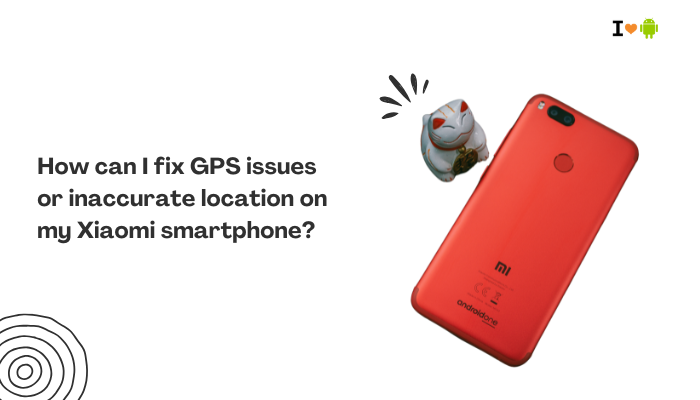If your Samsung smartphone is displaying unexpected ads—especially in system apps like Samsung Weather, Samsung Pay, or Samsung Themes—you’re not alone. While Samsung phones are known for their premium features and powerful performance, many users have been frustrated by the presence of ads in native apps or even the notification bar. These ads can come from Samsung’s own services, third-party apps, or web-based push notifications. In this article, we’ll break down why this happens and how you can stop or limit the ad interruptions.
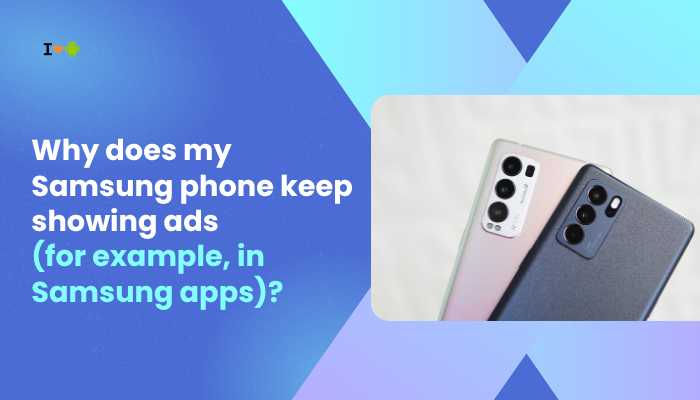
📢 Where Are These Ads Coming From?
There are two main sources of ads on Samsung phones:
Samsung’s Own Apps and Services
Samsung has been increasingly integrating personalized ads and promotional content in their default apps, such as:
- Samsung Weather
- Samsung Pay / Wallet
- Samsung Themes
- Samsung Free
- Galaxy Store
- Samsung Push Service
These ads are part of Samsung’s monetization strategy and can appear as banners, in-app promos, or notifications.
Third-Party Apps and Malware
Some apps you download from the Play Store or external sources may show full-screen ads, pop-ups, or notification bar ads. These are often due to:
- Aggressive monetization in free apps
- Adware or shady background apps
- Push notifications from web browsers or apps
🧭 How to Identify the Source of the Ads
Before blocking ads, you need to know where they’re coming from. Here’s how:
- Check Recent Apps and Notifications:
- When an ad appears, open Recent apps and see which app is active.
- Long-press the ad notification to see the responsible app.
- Check Notification History (Android 13+):
- Go to Settings > Notifications > Advanced settings > Notification history.
- This helps track which app triggered the ad.
🛑 How to Disable Samsung’s Own Ads
Samsung includes an opt-out option for personalized marketing across its apps.
🔧 Turn Off Ads via Samsung Privacy Settings:
- Go to Settings > Samsung account > Privacy.
- Turn off the toggle for “Receive marketing information”.
- Go to Settings > Security and privacy > Privacy > Customization Service.
- Turn off Customized ads and direct marketing.
🔍 This will stop Samsung from showing targeted promotions based on your usage, but general ads may still appear.
📴 Disable Ads in Specific Samsung Apps:
Each Samsung app has its own way of turning off promotional content.
- Samsung Pay / Wallet:
- Open app > Tap Menu > Settings > Notifications.
- Turn off Marketing and Promotions.
- Samsung Themes:
- Go to Settings > Notifications > Themes.
- Disable Promotions or Offers.
- Samsung Push Service:
- Go to Settings > Apps > Samsung Push Service > Notifications.
- Disable promotional categories.
🧹 Remove or Block Third-Party App Ads
If ads are coming from apps you installed, follow these steps:
Revoke Notification Access for Ad-Spamming Apps
- Go to Settings > Notifications > App notifications.
- Turn off notifications for apps you suspect are spamming ads.
Uninstall Problematic Apps
- Go to Settings > Apps > [App Name].
- Tap Uninstall if the app is not essential or shows ads.
Tip: Apps like free flashlight apps, keyboard apps, or file cleaners are frequent offenders.
Use Google Play Protect to Scan for Malware
- Open Google Play Store > Profile > Play Protect > Scan.
- Remove any flagged apps.
🌐 Block Browser-Based Push Ads
Websites sometimes ask for permission to send notifications, which later show as ads.
To Block These:
- Open your Samsung Internet or Chrome browser.
- Go to Settings > Sites and downloads > Notifications.
- Remove websites that are sending ad-like push notifications.
⚙️ Use Ad Blockers (Optional)
For more control, you can install ad-blocking apps or browser extensions.
- Samsung Internet + Ad Block Extension (via Galaxy Store)
- AdGuard for Android
- Blokada (non-root alternative)
⚠️ Note: Some ad blockers require special permissions or sideloading. Use caution and verify the source.
✅ Prevent Ads in the Future
- Avoid installing apps from unknown or untrusted sources.
- Always read Play Store reviews for any app you install.
- Don’t allow unnecessary notification access or overlay permissions.
- Periodically review app permissions under Settings > Apps > Permissions.
📌 Summary Table: Fixes for Samsung Ads
| Source | Fix |
| Samsung apps | Opt-out of marketing in Samsung account and disable in-app ads |
| Samsung Push Service | Disable promotional notifications from the app settings |
| Third-party apps | Uninstall ad-heavy apps and revoke notification permissions |
| Browser notifications | Block push notifications from unknown websites |
| System-wide | Use ad blockers or modify privacy settings |
📞 When to Contact Samsung Support
If you’ve disabled all permissions and removed apps but still see persistent system-level ads:
- Use Samsung Members > Support > Live Chat.
- Visit a Samsung Service Center.
- Ask about regional firmware options—some carrier ROMs include more bloatware and ads.
🔚 Conclusion
Seeing ads on your Samsung phone—especially within Samsung’s own apps—can feel intrusive, but most of them can be turned off or limited. Whether they come from Samsung services, third-party apps, or web push notifications, this guide offers step-by-step fixes. By reviewing permissions, managing notification settings, and opting out of personalized promotions, you can reclaim a clean, ad-free experience on your Galaxy device.