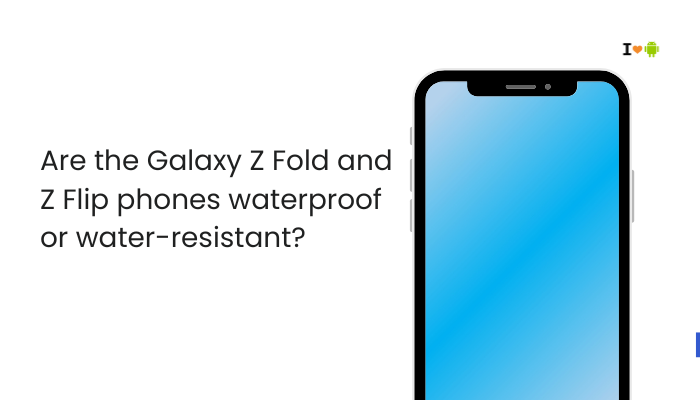Overheating in smartphones is a common concern, particularly during resource-intensive tasks like gaming or charging. Realme devices—renowned for their performance and fast-charging technology—can run hot if certain conditions are met.
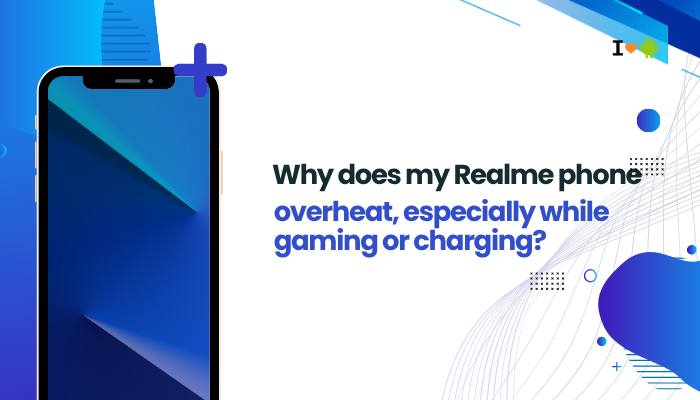
How Smartphone Heat Is Generated
Every smartphone produces heat as a byproduct of its internal operations. Key sources include:
- CPU & GPU Activity – Executing tasks and rendering graphics generates thermal energy.
- Battery Charging – Chemical reactions inside the battery raise its temperature, especially under high-current charging.
- Display Backlight – High brightness settings draw extra power and generate heat.
- Wireless Radios – Active Wi-Fi, cellular, and Bluetooth modules dissipate energy as heat.
- Background Processes – Apps syncing data, running services, or using sensors can keep the chipset active.
When heat exceeds the phone’s cooling capacity, the device surfaces grow warm—and may trigger thermal throttling to protect hardware.
Why Gaming Causes Overheating
Games demand sustained high performance from both the CPU and GPU. Specific factors include:
- Continuous High Load
- Modern mobile titles (e.g., PUBG Mobile, Genshin Impact) use advanced 3D graphics, pushing the SoC to its limits.
- Frame-Rate & Resolution Settings
- High refresh-rate modes (90 Hz, 120 Hz) and maximum resolution intensify power draw.
- Network Activity
- Online multiplayer games maintain constant data exchange over Wi-Fi or 4G/5G, keeping radio modules active.
- Screen Brightness
- Gaming in bright environments leads users to crank up brightness, boosting power consumption and heat.
- Extended Sessions
- Unlike short bursts of normal use, gaming sessions often last 30 minutes to several hours without breaks.
Thermal Throttling
To avoid damage, Realme’s firmware may downclock CPU/GPU once temperatures hit critical thresholds (often around 45 °C–50 °C). Users feel this as sudden frame-rate drops or stutters.
Why Charging Causes Overheating
Fast-charging technologies such as Realme’s SuperVOOC or VOOC Flash Charge push high currents (up to 65 W or more) into the battery. This generates heat due to:
- Internal Resistance
- As current flows, the battery’s internal resistance converts some energy into heat.
- Voltage Conversion
- Chargers and onboard charging ICs step down voltage and regulate current, dissipating excess energy as heat.
- Rapid Charge Cycles
- A battery cell absorbs fast charge rapidly up to about 50 %, where the heat generation peaks.
- Simultaneous Use
- Using the phone (e.g., gaming or streaming) while charging compounds heat from both sources.
Most Realme phones include heat-dissipation features (graphite sheets, copper pipes) but extreme charging scenarios can still warm the device.
Additional Factors Contributing to Overheating
Beyond gaming and charging, several other elements can push temperatures higher:
- High Ambient Temperature
Operating your phone in direct sunlight or hot environments reduces heat-sink efficiency. - Heavy Multitasking
Running multiple apps in split-screen or picture-in-picture modes keeps the SoC active. - Background Sync and Updates
Automatic backups, app updates, or system scans can ramp up CPU cycles unexpectedly. - Malware or Rogue Apps
Hidden CPU-intensive processes or adware can consume resources without your knowledge. - Faulty Accessories
Non-certified chargers, cables, or cases may block ventilation or supply inconsistent power levels. - Aging Battery
Older batteries exhibit increased internal resistance, which raises heat under load or charge.
Diagnosing Overheating on Your Realme Phone
To pinpoint the cause of overheating:
- Check System Logs (Developer Options)
- Enable USB Debugging → use an ADB tool to monitor CPU and battery temperatures in real time.
- Use Monitoring Apps
- Install apps like CPU-Z, DevCheck, or AIDA64 to view SoC temperature, CPU/GPU load, and battery health.
- Observe Usage Patterns
- Note if the phone heats only during gaming, charging, or general use.
- Safe Mode Test
- Boot into Safe Mode to disable third-party apps. If heat subsides, a background app is likely the culprit.
- Physical Inspection
- Feel for hotspots on the back, near the camera module or charging port—common locations for heat accumulation.
Step-by-Step Solutions to Prevent Overheating
Follow these actionable steps to keep your Realme phone cool:
Optimize Gaming Settings
- Lower Graphics Quality & FPS
- In-game settings → reduce resolution from UHD to FHD or HD → cap frame rate at 30 FPS or 60 FPS.
- Enable Performance Modes (if available)
- Some Realme UI versions offer a “Balanced” mode that auto-throttles performance to control heat.
Manage Charging Habits
- Use the Official Charger & Cable
- Ensure you’re using Realme-certified fast-charge adapters and cables.
- Avoid Gaming While Charging
- Pause resource-heavy tasks until the battery is sufficiently charged.
- Charge in a Cool Environment
- Keep the phone out of direct sunlight and avoid covering it with blankets or clothes.
Close Background Apps & Services
- Recent Apps → swipe away unused apps.
- Settings → Apps & notifications → See all apps → restrict background activity for high-drain apps.
Adjust Display & Connectivity
- Lower Screen Brightness: Set brightness to comfortable but not maximum.
- Disable Unused Radios: Turn off Bluetooth, NFC, or GPS when not needed.
Update Software & Apps
- System Update: Settings → Software Update → Check for Updates.
- Play Store: Update all games and apps to the latest versions (bug fixes often include performance optimizations).
Advanced Tips for Power Users
If basic tweaks aren’t enough, consider these deeper optimizations:
- Wipe Cache Partition
- Boot into Recovery Mode → select Wipe cache partition → reboot. Clears stale system files that may exacerbate heat.
- Use Custom Cooling Accessories
- Portable clip-on phone coolers or passive heatsinks can help during marathon gaming sessions.
- Undervolt or Underclock (Advanced, requires root)
- Tools like Kernel Adiutor allow fine-tuning of CPU voltage and frequency to reduce power draw and heat.
- Monitor Deep Sleep States
- In Developer Options, ensure CPU remains in low-power states when idle; disable any setting preventing deep sleep.
Preventive Maintenance and Best Practices
Consistent habits help extend your phone’s lifespan and keep temperatures stable:
- Avoid Extreme Conditions: Don’t leave your phone in hot cars or under direct sun.
- Remove Case During Intensive Use: Thick or metal cases trap heat; remove them for better airflow.
- Regularly Restart: A weekly reboot clears memory leaks and background processes.
- Monitor Battery Health: Replace battery if health drops below 80 %—older cells run hotter.
- Install Trusted Apps Only: Avoid unknown APKs that could harbor mining scripts or background processes.
- Use Power Saving Modes: On non-gaming days, switch to Battery Saver or Super Power Saving.
Frequently Asked Questions (FAQ)
Q1: Is it normal for my Realme phone to feel warm after 30 minutes of gaming?
A: Mild warmth (up to 45 °C) is normal under heavy load. Surface temperatures exceeding 50 °C or discomfort warrant intervention.
Q2: Can overheating damage my phone permanently?
A: Prolonged high temperatures accelerate component wear, reduce battery lifespan, and in extreme cases can warp internal modules.
Q3: How do I check my phone’s internal temperature?
A: Use diagnostic apps like DevCheck or CPU-Z, or look in Settings → Battery for any thermal warnings.
Q4: Why does my phone overheat more in summer?
A: High ambient temperatures reduce heat-dissipation efficiency. Combine that with heavy use, and the phone runs hotter.
Q5: Should I stop using fast charging if my phone overheats?
A: If the phone consistently overheats while fast-charging, switch to standard charging (lower current) to reduce heat generation.
Conclusion
Overheating on Realme phones—especially during gaming or charging—is primarily due to sustained high CPU/GPU load, rapid battery-charging currents, and environmental factors. By optimizing in-game settings, adopting smart charging habits, closing background apps, adjusting display and connectivity options, and keeping software updated, you can significantly reduce heat buildup. Power users may explore advanced methods like cache-wiping, undervolting, or external cooling accessories. Finally, preventive best practices—like avoiding extreme temperatures, monitoring battery health, and using certified accessories—ensure your Realme device stays cool, safe, and performs at its best.