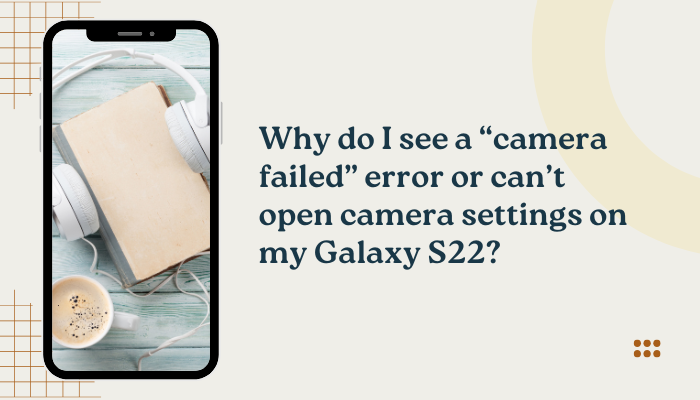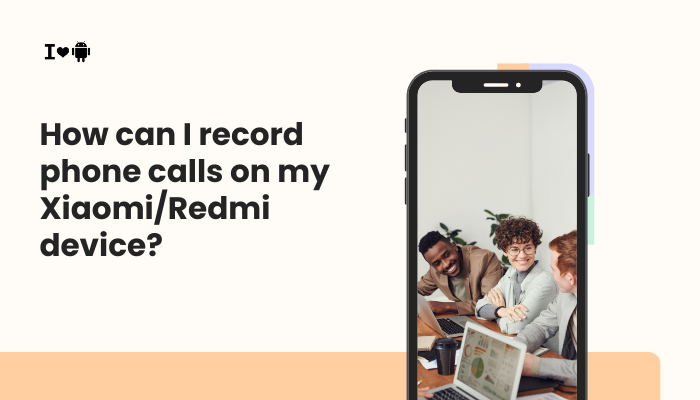Why Your Poco X3 Screen Registers Ghost Touches
Seeing your Poco X3’s display react as if you’re tapping it when you haven’t can be maddening. These “ghost touches”—also called phantom touches or phantom taps—interfere with typing, gaming, and everyday use.
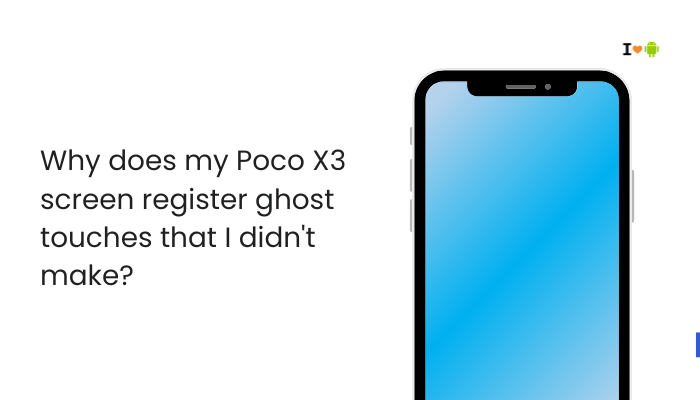
Screen Protector or Case Interference
How It Causes Ghost Touches
- Thick or uneven screen protectors (tempered glass, poorly cut films) can create extra gap or pressure points.
- Case edges pressing on the screen’s bezel can distort the touch sensor’s capacitance.
Fix Steps
- Remove the Screen Protector
- Power off your phone.
- Gently lift one corner of the protector with fingernail or thin card and peel off.
- Test Without Case
- Remove any protective case.
- Power on and observe for ghost touches.
- Reapply a High-Quality Protector
- If the issue disappears, use an ultra-thin, edge-to-edge tempered glass from a reputable brand.
- Ensure proper alignment and no air bubbles.
Moisture, Sweat, or Debris on the Screen
Why Moisture Triggers False Inputs
- The touchscreen senses changes in capacitance; water droplets, condensation, or oily fingerprints can mimic touch.
- Dust particles trapped under the protector or around the edges can also interfere.
Fix Steps
- Clean Thoroughly
- Power off.
- Use a microfiber cloth dampened with a tiny amount of isopropyl alcohol.
- Wipe in gentle, circular motions, then dry with a lint-free cloth.
- Keep Hands Dry
- Wipe your fingers before using the screen.
- Avoid Humid Environments
- Don’t use the phone near steam (kitchens, bathrooms) or in rain.
Software Glitches and Touch Calibration
When the OS Misinterprets Touch Data
- MIUI bugs or corrupted caches can cause the touch controller driver to misread signals.
- Calibrations can drift after updates or crashes.
Fix Steps
- Clear System Cache Partition
- Power off → hold Power + Volume Up → enter Recovery → tap Wipe cache → reboot.
- Update MIUI
- Settings → About phone → System update → install any available patch.
- Reboot in Safe Mode
- Hold Power → long-press Power off → select Safe mode.
- If ghost touches stop, uninstall recently installed or suspect apps.
Overheating and Thermal Expansion
Heat Affects Sensor Accuracy
- Prolonged gaming or charging can heat the touchscreen layers, causing expansion and misalignment.
- Thermal stress may force the glass and sensor layers out of ideal contact.
Fix Steps
- Monitor Temperature
- Use an app like CPU-Z to check real-time SoC and skin temps.
- Cool Down the Device
- Remove any case, place in a shaded, cool area for 10–15 minutes.
- Avoid Intensive Tasks While Charging
- Pause gaming or video playback during fast charging sessions.
Faulty Touch Digitizer or Hardware Defect
When the Touch IC Fails
- A defective digitizer (the layer that senses touch) or loose flex cable can produce random taps.
- Manufacturing defects or wear may degrade the connection.
Fix Steps
- Test with Display Test Mode
- Dial *#*#64663#*#* → Touch test: draw on the grid to spot dead or jumping points.
- Professional Inspection
- If anomalies appear, back up your data and visit an authorized service center for digitizer or display module replacement.
Electrostatic Discharge (ESD)
Static Electricity Mimics Touch
- Low-humidity environments or synthetic clothing can build up static charge.
- Touching the screen then discharges through the capacitive layers, triggering phantom inputs.
Fix Steps
- Ground Yourself
- Touch a metal object (e.g., a doorknob) before using the phone.
- Use a Conductive Case
- Cases with anti-static properties (rubberized finishes) reduce ESD buildup.
- Increase Humidity
- If indoors, use a room humidifier to keep humidity near 40–60%.
Accessibility Settings and Touch Accommodations
Misconfigured Touch Assist Features
- MIUI offers Assistive touch, gesture controls, and touch-and-hold delays that can interfere if misconfigured.
Fix Steps
- Check Accessibility Features
- Settings → Special features → Accessibility.
- Disable Touch and hold delay, Assistant menu, or any third-party touch utilities.
- Reset Gesture Shortcuts
- Settings → Buttons & gestures → ensure no accidental gesture is mapped to taps.
Background Apps Causing Interference
Overlay or Floating-Window Conflicts
- Apps that draw over the screen (chat heads, screen filters, blue-light apps) can misreport touches to the system.
Fix Steps
- Disable Screen Overlays
- Settings → Apps → Special app access → Display over other apps → turn off for suspect apps (e.g., Twilight, Flux).
- Uninstall Problematic Apps
- Boot into Safe Mode to identify and remove apps that trigger ghosting.
Custom ROMs or Root-Level Mods
Kernel-Level Touch Drivers Altered
- Custom kernels or Magisk modules may ship with untested touch-controller drivers, leading to unstable behavior.
Fix Steps
- Revert to Stock MIUI
- Backup data, flash the official Fastboot ROM via Mi Flash Tool.
- Uninstall Touch-Related Modules
- In Magisk Manager, remove any modules that tweak touch sensitivity or input behavior.
Manufacturing Residue or Glue Ingress
Residual Adhesives Impact Capacitive Layers
- During assembly, excess glue or residue under the digitizer can seep and disrupt touch sensing.
Fix Steps
- Professional Cleaning
- Authorized technicians can open the phone, clean residue, and reapply proper adhesive.
- Quality Inspection
- If under warranty, request a full display module replacement to eliminate assembly residue issues.
Best Practices to Prevent Ghost Touches
- Use Certified Accessories: Only high-quality screen protectors and cases designed for Poco X3.
- Regular Maintenance: Clean screen and case monthly with appropriate materials.
- Keep MIUI Updated: Install system patches promptly to fix touch-driver bugs.
- Avoid Extreme Temperatures: Don’t use in direct sunlight or freezing conditions.
- Monitor Environment: Maintain moderate humidity and avoid static-generating clothes or surfaces.
Conclusion
Ghost touches on the Poco X3 often arise from screen protector issues, moisture, software glitches, thermal stress, hardware defects, or static discharge.
By following the ten detailed fixes—from removing and reinstalling a proper screen protector to clearing MIUI cache, disabling screen overlays, and seeking professional digitizer repair—you can restore accurate, responsive touch control.
Combine these remedies with preventive best practices—clean accessories, timely updates, and controlled environments—to keep your Poco X3 free of phantom taps and deliver a consistently smooth touchscreen experience.