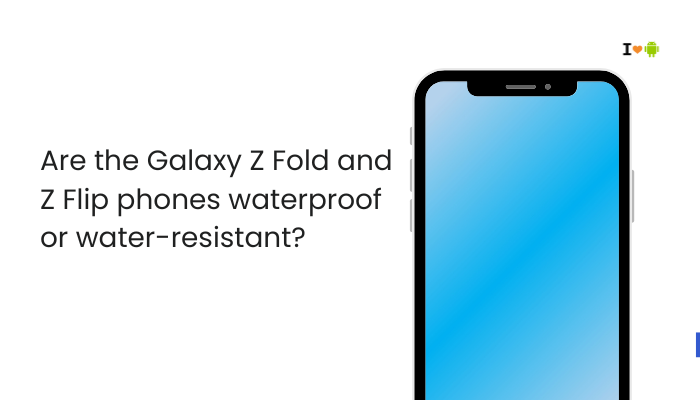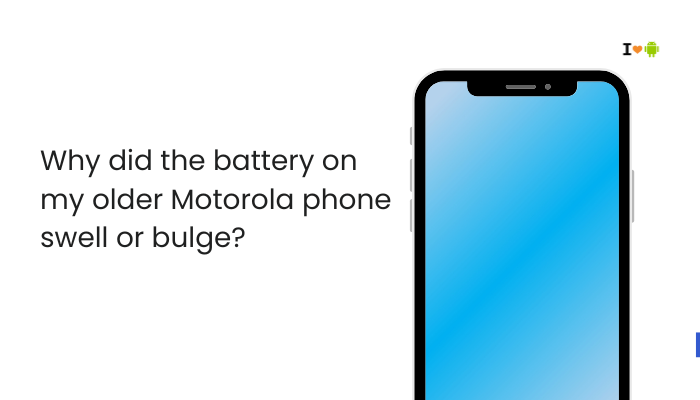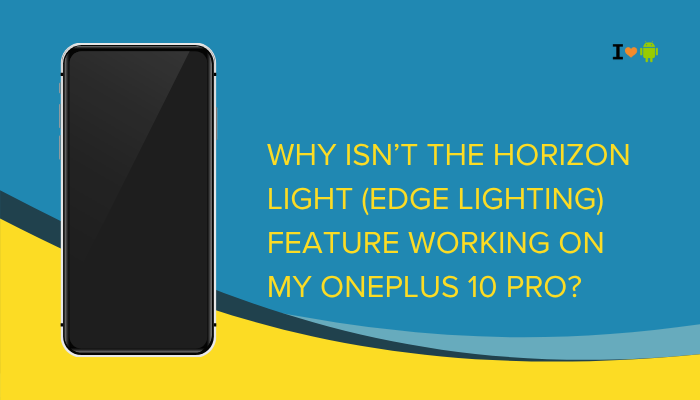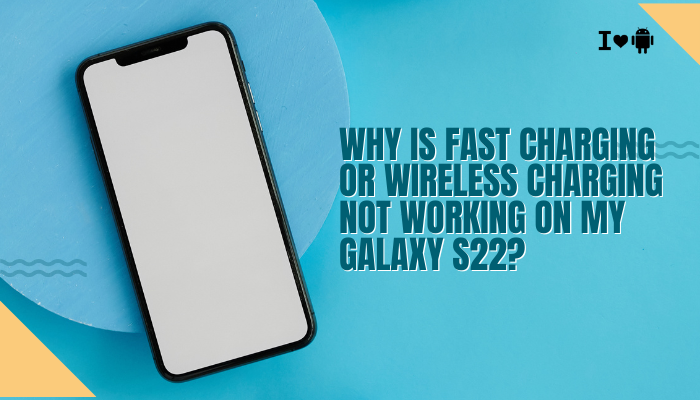Google’s Pixel 8 is a flagship smartphone powered by the Tensor G3 chip, designed to deliver smooth performance and intelligent AI experiences. However, even top-end devices can occasionally experience lag or stuttering — such as app delays, frame drops, touch input lag, or screen freezes. If your Pixel 8 feels slower than expected, there are several possible causes ranging from software issues to overheating or background processes.

This guide explains the common causes, step-by-step fixes, and performance optimization tips to restore your Pixel 8’s smooth operation.
Common Causes of Lag and Stuttering
a. Software Bugs or Updates
- Sometimes, new Android or Pixel Feature Drop updates introduce temporary performance issues.
- Background system optimization after an update can slow the phone for a few days.
- Cache rebuilding or app reindexing may cause stutters in animations and scrolling.
b. Insufficient Free Storage
- When internal storage falls below 10–15%, the device may struggle with I/O performance.
- Apps, cached media, and temporary files from social media or downloads eat up space, leading to lag.
c. Background Processes and Apps
- Too many apps running in the background (e.g., Chrome tabs, messaging apps, social media).
- Background syncing (Google Photos, Drive, or WhatsApp) consumes RAM and CPU cycles.
d. Overheating
- The Tensor G3 chip may throttle CPU and GPU performance to prevent overheating, especially during gaming or prolonged camera use.
- This leads to frame drops or slow animations until the device cools down.
e. Poorly Optimized Apps
- Certain third-party apps (especially beta versions) are not optimized for Android 14 or Tensor processors.
- Apps like Instagram, Facebook, or Snapchat may stutter during scrolling or video playback.
f. Animation and Display Issues
- High display refresh rates (90Hz or 120Hz) combined with adaptive brightness can sometimes cause UI lag.
- If animations feel choppy, the issue might be tied to adaptive refresh rate inconsistencies.
g. Cached Data and System Corruption
- Corrupted temporary files or app cache can lead to performance dips.
- System cache buildup over time slows down file access speeds.
h. Battery Optimization or Adaptive Battery
- Android’s adaptive battery system may limit app background activity too aggressively, causing delay in app switching or launch times.
i. Hardware or Tensor-Specific Limitations
- Tensor chips are efficient in AI tasks but can occasionally underperform in sustained workloads compared to Snapdragon chips.
- If your Pixel 8 is warm or multitasking heavily, thermal throttling can make the UI lag.
2. Step-by-Step Fixes for Lag and Stuttering
Step 1: Restart Your Pixel
- Simple but effective — restarting clears temporary memory and closes rogue background tasks.
- Press and hold the Power button → Restart.
- Use a restart at least once a week for consistent performance.
Step 2: Check Storage Space
- Go to Settings → Storage.
- Keep at least 10 GB free for system processes.
- Delete unused apps, old videos, downloads, and WhatsApp media.
- Use Files by Google app to clean junk safely.
Step 3: Clear App Cache
- Navigate to Settings → Apps → See all apps → [App Name] → Storage & cache → Clear cache.
- Clear caches for heavy apps like Chrome, YouTube, Instagram, and Play Store.
- Avoid clearing data unless an app is malfunctioning.
Step 4: Update Software and Apps
- Go to Settings → System → System update and ensure your phone runs the latest version.
- Also, open Play Store → Manage apps → Update all.
- Google often fixes lag and battery bugs in monthly patches and Feature Drops.
Step 5: Disable or Reduce Animations
- Enable Developer Options:
Settings → About phone → Tap Build number 7 times. - Go to Developer options → Window animation scale, Transition animation scale, Animator duration scale → Set all to 0.5x or Off.
- This makes the interface feel snappier.
Step 6: Limit Background Apps
- Go to Settings → Apps → See all apps → App info → Battery → Restricted to prevent unnecessary background running.
- Disable auto-sync for unused Google accounts.
Step 7: Check for Problematic Apps
- Boot into Safe Mode: Press and hold the Power button → Tap and hold “Power off” → Select Reboot to Safe Mode.
- If lag disappears, a third-party app is the cause.
- Uninstall recently installed or resource-heavy apps.
Step 8: Manage Refresh Rate and Display Settings
- Go to Settings → Display → Smooth Display → Turn it off temporarily.
- You can also disable Adaptive Brightness if it causes inconsistent dimming.
Step 9: Avoid Overheating
- Avoid gaming or camera recording for extended periods in hot environments.
- Remove thick or heat-trapping cases.
- Keep the phone away from direct sunlight.
- If the device feels warm, close all apps and let it cool.
Step 10: Reset App Preferences
- Go to Settings → Apps → Reset app preferences.
- This restores disabled or misconfigured background permissions.
Step 11: Factory Reset (Last Resort)
If all else fails:
- Backup data via Google One or Drive.
- Then go to Settings → System → Reset options → Erase all data (factory reset).
- Reinstall only essential apps and observe performance before restoring everything.
Advanced Fixes for Persistent Lag
a. Check Developer Option Settings
- In Developer options, disable:
- “Don’t keep activities” (if accidentally enabled)
- Background process limit (set to “Standard limit”)
- “Don’t keep activities” (if accidentally enabled)
b. Disable Adaptive Battery
- Sometimes Adaptive Battery overly restricts background tasks.
Go to Settings → Battery → Adaptive preferences → Turn off Adaptive Battery.
c. Use Pixel Repair Tool
- If lag persists even after reset, connect to a PC and use the Pixel Repair Tool (from Google’s official site) to reinstall the firmware.
d. Monitor with System Tracing
- Tech-savvy users can record lag events using Developer options → System Tracing and share logs with Google Support.
Preventive Measures for Long-Term Smoothness
- Keep System Updated – Install monthly updates promptly.
- Avoid Beta Versions – Stick to stable Android builds.
- Use Lite Apps – Prefer optimized or “Go” versions of social apps.
- Limit Widgets and Live Wallpapers – They constantly refresh and consume RAM.
- Regular Cache Cleaning – Once every 1–2 months.
- Use High-Speed Storage – Save videos and photos to internal memory, not slow SD cards.
- Restart Weekly – Keeps memory refreshed.
- Avoid Task Killers – They interfere with Android’s memory management.
When to Seek Support
If lag continues after all troubleshooting:
- Visit Google Support → Device Help → Chat or Call.
- Use Pixel Support App (preinstalled) for diagnostics.
- Check warranty or replacement options if the issue is hardware-related (e.g., faulty NAND storage or overheating CPU).
Summary of Key Fixes
| Problem | Solution |
| Lag after update | Wait 2–3 days; restart and clear cache |
| App slowdowns | Clear individual app cache/data |
| System-wide lag | Update OS and apps |
| Overheating | Remove case, reduce usage intensity |
| Animation delays | Reduce animation scale in Developer Options |
| Background drain | Restrict unused apps and disable auto-sync |
| Persistent stutter | Factory reset or reinstall firmware |
Conclusion
While the Pixel 8 is built for smooth, AI-powered performance, occasional lag and stutter can arise due to software updates, storage issues, overheating, or unoptimized apps. Most of these problems are easily fixable through regular maintenance — such as clearing caches, updating software, and managing background processes.
If your device still feels sluggish despite these efforts, it might be a deeper issue like a faulty app, corrupted firmware, or thermal throttling — all of which can be resolved by a factory reset or Google’s Pixel Repair Tool.
By following these steps and keeping your system clean and updated, your Pixel 8 should return to its fast, fluid, and flagship-level experience.
ChatGPT can make mistakes. Check