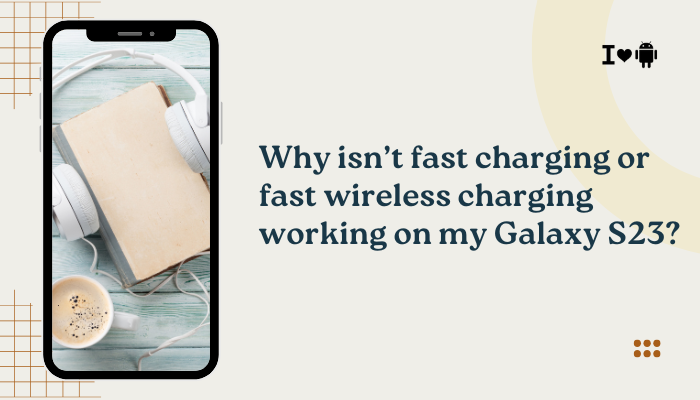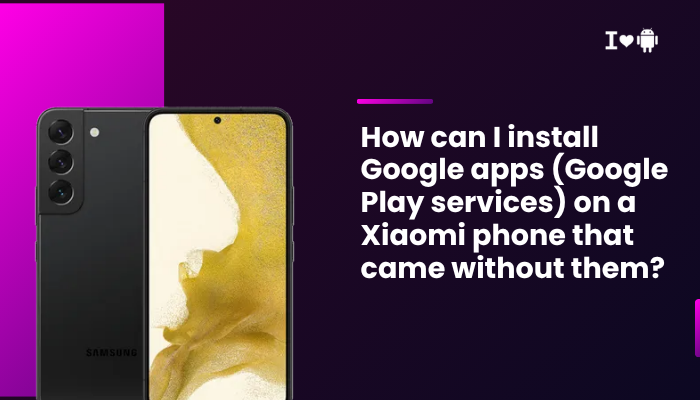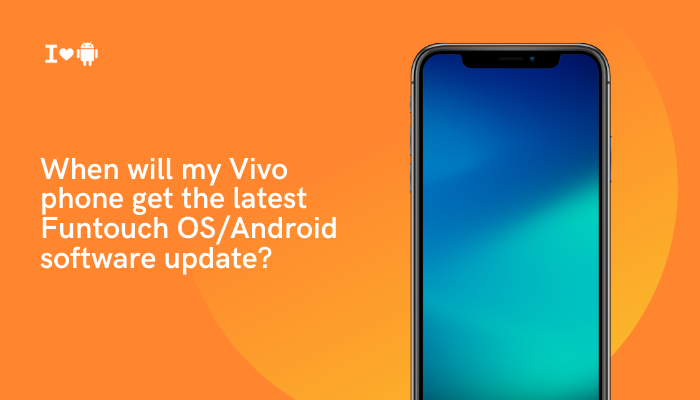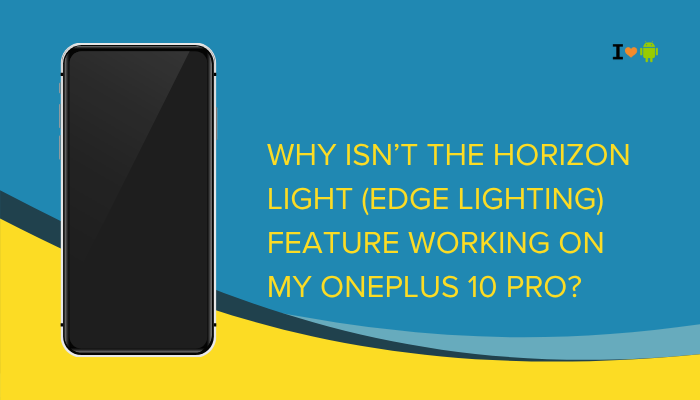The Google Pixel 7 and Pixel 7 Pro are praised for their smooth Android experience, powered by Google’s in-house Tensor G2 chip and running on Android 13 or 14. However, some users have reported scrolling lag, touch input delay, or occasional stutters while navigating the interface or using apps—even though the hardware is top-tier.
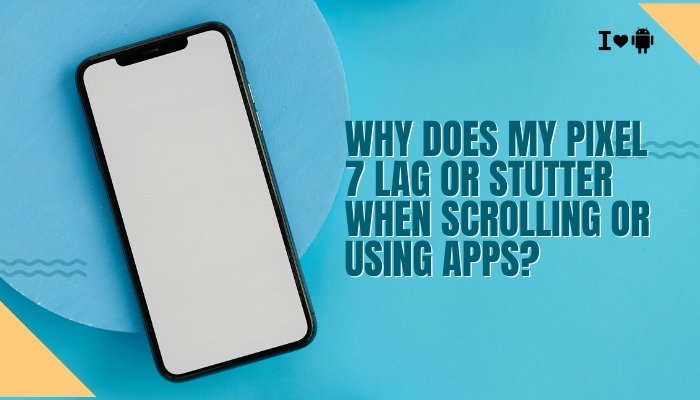
If your Pixel 7 feels less fluid than expected, this article outlines the common causes, provides actionable fixes, and explains when to seek professional support.
Common Symptoms of Lag or Stutter
- Noticeable choppiness while scrolling in Chrome, Twitter, or system menus
- Apps freeze briefly or take longer than usual to open
- Touchscreen input feels delayed or sluggish
- Animations stutter, especially when switching between apps or multitasking
- System feels fine after a reboot, but lag returns after a few hours
Why Is My Pixel 7 Lagging?
Software Bugs or OS Inefficiencies
New Pixel phones often ship with fresh versions of Android. While Google continuously patches issues, early builds of Android 13 and Android 14 included:
- Animation lag bugs
- UI thread blocking
- Tensor chip thermal throttling-related lag
Even minor bugs can make the phone feel sluggish despite powerful hardware.
App-Specific Glitches
Some apps (especially Chrome, Reddit, Twitter, and heavy social media platforms) may not be fully optimized or updated to run well on new Android versions.
Issues include:
- Poor frame rate during scrolling
- Memory leaks leading to sluggish behavior
- Unoptimized image rendering or infinite loading
Excessive Background Processes
Pixel 7 features aggressive multitasking, but running too many apps simultaneously—or having apps running unchecked in the background—can lead to:
- UI lag
- Reduced responsiveness
- Stutters when launching or switching apps
This is especially common when heavy apps (like games or camera) are left open for too long.
Storage Nearly Full
Low internal storage (especially below 10%) leads to:
- Fragmented app data
- Increased system I/O load
- Slow app opening and delayed UI feedback
Cached data from photos, videos, and messaging apps can accumulate quickly, especially on the base 128GB model.
Adaptive Battery or Display Features
Pixel 7 includes features like Adaptive Battery, Adaptive Display, and Smooth Display (90/120Hz refresh rate). These can:
- Mismanage performance priorities
- Downscale refresh rate to save battery, making scrolling appear jittery
- Delay performance scaling due to machine learning-based power profiles
Overheating and Thermal Throttling
The Tensor G2 chip, while efficient, can run hot during extended use, especially in hot climates or during gaming, camera, or 5G use. If the phone gets too warm, it throttles CPU/GPU speeds, leading to:
- Lag during scrolling
- Input delay
- Slower UI animations
How to Fix Lag and Stutter on Pixel 7
Restart Your Phone
It’s a simple fix, but restarting clears cached processes and resets memory management.
- Hold Power + Volume Up > Tap Restart
Use your phone after restarting and observe if the lag returns.
Update Software and Apps
Always run the latest version of Android and Google Play Services.
- Go to Settings > System > System update
- Update Google Play system update under Settings > Security
- Open Play Store > Manage apps & device > Update all
Lag and performance issues are often fixed via monthly patches.
Turn Off Adaptive Battery and Display Features
- Go to Settings > Battery > Adaptive Battery – turn off
- Go to Settings > Display > Smooth Display – disable if lag is related to refresh rate
- Turn off Adaptive brightness if it’s affecting perceived smoothness
Test the phone again after disabling these features.
Free Up Storage Space
Keep at least 10–15 GB of free space for optimal performance.
- Use Files by Google to clean junk
- Delete large videos, downloads, or unused apps
- Clear cache-heavy apps like Instagram, WhatsApp, and Chrome under Settings > Apps > Storage
Clear Launcher and System UI Cache
Lag on the home screen or app drawer may be due to cached launcher data.
- Go to Settings > Apps > See all apps > Pixel Launcher / System UI
- Tap Storage & cache > Clear cache
Do the same for any affected apps (e.g., Chrome or Twitter).
Reduce Animations
You can tweak or disable animations to reduce visual lag:
- Enable Developer Options by tapping Build number 7 times
- Go to Settings > System > Developer options
- Scroll to Window animation scale, Transition animation scale, and Animator duration scale
- Set all to 0.5x or off
This speeds up UI response noticeably.
Boot into Safe Mode
To rule out third-party app conflicts:
- Press and hold Power
- Tap and hold Power off, then tap OK for Safe Mode
Use the phone in Safe Mode. If it runs smoothly, uninstall recently installed apps or heavy launchers.
Factory Reset (Last Resort)
If all else fails and the lag persists:
- Back up your data
- Go to Settings > System > Reset options > Erase all data
- Set up your phone as new (avoid restoring from a backup immediately)
This will eliminate deep-rooted software conflicts or corrupted system settings.
When to Contact Google Support
If the device still lags after a factory reset:
- Try comparing with another Pixel 7 using the same apps
- Run hardware diagnostics via the Pixel support app
- Contact Google Pixel Support or visit an authorized center
There may be a hardware fault such as a failing storage module, memory issue, or display controller glitch.
Conclusion
Pixel 7 lagging during scrolling or app use can be annoying, especially on a premium device. The most common reasons include:
- Software bugs or app-specific glitches
- Overheating and thermal throttling
- System features like Adaptive Battery or Smooth Display
- Storage bloat and background app overload
Most of these issues can be resolved with software updates, disabling adaptive settings, clearing storage, or adjusting animation scales. If performance remains poor even after a factory reset, it’s time to seek Google support for potential hardware inspection or replacement.
With the right adjustments, your Pixel 7 can return to its signature smooth and fluid Android experience.