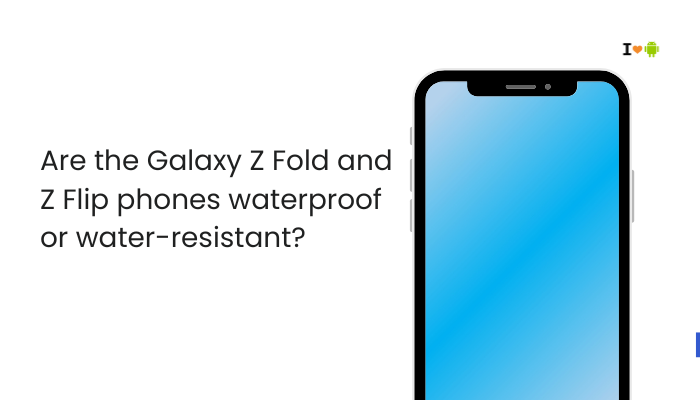The Pixel 7 and Pixel 7 Pro are flagship smartphones from Google that promise advanced connectivity, fast 5G, and seamless performance. However, some users have reported network connectivity issues, including weak signal strength, frequent disconnections, or poor data speeds, even in areas with otherwise good coverage.
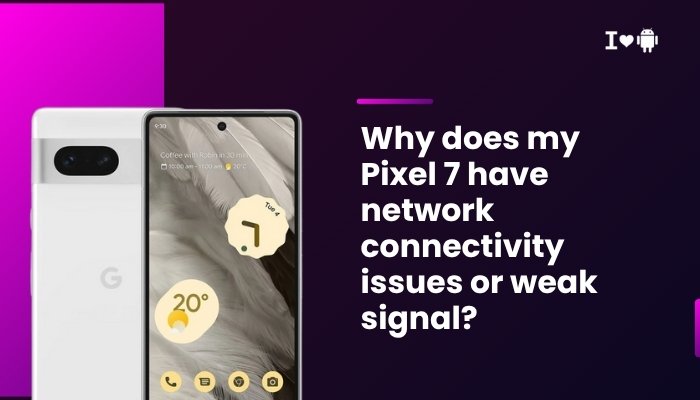
If your Pixel 7 is experiencing dropped calls, slow mobile internet, or an unreliable signal, this guide will help you identify the causes, walk through solutions, and understand when to escalate the issue to Google or your carrier.
Common Network-Related Complaints
Pixel 7/7 Pro users have reported issues such as:
- Poor or fluctuating signal bars even in strong coverage zones
- Inability to connect to 5G or LTE reliably
- Calls dropping or failing to connect
- Data working intermittently or only on Wi-Fi
- Slow mobile internet despite being on 5G or LTE
These issues can significantly affect the experience of using a modern smartphone, especially if you rely on mobile data or call quality for work or travel.
Why Your Pixel 7 May Have Weak Signal or Network Issues
Software Bugs or Firmware Glitches
Pixel devices are known for receiving frequent software updates, but new updates can occasionally introduce bugs, particularly in:
- Modem firmware
- Carrier compatibility
- Network switching (5G ↔ 4G ↔ Wi-Fi)
Several users have reported connectivity issues after Android 13 or Android 14 updates.
Carrier Incompatibility or Provisioning Issues
Not all carriers support every 5G band or advanced voice features like VoLTE and Wi-Fi Calling on Pixel 7. Problems may arise if:
- The SIM was ported from another carrier recently
- You’re using eSIM and it wasn’t properly activated
- The carrier hasn’t pushed the correct APN settings or firmware profile
This can lead to weak signals or blocked access to high-speed networks.
5G-Specific Connectivity Problems
While 5G promises faster speeds, it also comes with trade-offs:
- mmWave 5G offers speed but poor building penetration
- Mid-band and low-band 5G vary by region and carrier
- 5G connectivity may drain battery and prompt frequent network switching
If 5G reception is poor, the device may keep bouncing between 5G, LTE, and 3G, causing inconsistent performance.
SIM Card Issues
A faulty, outdated, or improperly seated SIM card can lead to:
- Weak or missing signal
- No service or intermittent network loss
- Inability to access carrier features
eSIM provisioning errors are also common in dual SIM mode or during carrier switching.
Network Settings or Mode Misconfiguration
If your network settings are incorrect or have been changed manually:
- The phone may try to connect to unsupported bands
- VoLTE or data roaming may be disabled
- Mobile data could fail while traveling or indoors
Even developer options or custom APN settings can affect signal stability.
Location or Environmental Factors
Your physical location has a major impact on reception:
- Thick walls, basements, or elevators can block signals
- Rural areas may have limited tower density
- Interference from other devices (microwaves, routers) may affect reception indoors
How to Fix Pixel 7 Network Connectivity or Signal Issues
Restart the Device
Begin with a full reboot to clear any temporary network or modem glitches.
- Hold Power + Volume Up > Tap Restart
Toggle Airplane Mode
This refreshes your network connection and can help re-establish a stronger signal.
- Swipe down twice > Tap Airplane Mode
- Wait 30 seconds, then turn it off
Check Network Mode
Force the phone to use a more stable network (like LTE only):
- Go to Settings > Network & Internet > SIMs
- Tap your SIM > Preferred network type
- Choose LTE only or LTE/3G/2G auto
Avoid forcing 5G if it causes instability.
Update System Software
Make sure your phone is running the latest firmware and modem updates.
- Go to Settings > System > System update
- Install any pending updates
- Also update Google Play system updates under Settings > Security
Reset Network Settings
This clears all mobile, Wi-Fi, and Bluetooth configurations:
- Go to Settings > System > Reset options > Reset Wi-Fi, mobile & Bluetooth
- Reconnect to your Wi-Fi and recheck SIM behavior afterward
Check APN Settings
If mobile data is slow or unavailable:
- Go to Settings > Network & Internet > SIMs > Access Point Names (APN)
- Compare with your carrier’s official APN settings
- Manually add or correct APN details if missing
Reinsert or Replace the SIM
- Power off your phone
- Remove and reinsert the SIM card
- If using eSIM, consider removing and reactivating it
- If problems persist, request a new SIM from your carrier
Test in Safe Mode
This disables third-party apps that may interfere with connectivity:
- Press and hold Power
- Tap and hold Power off, then tap OK to enter Safe Mode
- Monitor signal strength and test calls or data
If it improves, uninstall recently installed or battery-saver/network apps.
Disable Adaptive Connectivity
Google’s Adaptive Connectivity switches between 5G and 4G to save power, but may cause instability.
- Go to Settings > Network & Internet > Adaptive Connectivity
- Turn it off
When to Contact Support
If signal issues persist even after troubleshooting:
- Try your SIM in another phone
- Try another SIM in your Pixel 7
- If both confirm a device-specific issue, contact:
Google Pixel Support
– You may be eligible for a repair or replacement under warranty.
Your Carrier
– Ask them to re-provision your SIM or verify account-level settings like VoLTE, 5G access, and roaming support.
Conclusion
While the Pixel 7 and Pixel 7 Pro offer excellent hardware and connectivity features, network signal issues can stem from various sources — including carrier mismatches, eSIM provisioning errors, software bugs, or even environmental interference.
To recap, here’s how you can fix network issues:
- Restart and toggle airplane mode
- Update firmware and carrier settings
- Reset network preferences and APN
- Check for SIM problems or switch network modes
- Disable adaptive connectivity if unstable
If none of the above resolves your weak signal or dropped connections, your best next step is contacting Google or your carrier to diagnose deeper hardware or provisioning issues.