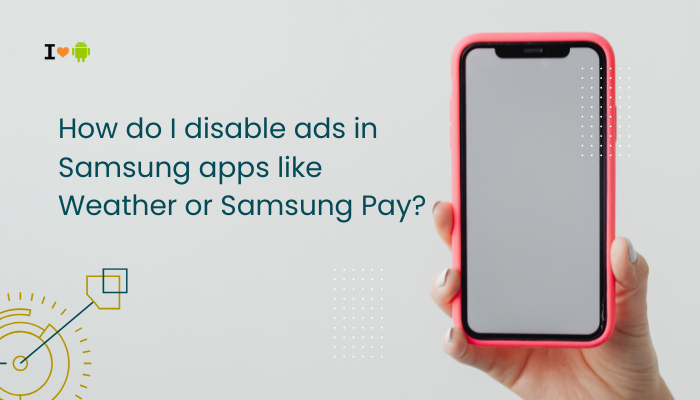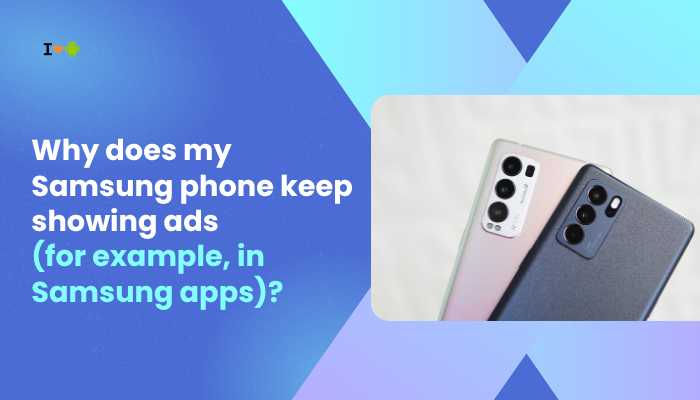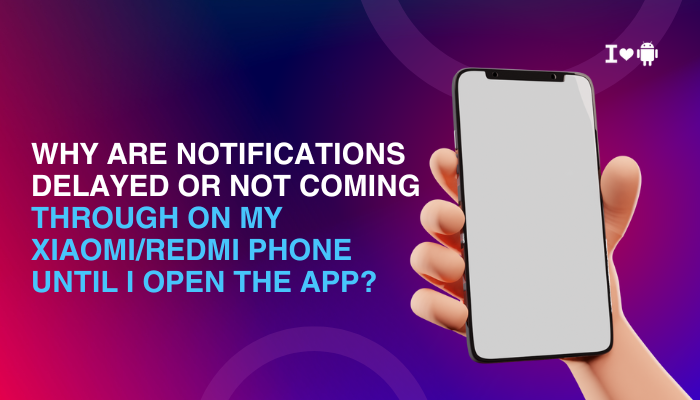The Pixel 6 and Pixel 6 Pro are packed with high-end hardware and smart features powered by Google’s custom Tensor chip. While they offer smooth performance in most cases, many users have reported frustrating instances where the screen freezes, lags, or becomes unresponsive without warning. If your Pixel 6 is acting sluggish or randomly locking up, you’re not alone.

This article explores the most common causes of screen freezing on Pixel 6/6 Pro and offers practical solutions to resolve these issues — as well as guidance on when to seek help from Google support.
Common Screen Freeze and Unresponsiveness Scenarios
Pixel 6 users have reported various symptoms, such as:
- Screen freezes during scrolling or switching apps
- No response to touch input or gestures
- Screen lags while unlocking or using fingerprint sensor
- UI becomes stuck on a single screen, needing a forced reboot
- Freezing during calls, video playback, or charging
These issues may occur occasionally or multiple times a day, affecting usability.
Why Is My Pixel 6 Freezing Randomly?
Software Bugs and Glitches
After the release of Android 12 and early versions of Android 13, the Pixel 6 experienced several software-related bugs. These included:
- Touch input delays
- System UI crashes
- App animation stuttering
- Background process overload
Google has released patches over time, but software instability remains one of the most common reasons behind freezing.
Overheating and Thermal Throttling
The Pixel 6’s Tensor chip is powerful but known to run hot under load. If the phone becomes too warm, the system may:
- Temporarily freeze to reduce processing
- Throttle performance
- Disable background tasks
Common triggers include:
- Gaming
- Video streaming
- Using the camera for extended periods
- Charging while multitasking
Faulty Apps or Background Services
Third-party apps that are poorly optimized or bug-ridden can cause:
- Memory leaks
- System slowdowns
- Crashes that freeze the screen
Apps that run in the background (like VPNs, battery savers, or launchers) are often culprits.
Touchscreen Driver or Display Issues
Hardware-level problems like a malfunctioning digitizer or defective display connection can cause the screen to become intermittently unresponsive. You may notice:
- Missed taps or swipes
- Ghost touches
- Total screen lockups
These are more serious and often require service intervention.
Low Storage or Memory Pressure
If your phone’s storage is nearly full or you’re running too many apps at once, the system may freeze due to:
- Memory management failure
- UI process delays
- App crashes due to lack of resources
This can be worse on the base 128GB model if space isn’t regularly cleaned.
Recent Updates or Data Migration Issues
Some users have reported unresponsiveness immediately after:
- System updates
- Restoring from another device
- Installing large apps or copying files
This could be due to cache conflicts or incomplete background processes.
How to Fix Random Screen Freezing on Pixel 6
Update Your Software
Ensure your phone is running the latest version of Android.
- Go to Settings > System > System Update
- Install all pending updates
Google frequently releases fixes for display and system performance issues.
Restart Your Device Regularly
Restarting can refresh the system and clear temporary memory problems.
- Press and hold the Power button
- Tap Restart
If the screen is frozen:
- Hold Power + Volume Up for 10+ seconds to force a reboot
Boot in Safe Mode
Safe Mode disables all third-party apps. This helps identify whether an app is causing the issue.
- Press and hold Power
- Tap and hold Power off, then tap OK
If the phone works normally in Safe Mode, uninstall recently added apps or those that modify system behavior.
Clear Cache Partition
Wiping the cache partition can help remove corrupted temporary data.
- Power off the phone
- Press Power + Volume Up until recovery mode appears
- Use volume keys to select Wipe cache partition
- Confirm with Power button
This won’t delete personal data and may improve performance.
Check for Problematic Apps
- Go to Settings > Battery > Battery usage to check for heavy background apps
- Review app permissions under Settings > Apps > Special app access
Uninstall apps that are draining battery or causing touch delays.
Free Up Storage Space
- Delete unused apps and large files
- Clear cached data via Settings > Storage
- Use Files by Google to clean junk safely
Aim to keep at least 5–10 GB of free space for optimal performance.
Factory Reset (As a Last Resort)
If the issue persists:
- Back up your data
- Go to Settings > System > Reset options > Erase all data
This clears any corrupted system files or app conflicts. Set up your device as new rather than restoring from backup to avoid reintroducing bugs.
When to Contact Google Support
If your Pixel 6 screen:
- Freezes frequently even after a factory reset
- Is completely unresponsive for minutes or more
- Shows signs of physical damage, screen flickering, or touch rejection
- Has ghost touches when idle
…it may indicate a hardware issue. In that case:
- Contact Google Pixel Support
- Visit a Google-authorized repair center
- Check if your phone is still under warranty
Display or digitizer issues are generally covered unless caused by accidental damage.
Conclusion
A randomly freezing or unresponsive screen can turn the Pixel 6 from a flagship experience into a frustrating one. Fortunately, most causes are software-related and fixable, such as buggy apps, outdated firmware, or overheating.
To summarize, you can improve screen responsiveness by:
- Updating the OS regularly
- Restarting the device and clearing cache
- Removing problematic third-party apps
- Booting into Safe Mode or performing a factory reset if needed
If your phone continues to freeze after trying all these steps, it’s best to contact Google for a hardware evaluation. A responsive screen is vital for a smooth user experience — and with the right approach, your Pixel 6 can get back on track.