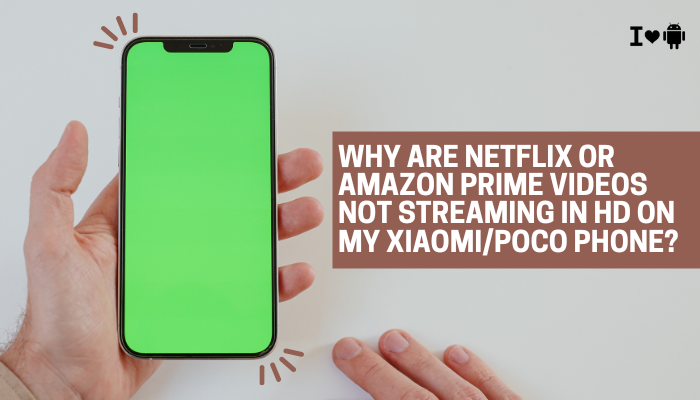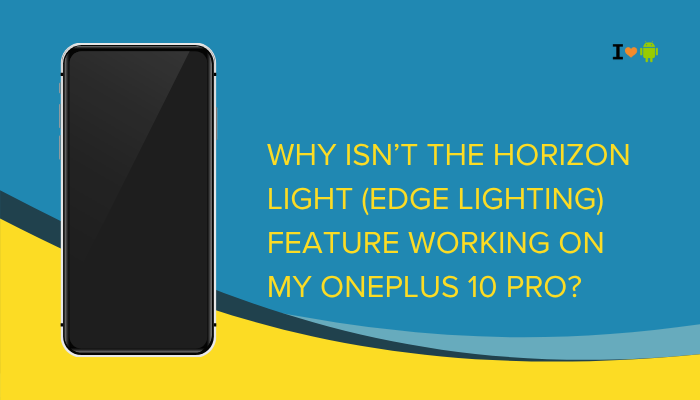Introduction
If your Oppo (or Realme) phone’s display flickers, pulses, or dims unevenly when you slide the brightness below midway, you’re not alone. Many AMOLED and LCD panels use pulse-width modulation (PWM) or DC dimming at low backlight levels, and ColorOS adds its own adaptive and power-saving adjustments.
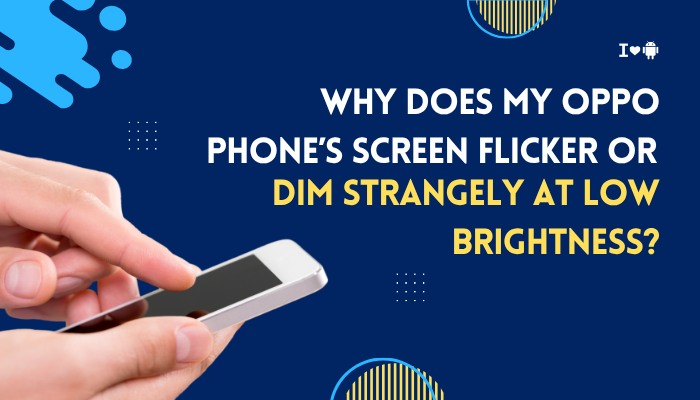
PWM (Pulse-Width Modulation) Dimming
Why It Flickers
Most smartphone displays control brightness by rapidly turning the backlight on and off (PWM). At low brightness levels, the off periods lengthen, making flicker visible, especially to sensitive eyes or in peripheral vision.
Fix Steps
- Enable DC Dimming (if supported):
- Settings → Display & Brightness → More display settings → DC Dimming → toggle On.
- Use a Higher Minimum Brightness:
- Operate above ~20% brightness where PWM frequency is high enough to be imperceptible.
- Consider an AMOLED Calibration App:
- Third-party “AMOLED Manager” apps can force DC dimming on some models (requires root).
ColorOS Adaptive Brightness Algorithm
Why It Behaves Oddly
ColorOS’s “Adaptive brightness” learns from your manual adjustments—but it can overcompensate or lag, causing sudden jumps or dips as ambient light changes.
Fix Steps
- Retrain Adaptive Brightness:
- Settings → Display & Brightness → Adaptive Brightness → turn Off, then On; perform several manual adjustments in varied lighting.
- Disable Adaptive Brightness:
- If instability persists, keep it Off and adjust brightness manually via the slider.
- Clear Display Settings Cache:
- In Settings → Apps → Show system apps → Display → Storage → Clear cache.
Automatic Reading Mode and Blue Light Filter
How Reading Mode Affects Brightness
Oppo’s Reading Mode or Eye Comfort dynamically tints and dims the screen, sometimes reducing overall luminance unexpectedly at low settings.
Fix Steps
- Disable Reading Mode:
- Settings → Display & Brightness → Reading Mode → toggle Off.
- Schedule Only at Night:
- If you need eye comfort, use a schedule (e.g., sunset to sunrise) rather than always-on.
- Adjust Reading Mode Intensity:
- Within Reading Mode settings, lower the warmth and dimming intensity sliders.
Night Shield (Blue Light Filter)
Layered Dim Effects
Night Shield adds another dimming overlay, which combined with PWM can look like stutter at low backlight.
Fix Steps
- Turn Off Night Shield:
- Settings → Display & Brightness → Night Shield (or Eye Care) → toggle Off.
- Use Third-Party Blue Light Apps Sparingly:
- Many apps add their own overlays that compound the effect; disable overlapping filters.
Power Saving and Dynamic Backlight
Power Saver’s Hidden Dimming
When Power Saver or Super Power Saving is active, ColorOS may dynamically reduce backlight brightness below what’s indicated on the slider to conserve energy.
Fix Steps
- Disable Power Saver During Troubleshooting:
- Settings → Battery → Power Saver → toggle Off.
- Test Without Super Power Saving:
- Ensure you’re not in Ultra power saving or Sleep standby mode.
- Exclude Display from Optimization:
- Settings → Battery → App Battery Management → Display → No restrictions (where supported).
Software Bugs and Firmware Issues
Driver-Level Glitches
Occasional ColorOS updates introduce display-driver bugs causing flicker or unintended dimming under 30% brightness.
Fix Steps
- Update ColorOS:
- Settings → About Phone → System Update → install the latest patch.
- Rollback to Prior Version (if problem began after update):
- Use Local Install with the previous stable build.
- Report via Feedback App:
- Provide logs and screen recordings so Oppo can patch the issue in subsequent updates.
Screen Protector or Case Causing Light Diffusion
Physical Artifacts Affect Perception
Thick or tinted protectors, especially privacy filters, can cause uneven backlight diffusion—making low brightness appear flickery or patchy.
Fix Steps
- Remove Screen Protector:
- Test the bare display at low brightness.
- Use High-Quality “Anti-Flicker” Protectors:
- Opt for those specifically tested with in-display sensors and low-light performance.
- Avoid Privacy Filters:
- These intentionally dim and narrow viewing angles, exacerbating flicker perception.
Ambient Light Sensor Calibration
Misread Ambient Conditions
If the Proximity/Ambient Light Sensor is covered or miscalibrated, auto brightness may misfire, dropping to low levels in moderate light.
Fix Steps
- Clean Sensor Area:
- Wipe the bezel around the front camera area with a microfiber cloth.
- Recalibrate Sensor (where supported):
- Settings → Additional Settings → Display & Brightness → Auto Brightness Calibration → follow on-screen prompts.
- Test in Controlled Lighting:
- Move from dark to light locations to ensure consistent sensor response.
Display Hardware Aging or Manufacturing Defects
Uneven Backlight or Driver Wear
Older panels with backlight LED wear or faulty display-driver circuitry can show unstable luminance, especially at low PWM duty cycles.
Fix Steps
- Test Uniformity:
- Display a solid gray image (use an app) at low brightness; look for hotspots or flicker.
- Professional Diagnosis:
- If hardware aging is suspected, backup and visit an authorized service center for display module replacement.
- Warranty Claims:
- If under warranty and defects are evident, request a free screen replacement.
Third-Party App Overlays and Permissions
Overlay Conflicts
Apps that draw over the screen (chat heads, filter apps, performance monitors) can inject flickering overlays at low brightness.
Fix Steps
- Disable Overlays:
- Settings → Apps → Special App Access → Display over other apps → revoke for suspect apps.
- Uninstall Filter/Booster Apps:
- Remove any screen-filter or FPS-monitor tools and test again.
- Use Built-In Tools:
- Stick to ColorOS’s native blue-light and dimming features to avoid conflicts.
Best Practices for Smooth Low-Brightness Display
- Prefer DC Dimming on AMOLED: It eliminates PWM flicker entirely (where supported).
- Keep Firmware Up to Date: Patches often address display-driver stability.
- Protect Sensor Area: Avoid covering ambient light sensors.
- Use Quality Accessories: Screen protectors certified for in-display sensors maintain uniform backlight.
- Regular Reboots: Clear any display-related background glitches once weekly.
Conclusion
Strange flicker or dimming at low brightness on Oppo phones usually arises from PWM dimming, software adaptive algorithms, multiple overlay filters, or hardware aging.
By applying the ten fixes above—enabling DC dimming, retraining or disabling adaptive brightness, turning off layered reading and night modes, adjusting power-saving settings, updating firmware, and ruling out protector or overlay conflicts—you can achieve a stable, flicker-free screen even at the lowest backlight levels.
Combine these with best practices like quality protectors and regular updates to ensure your Oppo display stays smooth and comfortable in any lighting condition.