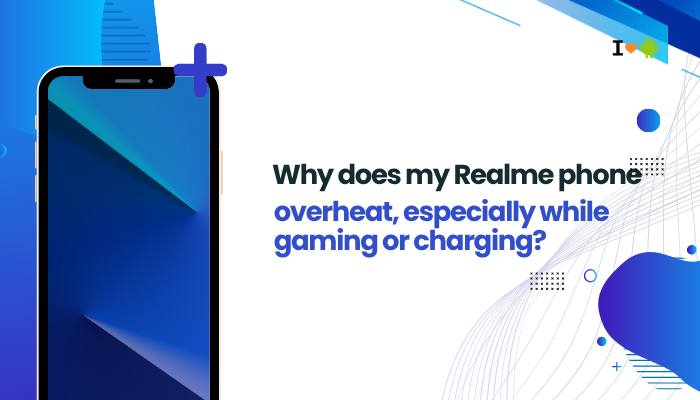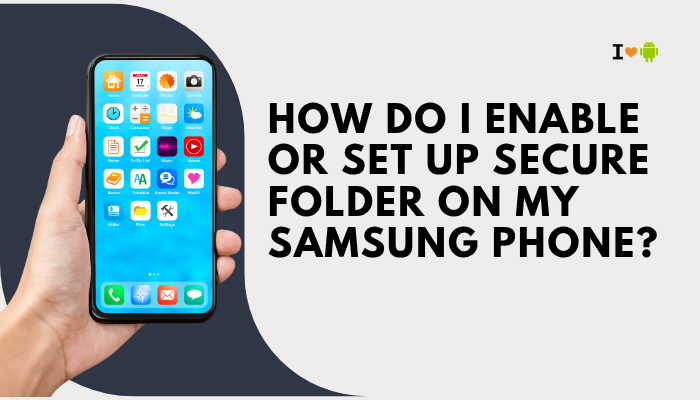Introduction
Nothing’s more frustrating than your Oppo phone (“Find,” “Reno,” or “A-series”) repeatedly dropping Wi-Fi or mobile data mid-stream. Whether you’re streaming video, on a VoIP call, or navigating via GPS, an unstable connection undermines everything.
While Oppo’s ColorOS includes aggressive battery and network optimizations, these can sometimes backfire, severing your link just when you need it.
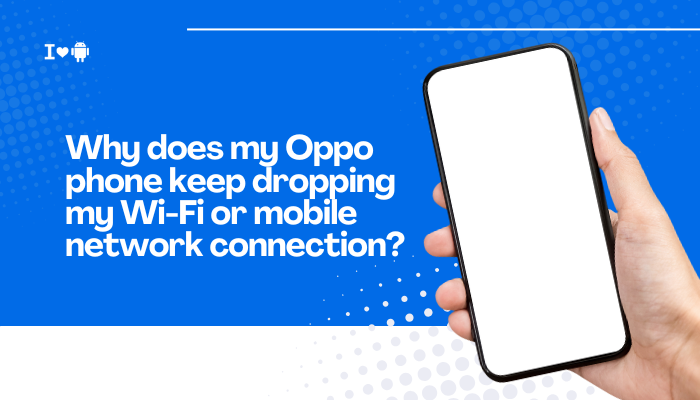
Aggressive Power-Saving and Wi-Fi Sleep Policies
Why It Happens
ColorOS’s battery saver and “Wi-Fi sleep” settings can disable or throttle your radios when the screen turns off or the system deems the network idle.
How to Fix
- Keep Wi-Fi Always On During Sleep
- Go to Settings → Wi-Fi → Wi-Fi Preferences → Keep Wi-Fi on during sleep → select Always.
- Disable Battery Saver for System Apps
- Settings → Battery → Battery Saver → App Battery Management → Android System / Wi-Fi → choose No restrictions.
- Turn Off “Sleep Standby Optimization”
- Settings → Battery → More Battery Settings → Sleep Standby Optimization → disable for Wi-Fi and mobile data apps.
Router Configuration and Channel Interference
Why It Happens
Channels congested by neighboring networks or misconfigured router settings (DFS, 80 MHz on 2.4 GHz) can sever links randomly.
How to Fix
- Choose Non-Overlapping Channels
- Log into your router → Wireless Settings → set 2.4 GHz to channels 1, 6, or 11, and 5 GHz to 36, 40, 44, 48.
- Reduce Channel Width
- For 2.4 GHz, limit to 20 MHz; for 5 GHz, use 40 or 80 MHz if your device supports it.
- Enable “Smart Connect” or Band Steering
- Allows the router to assign your device to the best band automatically.
Firmware and Driver Bugs
Why It Happens
Outdated ColorOS builds or router firmware can contain bugs in the Wi-Fi or cellular driver, causing drops under specific conditions.
How to Fix
- Update ColorOS on Your Oppo Phone
- Settings → About Phone → System Update → check and install the latest version.
- Update Router Firmware
- Visit your router maker’s support site → download and apply the newest firmware.
- Reboot Both Devices
- Restart your phone and router after updates to clear any residual glitches.
Network Band and Frequency Mismatches
Why It Happens
Your Oppo may support only certain bands: forcing a 5 GHz-only SSID on a device with weak 5 GHz reception leads to disconnects.
How to Fix
- Split SSIDs for 2.4 GHz and 5 GHz
- Give each band its own name (e.g., Home24, Home5).
- Force the Best Band
- On the phone, long-press your network → Advanced → Frequency band → select 2.4 GHz or 5 GHz manually.
- Disable DFS Channels on the router if your phone doesn’t support them.
VPN, Proxy, and Firewall Interference
Why It Happens
VPN or firewall apps can reset your network stack, dropping connections when the tunnel restarts.
How to Fix
- Disable VPN During Troubleshooting
- Settings → VPN & Network → VPN → turn off any active profiles.
- Allow Background Network Access
- Settings → Apps → [VPN/Firewall] → Battery → No restrictions.
- Use Split Tunneling
- In your VPN app, whitelist critical apps (e.g., browsers) to bypass the VPN for them.
SIM Card or eSIM Issues (for Mobile Drops)
Why It Happens
A poor SIM-card fit, outdated carrier profile, or faulty eSIM can cause repeated mobile data drops.
How to Fix
- Re-Seat the SIM Card
- Power off → remove and reinsert the SIM → reboot.
- Reset Network Settings
- Settings → System → Reset Options → Reset Wi-Fi, mobile & Bluetooth.
- Update Carrier Settings
- Settings → SIM & Network → SIM Card Settings → Carrier Services → check for updates.
- Test on Wi-Fi to isolate the issue.
DNS and IP Lease Renewals
Why It Happens
Your phone may struggle to renew DHCP leases or resolve DNS, causing momentary drops until it reacquires an IP or DNS address.
How to Fix
- Set a Static IP
- Long-press your network → Advanced → IP Settings → Static → enter your router’s IP, mask, gateway, DNS manually.
- Change DNS to Public Servers
- Settings → Wi-Fi → Advanced → Private DNS → choose Private DNS provider hostname → enter dns.google or 1dot1dot1dot1.cloudflare-dns.com.
- Reduce DHCP Lease Time in router settings to 12–24 hours for faster renewals.
Interference from Other Wireless Devices
Why It Happens
Microwaves, baby monitors, Bluetooth speakers, and even USB 3.0 devices generate RF noise that disrupts Wi-Fi signals.
How to Fix
- Reposition Router
- Place it higher, away from kitchen appliances and metal objects.
- Use Ethernet for High-Priority Devices
- Offload streaming or gaming rigs to wired connections.
- Switch Frequency Bands
- Move to 5 GHz to avoid 2.4 GHz interference, or vice versa if 5 GHz is poor.
Overloaded Router or DHCP Pool
Why It Happens
Many connected devices can overload a consumer router’s resources, leading to dropped connections for lower-priority clients.
How to Fix
- Limit Connected Devices
- Log in to your router → Device list → block or disconnect unused devices.
- Enable QoS (Quality of Service)
- Prioritize your Oppo phone’s MAC address under QoS Settings.
- Use a Guest Network
- Segregate IoT and guest devices to reduce load on the main SSID.
Hardware Faults and Environmental Conditions
Why It Happens
A damaged Wi-Fi antenna, water ingress, or extreme temperatures can physically degrade radio performance.
How to Fix
- Test on Multiple Networks
- Connect to public Wi-Fi or a mobile hotspot; if drops persist everywhere, suspect hardware.
- Inspect for Water Damage
- Check the liquid-contact indicator in the SIM tray; if tripped, visit a service center.
- Professional Repair
- Back up your data and consult an authorized Oppo service for antenna or board-level repair.
Best Practices for Stable Connectivity
- Keep Firmware Updated: Regular ColorOS and router firmware updates patch connectivity bugs.
- Weekly Reboots: Restart your phone and router to clear memory leaks and hung network services.
- Monitor Network Health: Use apps like PingTools or WiFi Analyzer to identify issues in real time.
- Maintain ≥20% Free Storage: Low storage can slow background processes, including networking.
- Use High-Quality Accessories: Avoid cheap USB dongles or adapters for mobile tethering and Ethernet-over-USB.
Conclusion
Frequent Wi-Fi or mobile data drops on Oppo phones stem from a mix of software power policies, router misconfigurations, signal interference, VPN or SIM issues, and even hardware faults.
By methodically applying the ten fixes above—adjusting power and sleep settings, optimizing router channels, updating firmware, configuring static IPs/DNS, and verifying hardware integrity—you can restore consistent, high-speed connectivity.
Pair these steps with weekly reboots, proactive monitoring, and best-practice maintenance to keep your Oppo device reliably online, no matter where you go or how you use it.