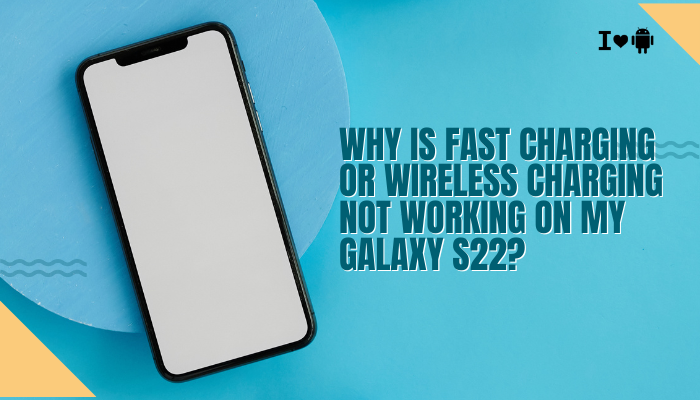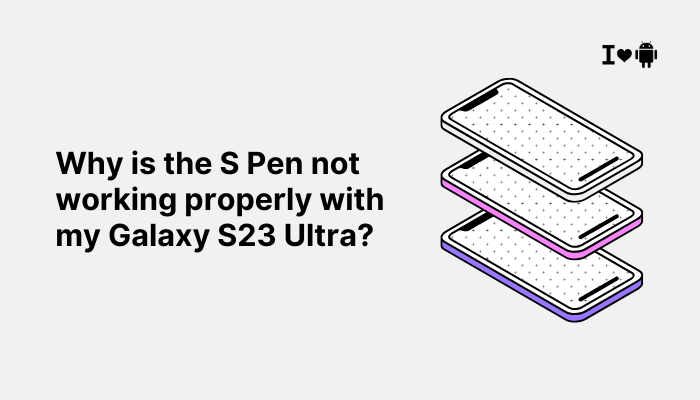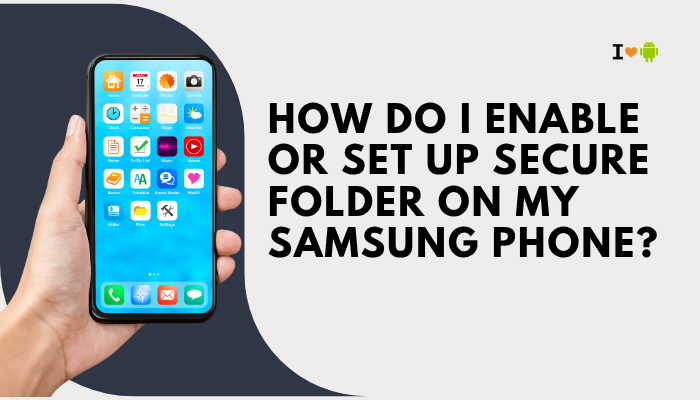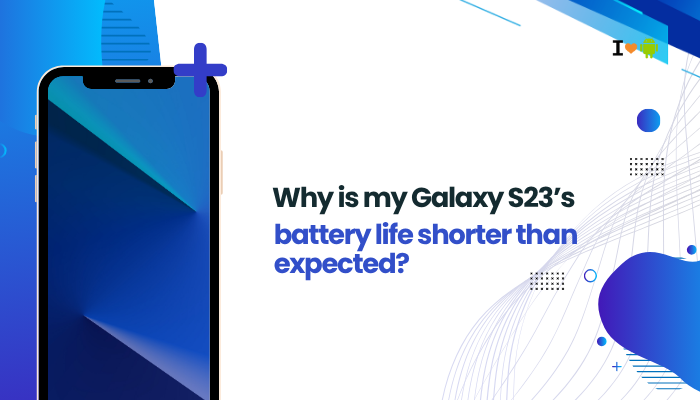An unexpected screen wake-up—often called “screen flicker,” “self-wake,” or “false wake”—can be annoying and drain your battery. On Motorola devices (Moto G, E, Edge, Razr series), this behavior usually stems from software settings, gesture features, notifications, or hardware quirk.

Common Causes of Unintended Screen Wake-Ups
- Lift-to-Wake / Pick up to check phone
- Moto Actions feature that turns on the screen when you raise the phone.
- Ambient Display (Peek Display)
- Briefly lights display for notifications without fully unlocking.
- Notifications & Notification Light
- Certain apps (messaging, email, social media) may turn on the screen upon receiving alerts.
- Double-Tap or Tap-to-Wake
- Accidentally bumping the screen twice can wake it.
- Alarms & Reminders
- Scheduled alarms, timers, or calendar reminders glow the screen.
- Charging / Cable Contact
- Plugging or moving the charger cable can light the display (charging animation).
- Faulty Power Button or Case Pressure
- A sticking power key or tight case pressing it intermittently.
- Sensor Malfunction
- Proximity or gyroscope sensors sending false signals.
- Software Bugs or Wake Locks
- Misbehaving apps holding wake locks, keeping the screen active.
- System Settings and Developer Options
- “Stay awake” or testing flags in Developer Options.
Diagnosing the Wake-Up Pattern
Before applying fixes, track when and how the screen wakes:
- Time & Frequency: Does it happen every few minutes, randomly, or only at certain hours?
- Context: While charging? In pocket? After notifications arrive?
- Trigger Action: Is it a gesture, notification icon, or power button press
- App Correlation: Identify any apps recently installed/updated before the behavior started.
Use a simple log: note date/time, what you were doing, and whether any notifications arrived.
Step-by-Step Troubleshooting
Check “Lift to Wake” and Gestures
Motorola’s Moto Actions include a “Pick up to check phone” feature:
- Open the Moto App → Actions.
- Disable Pick up to check phone (or Lift to wake).
- Test by moving the phone—if the screen no longer wakes, this was the cause.
- Optionally, re-enable but adjust sensitivity if available.
Review Notification Settings
Notifications can turn on the screen. Control per-app behavior:
- Settings → Apps & notifications → See all apps.
- For each noisy app (e.g., WhatsApp, Gmail), tap Notifications.
- Disable Turn screen on or uncheck Pop on screen.
- Alternatively, place non-critical apps on Silent so they won’t wake the display.
Verify “Ambient Display” / “Peek Display”
Ambient Display briefly shows notifications:
- Settings → Display → Lock screen display (or Ambient display).
- Disable When notifications arrive or Peek display.
- Some models also have Display touch to show—turn that off to avoid any wake.
Disable App-Triggered Wake Locks
Apps with wake locks can force the screen on:
- Settings → Battery → Battery usage.
- Identify any app with unusually high Wake lock time.
- Tap the app → Battery → restrict background activity or force stop.
- If persistent, uninstall or replace the app.
Examine Charging-Related Behavior
Charging animations can wake the screen:
- If you see the charging icon appear when plugging/unplugging, that’s normal.
- But if it happens when merely jostling the cable, try a different cable or charger.
- Inspect the charging port for debris causing intermittent contact.
Inspect Proximity and Motion Sensors
Sensors control screen behavior during calls and gestures:
- Install a sensor-testing app (e.g., Sensor Kinetics).
- Observe Proximity Sensor: Does it flip between near/far without obstruction?
- Check Accelerometer / Gyroscope for erratic readings.
- If sensors misbehave, a calibration (in some Moto devices) or a service-center repair may be needed.
Update Software & Clear Cache
Software bugs can trigger spurious wakes. Keep system fresh:
- Settings → System → System update: install any pending updates.
- Reboot into recovery and wipe cache partition (see earlier guide).
- Reboot normally and observe if the behavior persists.
Advanced Diagnostics
If the above steps don’t help, use these deeper checks:
- Safe Mode: Boot into Safe Mode (power menu → long-press Power off → OK) to disable third-party apps. If the problem stops, uninstall recent apps until stable.
- Developer Options:
- Ensure Stay awake (while charging) is off.
- Disable any testing flags under Debugging.
- Factory Reset: As a last resort, backup data and perform a factory reset; if the issue is software-only, this will clear it.
- Hardware Inspection: A faulty power button or sensor assembly can keep the display awake. If hardware is suspected, contact Motorola service.
Preventive Best Practices
- Limit Unnecessary Gestures: Only enable those you use daily.
- Manage Notifications: Opt out of “screen wake” for non-critical alerts.
- Use Do Not Disturb: Schedule quiet hours if unwanted wakes happen at night.
- Keep Software Updated: Patches often fix wake-lock bugs.
- Handle Gently: Avoid bumping the phone in a pocket which can trigger gestures.
Troubleshooting Summary Table
| Symptom | Likely Cause | Solution |
| Screen wakes when picked up | Lift-to-wake enabled | Disable in Moto Actions |
| Screen wakes on every notification | Ambient display or notification wake | Turn off ambient display; disable “Turn screen on” per app |
| Screen wakes when charging moves | Faulty cable contact | Use a different cable/charger; clean port |
| Screen wakes randomly in pocket | Gestures or sensor false positives | Disable gestures; calibrate or service sensors |
| Screen stays awake when idle | App wake lock | Identify app in Battery usage; restrict or uninstall |
| Only after update | Software bug | Install latest patch; clear cache partition |
Frequently Asked Questions (FAQ)
Q1: Can I completely disable all wake gestures?
Yes—go into Moto Actions and turn off every gesture option (lift, chop, twist) so the screen only wakes via power button or notifications you allow.
Q2: Why does DND not stop screen wakes?
Do Not Disturb mutes sounds and vibrations but doesn’t suppress screen wake unless you also turn off ambient display or per-app screen-on notifications.
Q3: My screen wakes only at night—what now?
Use Digital Wellbeing → Bedtime mode or schedule Do Not Disturb to suppress all interruptions during set hours.
Q4: Does removing the case help?
If your case presses on the back near the proximity or motion sensors, removing it can stop false sensor triggers.
Q5: Why doesn’t Safe Mode fix it?
If wakes persist in Safe Mode, the cause is likely a system feature (gestures, ambient display) or hardware rather than a third-party app.
Conclusion
A Motorola phone’s display waking up on its own can stem from multiple sources: gesture settings, ambient display features, notifications, cable contact, app wake locks, or sensor faults. By systematically disabling or adjusting lift-to-wake, ambient display, per-app notification settings, and gesture options—then clearing cache, verifying sensors, and using Safe Mode—you can pinpoint and eliminate the culprit.
Combine these troubleshooting steps with preventive practices (managing notifications, keeping software updated, and handling your device gently) to maintain a dark, secure screen until you intentionally activate it. With this detailed guide, you’ll reclaim control over when and why your Moto’s display lights up.