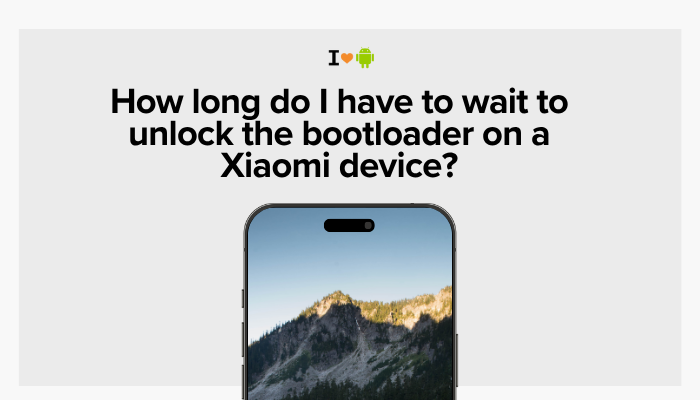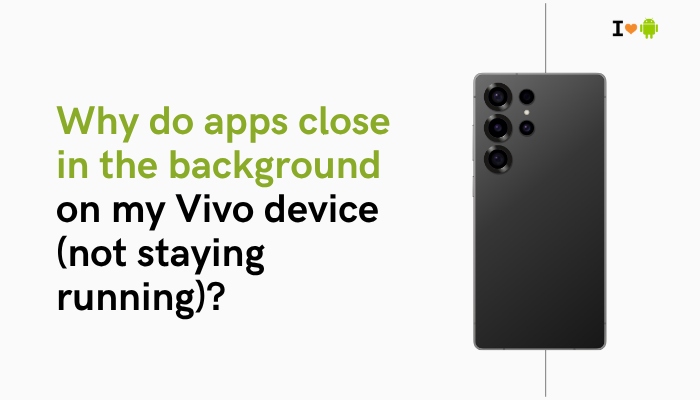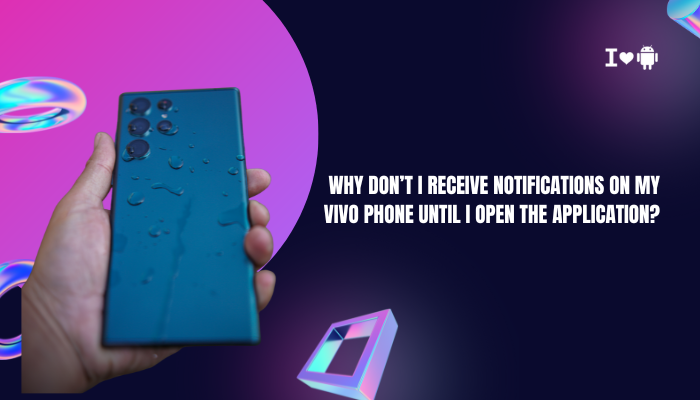Unexpected restarts or random reboots on your Motorola smartphone can be both frustrating and disruptive. They interrupt your calls, drain your battery, and may even risk data loss.
Common Causes of Random Reboots
- Software Bugs or Unfinished Updates
- Incomplete OS updates or buggy patches can destabilize the system.
- Incompatible or Malicious Apps
- Apps with memory leaks or conflicts may trigger kernel panics.
- Corrupted System Cache
- Accumulated cache data can conflict with new app versions.
- Overheating
- Thermal protection can force-restart to prevent damage.
- Battery or Power Issues
- A failing battery or loose connection may momentarily cut power.
- Faulty Physical Buttons
- Stuck or damaged power/volume buttons can simulate reboot commands.
- Hardware Failures
- Defective motherboard components, power IC, or solder joints.
- Custom ROMs or Rooting
- Unofficial firmware or root-level modifications can introduce instability.
Understanding which category your issue falls into guides the next steps.

Step-by-Step Troubleshooting
Begin with non-destructive tests and move toward more involved solutions.
Software Updates
- Check for System Updates
- Settings → System → Advanced → System update
- Install any available Funtouch OS/Android patches.
- Update All Apps
- Open Google Play Store → My apps & games → Update all
- Outdated apps can clash with newer OS versions.
Uninstall Problematic Apps
- Observe Patterns
- Note if reboots started after installing or updating a specific app.
- Boot into Safe Mode (explained below) to disable third-party apps.
- Uninstall Recent Apps
- Settings → Apps & notifications → See all apps
- Sort by install date and remove suspect apps one at a time.
- Reboot Normally and monitor stability.
Clear System Cache
Warning: This removes only temporary system files, not personal data.
- Power off the device.
- Press and hold Power + Volume Down to enter the bootloader.
- Use volume keys to select Recovery Mode, press Power to confirm.
- When the Android logo appears, press Power + Volume Up.
- Navigate to “Wipe cache partition” and select it.
- After completion, choose “Reboot system now.”
Safe Mode Diagnosis
Safe Mode disables all third-party apps, isolating system-level issues.
- Long-press the Power button until the power menu appears.
- Long-press Power off until the Reboot to safe mode prompt displays.
- Tap OK. Your phone restarts with only pre-installed apps active.
- Use the phone for several hours. If reboots stop, a third-party app is at fault.
- Exit Safe Mode by restarting normally, then uninstall recent apps.
Check for Overheating
- Symptoms: Device becomes hot to touch, especially near the camera or back panel.
- Quick Fix: Power off, let it cool for 15–30 minutes in a shaded area.
- Long-Term: Avoid heavy gaming or 4K video recording in hot environments. Remove cases that trap heat.
Inspect Physical Buttons
- Stuck Power Button
- Press multiple times; feel for resistance.
- Gently clean around the buttons with a soft brush.
- Loose Volume Buttons
- In some Motorola models, rapid volume-key presses can trigger a reboot.
- Check button alignment; consider service if damaged.
Advanced Diagnostics
If basic steps don’t resolve the issue, consider deeper fixes.
Factory Reset
Warning: This erases all data. Back up your contacts, photos, and messages first.
- Settings → System → Advanced → Reset options → Erase all data (factory reset)
- Confirm and wait for the process to finish.
- Re-setup your phone without immediately restoring all apps—test stability first.
Reflash Firmware
Reinstalling the stock OS can fix corrupted system files.
- Download Motorola’s official firmware for your exact model from the Motorola support site.
- Enable Developer Options: Settings → About phone → Tap Build number seven times.
- Enable USB debugging and OEM unlocking.
- Use the Android SDK Platform Tools (ADB & Fastboot) on your PC.
- Boot your phone into bootloader mode and flash the firmware per Motorola’s instructions.
This process varies by model—follow Motorola’s guide precisely to avoid bricking.
Battery and Hardware Checks
- Battery Health: If you can boot, install an app like AccuBattery to check capacity vs. design.
- Professional Inspection: Water damage or a failing power IC often require board-level repair.
Troubleshooting Summary Table
| Symptom | Likely Cause | Recommended Action |
| Random reboot after installing an app | App conflict | Uninstall suspect app; test in Safe Mode |
| Reboots when charging | Faulty charger or port glitch | Try another cable/adaptor; clean charging port |
| Reboots under heavy use (gaming, video) | Overheating | Let cool; remove case; limit intensive tasks |
| Reboots at boot logo | Corrupted system cache/OS | Wipe cache partition; reflash firmware |
| Intermittent reboot (“boot loop”) | Software bug or malware | Factory reset; reflash official firmware |
| Spontaneous power-off, no BIOS | Battery or power IC failure | Professional battery replacement or hardware repair |
Preventive Tips for Future Stability
- Keep Software Updated
- Install OS and app updates promptly to patch known bugs.
- Install Apps from Trusted Sources
- Stick to Google Play Store or vetted APK repositories.
- Monitor Temperature
- Avoid direct sunlight or hot environments during gaming or navigation.
- Regular Cache Maintenance
- Wipe cache partition every few months, especially after major updates.
- Battery Care
- Avoid letting battery drain below 20% or charge above 90% routinely.
- Limit Background Processes
- Close unused apps; disable auto-start for seldom-used applications.
Frequently Asked Questions (FAQ)
Q1: My phone reboots only once after powering on. Is that the same issue?
A: A single reboot at boot logo often indicates corrupted OS files. Wiping cache or reflashing firmware usually helps.
Q2: Can a rogue widget cause reboots?
A: Yes—certain third-party widgets with background services can trigger memory leaks. Remove suspicious widgets.
Q3: Will rooting my Motorola phone increase reboot risk?
A: Rooting and installing custom ROMs bypass stability safeguards. If you’ve rooted recently, unroot or return to stock firmware.
Q4: How can I check for hardware faults without opening the phone?
A: Use diagnostic apps (e.g., Phone Check and Test) to verify sensors and battery health. Persistent failures point to hardware repair.
Q5: My phone restarts when the battery reaches 10%. What can I do?
A: Battery calibration may be off. Fully charge, then drain to zero once; repeat one cycle. If issue persists, replace the battery.
Conclusion
Random restarts on your Motorola smartphone typically stem from software conflicts, overheating, battery degradation, or corrupted system files. By methodically applying the troubleshooting steps—updating software, uninstalling suspect apps, clearing cache, diagnosing in Safe Mode, and, if needed, factory resetting or reflashing firmware—you can often resolve the issue yourself. For hardware-related faults like failing batteries or damaged power circuitry, consult an authorized Motorola service center. With proactive maintenance and cautious app management, you can minimize the risk of future unexpected reboots and keep your device running smoothly.